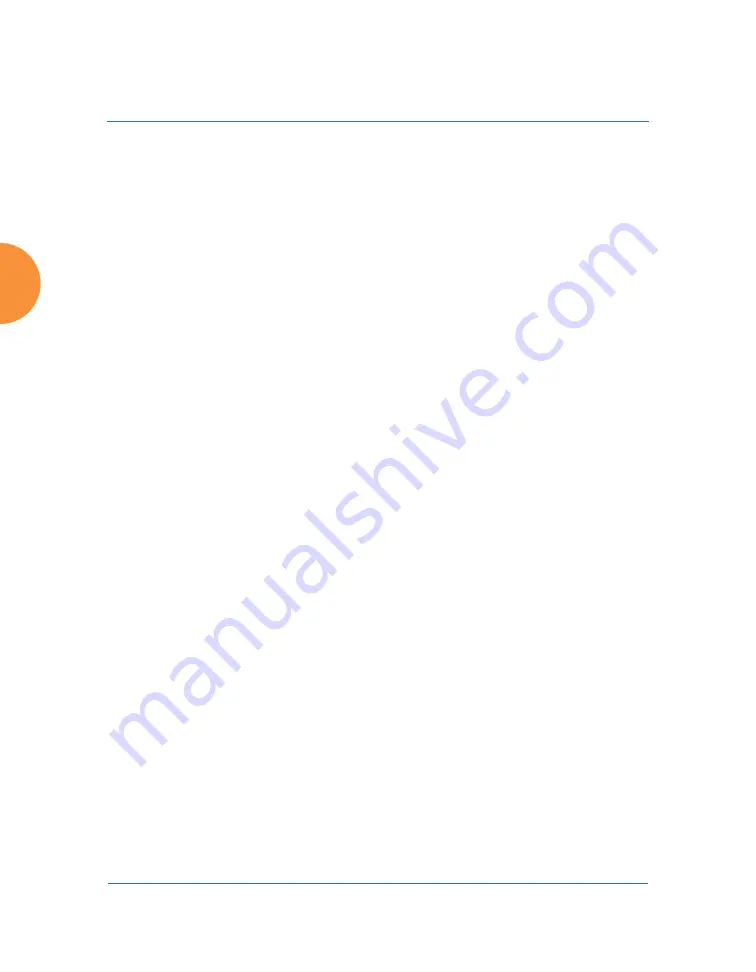
Wireless Access Point
396
Configuring the Wireless AP
13.
QoS
: (Optional) Set packets ingressing from the wired network that
match the filter criteria to this QoS level (0 to 3) before sending them out
on the wireless network. Select the level from the pull-down list. Level 0
has the lowest priority; level 3 has the highest priority. By default, this
field is blank and the filter does not modify QoS level. See
“Understanding QoS Priority on the Wireless AP” on page 270
14.
VLAN/Number
: (Optional) Set packets that match the filter criteria to
this VLAN. Select a VLAN from the pull-down list, or select
numeric
and
enter the number of a previously defined VLAN (see
).
15.
Traffic Limit
: Instead of simply allowing the specified traffic type, you
may cap the amount of traffic allowed that matches this filter. First choose
the units for the limit: kbps for all stations in total or per station, or
packets per second (pps) for all stations in total or per station. Then enter
the numeric limit in the field to the left.
16.
Scheduled Time
: shows the times at which this filter is active, if you have
established a schedule in
.
17.
Move Up/Down
: The filters are applied in the order in which they are
displayed in the list, with filters on the top applied first. To change an
entry’s position in the list, just click its
Up
or
Down
button.
18.
To delete a filter, click its
Delete
button.
Select an existing filter entry in the list to view or modify
Scheduling
or
Address
Configuration,
shown below the list of filters:
19.
Scheduling
: Use these fields if you wish to specify a scheduled time for
this filter to be active. Check the checkboxes for the days that the filter is
to be active. By default, the filter is active all day on each selected day.
You may also specify a time of day for the filter to be active by entering a
Start
and
Stop
time in 24:00 hour format (i.e., 6:30 PM is 18:30). To use
this feature, you must enter both a Start and a Stop time.
You cannot apply one filter for two or more scheduled periods, but you
can create two filters to achieve that. For example, one filter could deny
Summary of Contents for XR Series
Page 1: ...August 11 2015 Release 7 5 Wireless Access Point User s Guide ...
Page 2: ......
Page 17: ...Wireless Access Point xiii Glossary of Terms 607 Index 619 ...
Page 18: ...Wireless Access Point xiv ...
Page 26: ...Wireless Access Point xxii List of Figures ...
Page 54: ...Wireless Access Point 28 Introduction ...
Page 120: ...Wireless Access Point 94 The Web Management Interface ...
Page 186: ...Wireless Access Point 160 Viewing Status on the Wireless AP ...
Page 434: ...Wireless Access Point 408 Configuring the Wireless AP ...
Page 535: ...Wireless Access Point Appendices 509 Appendices ...
Page 536: ...Wireless Access Point 510 Appendices Page is intentionally blank ...
Page 544: ...Wireless Access Point 518 ...
Page 588: ...Wireless Access Point 562 ...
Page 601: ...Wireless Access Point 575 Declaration of Conformity Brazil XR 1000 XR 2000 XR 4000 ...
Page 612: ...Wireless Access Point 586 ...
Page 624: ...Wireless Access Point 598 ...
Page 660: ...Wireless Access Point 634 Index ...
Page 661: ......






























