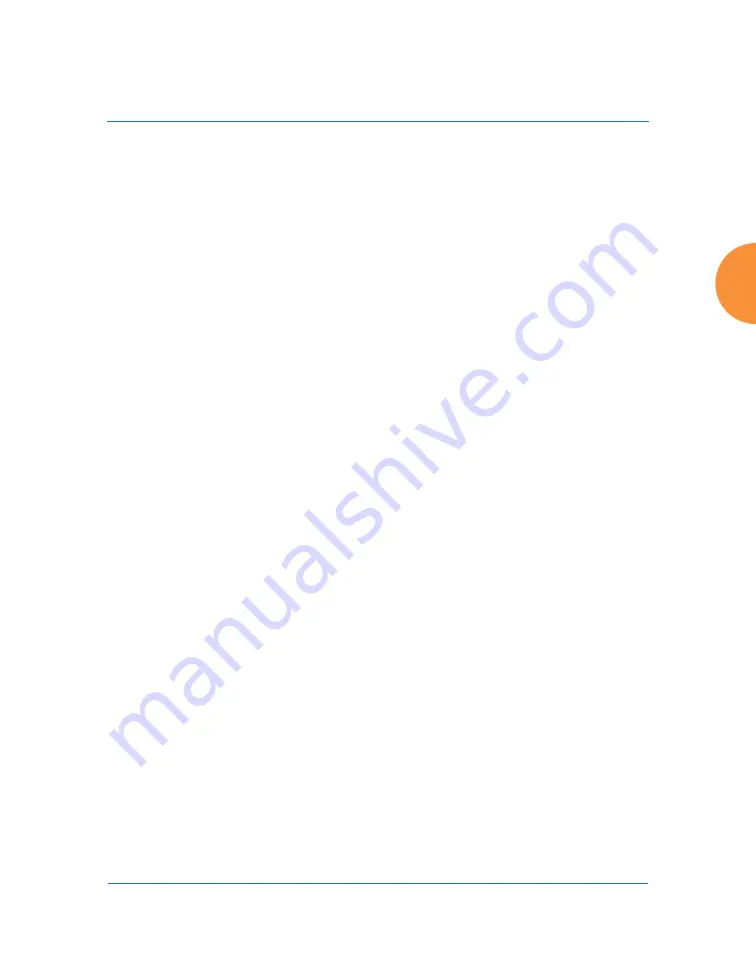
Wireless Access Point
Installing the Wireless AP
79
Using the Ethernet Ports to Access the AP
By default, the AP's Ethernet interfaces use DHCP to obtain an IP address. If the
AP is booted and does not receive DHCP addresses on Gigabit Ethernet ports,
then both Gigabit1 and its bonded pair port (if any) will default to 10.0.2.1 with a
mask of 255.255.255.0.
If the AP is connected to a network that provides DHCP addresses, the IP address
can be determined by the following methods:
1.
The simplest way to address the AP is using its default hostname which is
the AP’s serial number, found on the AP label and shipping container (for
example, XR40123091CACD). If your network provides DHCP and DNS,
then you can use this hostname.
2.
Otherwise, examine the DHCP tables on the server and find the addresses
assigned to the AP (Xirrus MAC addresses begin with 00:0F:7D or
50:60:28 and are found on the AP label and shipping container).
3.
Alternatively, you may query the AP using the CLI via the console port
(on all models except the XR-500/600/1000, and some XR-2000 models).
Log in using the default user name
admin
and password
admin
. Use the
show ethernet
command to view the IP addresses assigned to each port.
4.
If the AP cannot obtain an IP address via DHCP, the factory default uses a
static IP address of 10.0.2.1 with a mask of 255.255.255.0 on its Gigabit
POE port.
To connect to the AP, you must set your laptop to be in the same subnet
as the AP: set your laptop’s IP address to be in the 10.0.2.xx subnet, and
set its subnet mask to 255.255.255.0. If this subnet is already in use on
your network, you may connect your laptop directly to the AP by
connecting the laptop to the power injector’s IN port temporarily (this
port may be called the SWITCH port or the DATA port on your injector).
Take care to ensure that your network is not using the
10.0.2.1
IP address
prior to connecting the AP to the network.
Summary of Contents for XR Series
Page 1: ...August 11 2015 Release 7 5 Wireless Access Point User s Guide ...
Page 2: ......
Page 17: ...Wireless Access Point xiii Glossary of Terms 607 Index 619 ...
Page 18: ...Wireless Access Point xiv ...
Page 26: ...Wireless Access Point xxii List of Figures ...
Page 54: ...Wireless Access Point 28 Introduction ...
Page 120: ...Wireless Access Point 94 The Web Management Interface ...
Page 186: ...Wireless Access Point 160 Viewing Status on the Wireless AP ...
Page 434: ...Wireless Access Point 408 Configuring the Wireless AP ...
Page 535: ...Wireless Access Point Appendices 509 Appendices ...
Page 536: ...Wireless Access Point 510 Appendices Page is intentionally blank ...
Page 544: ...Wireless Access Point 518 ...
Page 588: ...Wireless Access Point 562 ...
Page 601: ...Wireless Access Point 575 Declaration of Conformity Brazil XR 1000 XR 2000 XR 4000 ...
Page 612: ...Wireless Access Point 586 ...
Page 624: ...Wireless Access Point 598 ...
Page 660: ...Wireless Access Point 634 Index ...
Page 661: ......






























