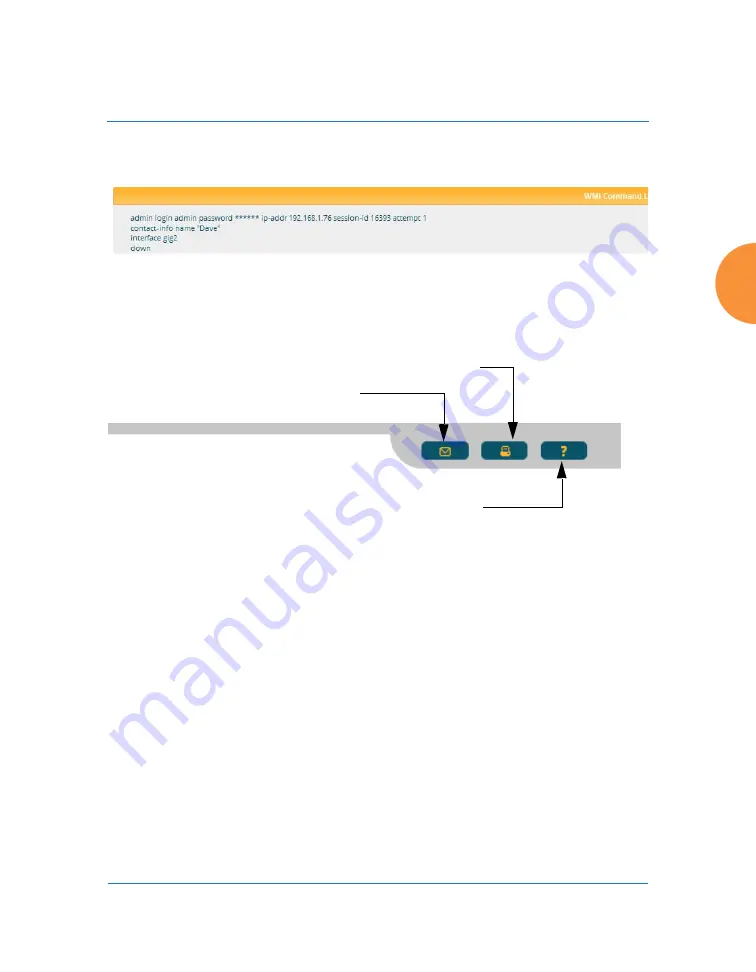
Wireless Access Point
The Web Management Interface
91
The Command Log shows the resulting commands for requests made
through the WMI.
Figure 41. WMI Command Log
Utility buttons are located at the bottom right of each window
— a
Feedback
button, a
button and a
Help
button.
Figure 42. WMI: Utility Buttons
Click the
Feedback
button to generate a Web page that allows you to
submit your comments to Xirrus, Inc.
Click the
button to open a print dialog to send a copy of the active
window to your local printer.
Click the
Help
button to access the AP’s online help system.
Submitting Your Comments
When submitting comments via the Feedback button ensure that you provide as
much detail as possible, including your contact information, the product model
number that the comment relates to, and the ArrayOS software version (if
known). When finished, click on the
Submit
button to submit your comment.
Print button
Help button
Feedback button
Summary of Contents for XR Series
Page 1: ...August 11 2015 Release 7 5 Wireless Access Point User s Guide ...
Page 2: ......
Page 17: ...Wireless Access Point xiii Glossary of Terms 607 Index 619 ...
Page 18: ...Wireless Access Point xiv ...
Page 26: ...Wireless Access Point xxii List of Figures ...
Page 54: ...Wireless Access Point 28 Introduction ...
Page 120: ...Wireless Access Point 94 The Web Management Interface ...
Page 186: ...Wireless Access Point 160 Viewing Status on the Wireless AP ...
Page 434: ...Wireless Access Point 408 Configuring the Wireless AP ...
Page 535: ...Wireless Access Point Appendices 509 Appendices ...
Page 536: ...Wireless Access Point 510 Appendices Page is intentionally blank ...
Page 544: ...Wireless Access Point 518 ...
Page 588: ...Wireless Access Point 562 ...
Page 601: ...Wireless Access Point 575 Declaration of Conformity Brazil XR 1000 XR 2000 XR 4000 ...
Page 612: ...Wireless Access Point 586 ...
Page 624: ...Wireless Access Point 598 ...
Page 660: ...Wireless Access Point 634 Index ...
Page 661: ......
















































