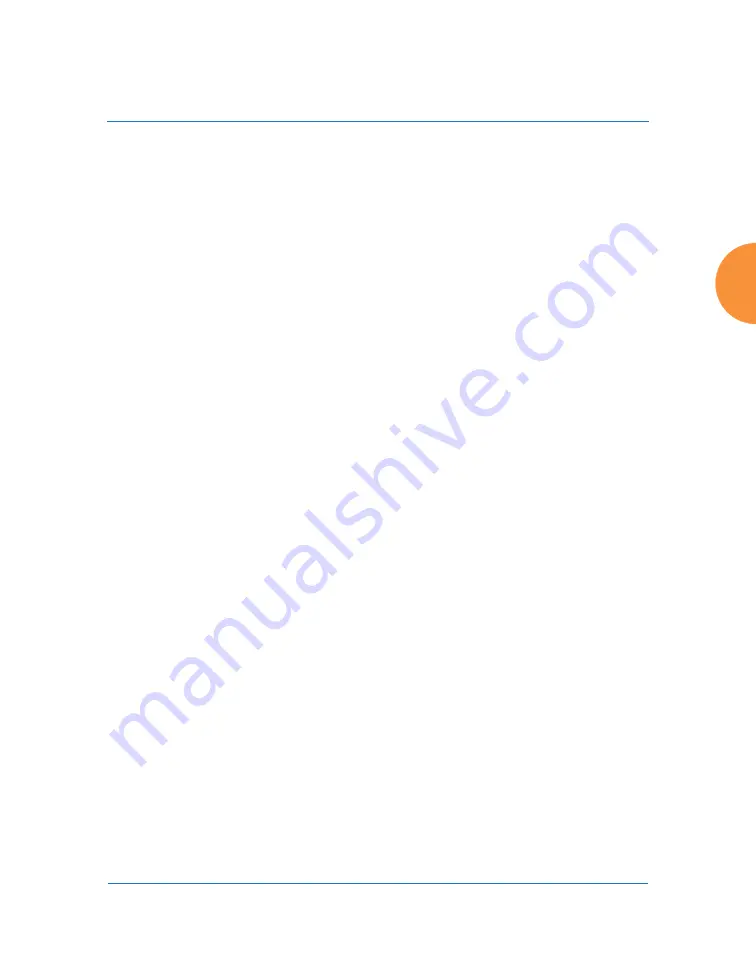
Wireless Access Point
Configuring the Wireless AP
363
•
Full Scan
: perform a full traffic scan on all channels on all IAPs to
determine the best channel allocation.
•
Non-Radar
: give preference to channels without radar-detect. See
table in
“Procedure for Configuring Global 802.11an IAP Settings” on
.
•
Include WDS
: automatically assign 5GHz to WDS client links.
Click
Factory Defaults
if you wish to instruct the AP to return all IAPs to
their factory preset channels. APs do not use the same factory preset
values for channel assignments. Instead, if the AP has been deployed for
a while and already has data from the spectrum analyzer and Xirrus
Roaming Protocol about channel usage on neighboring APs, it performs a
quick auto channel using that information (without doing a full RF scan)
to make an intelligent choice of channel assignments. If the AP has been
rebooted and has no saved configuration or is just being deployed for the
first time, it has no prior data about its RF environment. In this case, it
will pick a set of compatible channel assignments at random.
15.
Auto Channel Configuration Mode
: This option allows you to instruct
the AP to auto-configure channel selection for each enabled IAP when the
AP is powered up. Choose
On AP PowerUp
to enable this feature, or
choose
Disabled
to disable this feature.
16.
Auto Channel Configure on Time
: This option allows you to instruct the
AP to auto-configure channel selection for each enabled IAP at a time you
specify here. Leave this field blank unless you want to specify a time at
which the auto-configuration utility is initiated. Time is specified in hours
and minutes, using the format:
[day]hh:mm [am|pm]
. If you omit the
optional
day
specification, channel configuration will run daily at the
On XR-500/600 and XR-1000 Series models, the
Factory
Defaults
button
will not restore iap1 to monitor mode. You will need to restore this setting
manually. Also, you may need to set
RF Monitor Mode
to
Timeshare
Mode
again - see “RF Monitor” on page 358.
Summary of Contents for XR Series
Page 1: ...August 11 2015 Release 7 5 Wireless Access Point User s Guide ...
Page 2: ......
Page 17: ...Wireless Access Point xiii Glossary of Terms 607 Index 619 ...
Page 18: ...Wireless Access Point xiv ...
Page 26: ...Wireless Access Point xxii List of Figures ...
Page 54: ...Wireless Access Point 28 Introduction ...
Page 120: ...Wireless Access Point 94 The Web Management Interface ...
Page 186: ...Wireless Access Point 160 Viewing Status on the Wireless AP ...
Page 434: ...Wireless Access Point 408 Configuring the Wireless AP ...
Page 535: ...Wireless Access Point Appendices 509 Appendices ...
Page 536: ...Wireless Access Point 510 Appendices Page is intentionally blank ...
Page 544: ...Wireless Access Point 518 ...
Page 588: ...Wireless Access Point 562 ...
Page 601: ...Wireless Access Point 575 Declaration of Conformity Brazil XR 1000 XR 2000 XR 4000 ...
Page 612: ...Wireless Access Point 586 ...
Page 624: ...Wireless Access Point 598 ...
Page 660: ...Wireless Access Point 634 Index ...
Page 661: ......
















































