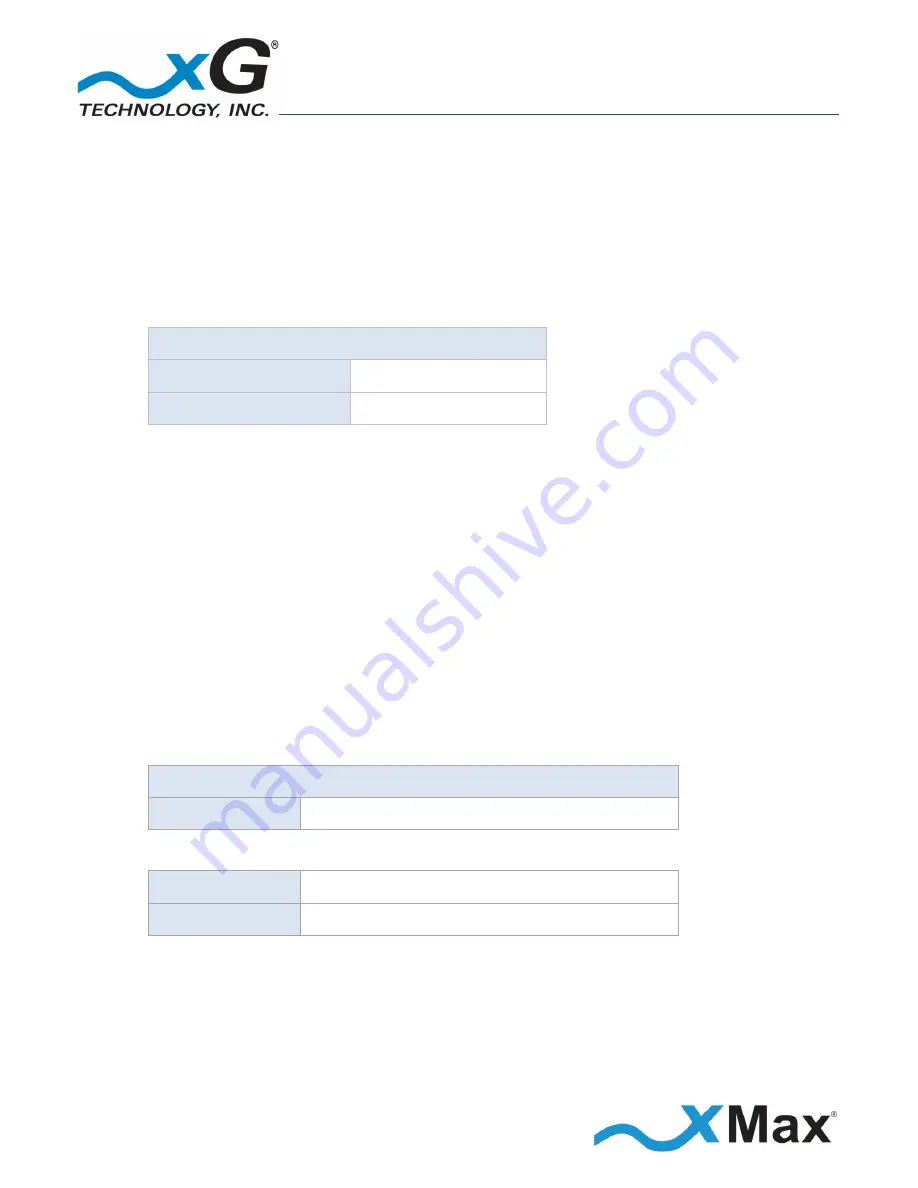
17
CN1100 Access Point - Installation Guide - G7601 - 3.8
1.
Use a laptop or desktop computer to configure the CN1100 Access Point. Configure the computer
network adapter to Internet Protocol Version 4 (TCP/IPv4) for a static IP address and subnet mask.
BEFORE YOU CONTINUE
Be sure to take note of the current network adapter settings to restore them after configuration.
2.
Use the IP Address as shown below:
Computer Network Adapter Settings
IP Address:
10.0.0.3
Subnet Mask:
255.240.0.0
3.
Connect the AC Power Cord to the PoE++ Power Supply and plug it into an AC power source.
The LED on the power supply glows
GREEN
.
4.
Using an Ethernet cable, connect the computer to the Data (IN) port on the PoE++ Power Supply.
5.
Using a second Ethernet cable, connect the Power plus Data (OUT) port on the PoE++ Power Supply
to the Ethernet connector on the CN1100.
The
Status LED
glows
RED
within 20 seconds after the power source is switched on.
NOTE
If a GPS antenna with signal is not connected, the LED on the CN1100 slowly
flashes RED
.
6.
On the computer, open a Web browser.
7.
In the address line enter the IP address to open the
CN1100 Management
window:
CN1100 Management
IP Address:
https://10.0.0.3
8.
In the
Username
and
Password
fields enter:
User name:
admin
Password:
admin1
The password is case sensitive.






























