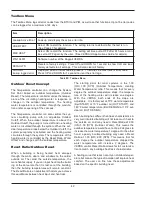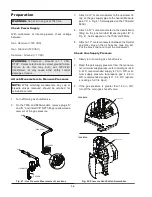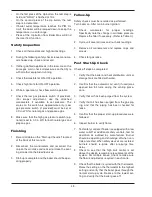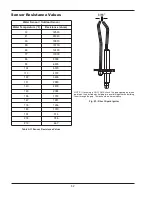through available items within a selected menu. And,
the
UP
and
DOWN
buttons allow for setting changes
to items in the
ADJUST
menu. Refer to Fig. 39 for dis-
play and key locations.
For detailed descriptions of the various screens, con-
sult the VERSA IC Control I&O Manual (Catalog
#5000.72).
Adjusting the XFyre Setpoint
To adjust the setpoint on the XFyre:
Use the
MENU
key to scroll to the
ADJUST
menu,
then use the
ITEM
key to scroll to the
SETPOINT
item.
Adjust the Setpoint using the
UP
and
DOWN
arrow
keys. Minimum is 50
°
F, Maximum is the PIM value,
and the default is 180
°
F for H models and 125
°
F for
WH models.
View Menu
The
VIEW
menu is the default menu. It displays sen-
sor temperatures, the modulation rate of the blower,
heater cascade status, pump operation and CFH infor-
mation. Some of the items displayed are mode specific
and are only observable when its corresponding mode
is active.
Setup Menu
To change settings use the
MENU
key to scroll to the
ADJUST
menu. The
ADJUST
menu allows the
installer to make adjustments to items shown in
Table R.
Refer to the VERSA IC Control I&O Manual (Catalog
#5000.72) for detailed setup instructions.
2. Adjust the temperature setpoint of the XFyre as
desired. The factory default setting is 180°F for H
models and 125°F for WH models. If changes are
necessary follow “Adjusting The XFyre Setpoint” in
this section.
3. On the initial start-up of units with gas pressure
switches, the control user interface will display
GAS PRESS
. This is a low gas pressure switch
lock-out from the factory-installed low gas pres-
sure switch. You will also see a yellow LED
illuminated under the cover of the low gas pres-
sure switch. Once the gas is turned on, reset the
gas pressure switch by FIRMLY pressing on top of
the plastic cover over the red reset button. The
yellow LED will go out after the switch has been
reset. Press and release the
RESET
key on the
control panel to begin normal operation.
4. The unit requires closure across the enable/dis-
able to operate.
5. If the appliance fails to start, refer to the
Troubleshooting section of this manual.
User Interface
The user interface consists of several Menu options.
Press the
MENU
button to scroll through the different
menus in the interface. Press the
ITEM
button to scroll
Fig. 39: User Interface
Table S: View Menu
Item
Application
Description
OUTDOOR
H 1,2,3
Outdoor air temperature
Boil Target
H 1,2,3
Current target temperature
SUPPLY
H 1,2,3
Current system supply temperature
Boil OUTLET
All
Current boiler outlet temperature
Boil INLET
All
Current boiler inlet temperature
Boil ∆T
All
Current temperature difference between boiler outlet and boiler inlet
DHW SUPPLY
H 2,3
Current indirect DHW supply temperature
TANK DHW
WH
Current tank temperature
BOILER STATUS
All
IDLE, PREP, IGN, MOD RATE %, POST, SOFT
38
Summary of Contents for 300A
Page 44: ...WIRING DIAGRAM 44...