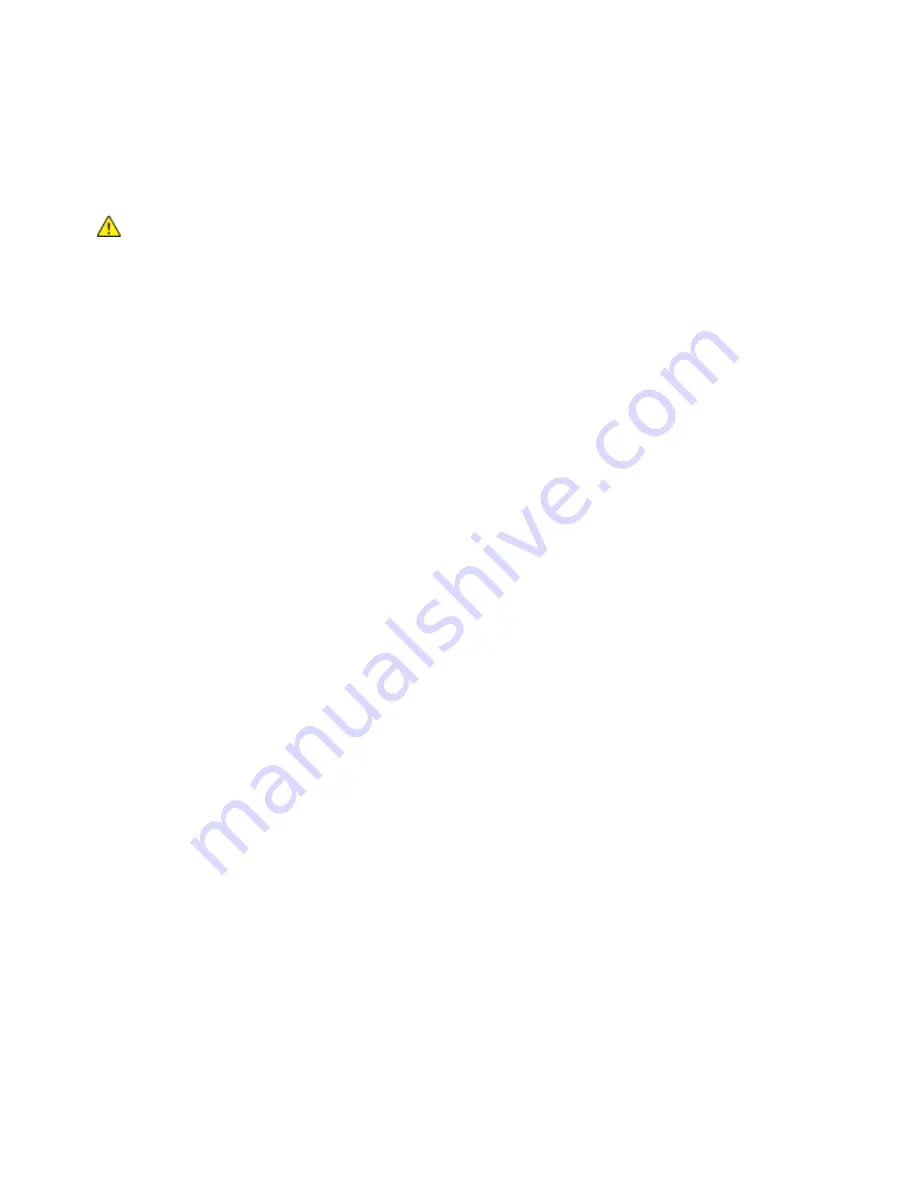
Paper and Media
92
Xerox
®
WorkCentre
®
6027 Multifunction Printer
User Guide
•
Rotate stock frequently. Long periods of storage in extreme conditions can cause labels to curl and
jam in the printer.
•
In the print driver software, select Label as the paper type.
•
Before loading labels, remove all other paper from the tray.
CAUTION:
Do not use any sheet where labels are missing, curled, or pulled away from the backing
sheet. It could damage the printer.
Printing on Glossy Cardstock
You can print on Lightweight Glossy Cardstock that is 163 g/m² or less.
•
Do not open sealed packages of glossy cardstock until you are ready to load them into the printer.
•
Leave glossy cardstock in the original wrapper, and leave the packages in the shipping carton until
ready to use.
•
Remove all other paper from the tray before loading glossy cardstock.
•
Load only the amount of glossy cardstock you are planning to use. Do not leave glossy cardstock in
the tray when you are finished printing. Replace unused cardstock in the original wrapper and seal.
•
Rotate stock frequently. Long periods of storage in extreme conditions can cause glossy cardstock to
curl and jam in the printer.
•
In the print driver software, select the desired glossy cardstock type or select the tray loaded with
the desired paper.
To optimize printing on glossy cardstock, do one or more of the following:
•
Adjust the paper type setting. For details, see
Adjusting Paper Type
on page 160.
•
Adjust the bias transfer roller. For details, see
Adjusting the Bias Transfer Roller
on page 161.
•
Adjust the fuser. For details, see
Adjusting the Fuser
on page 161.






























