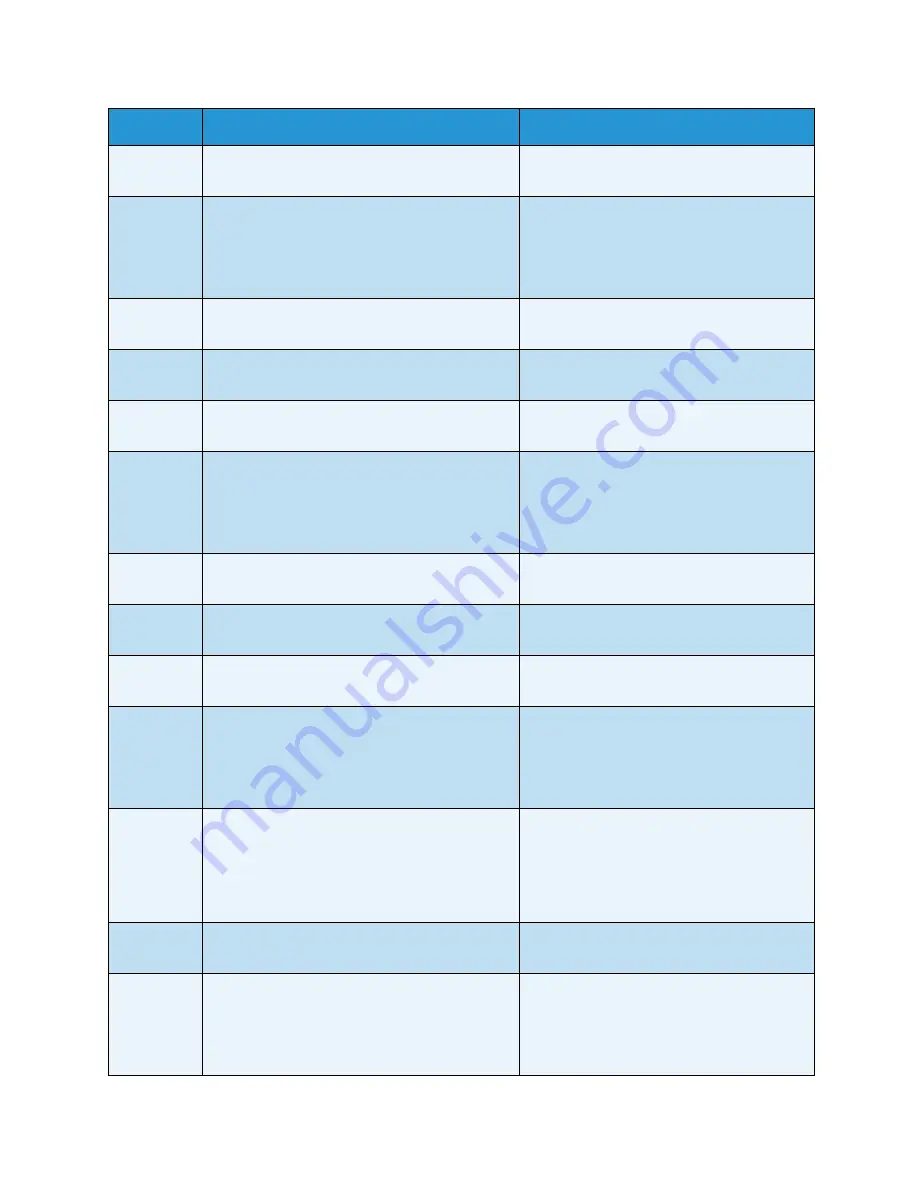
Problem Solving
Xerox
®
WorkCentre
®
5022/5024 Multifunction Printer
User Guide
13-41
072-105
A paper jam occurred in the one tray module
cover
B
.
Remove the jammed paper.
Refer to
Paper Jams
on page 13-46.
072-210
072-212
072-215
An error occurred in Tray 2 (One Tray Module).
Switch off the machine power, make sure
that the display is blank, and then switch on
the machine power. If the same message is
displayed again, contact our Customer
Support Center.
073-102
A paper jam occurred in the two tray module
cover
C
or Tray 3.
Remove the jammed paper.
Refer to
Paper Jams
on page 13-46.
073-104
A paper jam occurred in the one tray module
cover
B
or the two tray module cover
C
.
Remove the jammed paper.
Refer to
Paper Jams
on page 13-46.
073-105
A paper jam occurred in the one tray module
cover
B
.
Remove the jammed paper.
Refer to
Paper Jams
on page 13-46.
073-210
An error occurred in Tray 3 (Two Tray Module).
Switch off the machine power, make sure
that the display is blank, and then switch on
the machine power. If the same message is
displayed again, contact our Customer
Support Center.
074-101
074-102
A paper jam occurred in the two tray module
cover
C
or Tray 4.
Remove the jammed paper.
Refer to
Paper Jams
on page 13-46.
074-104
A paper jam occurred in the one tray module
cover
B
or the two tray module cover
C
.
Remove the jammed paper.
Refer to
Paper Jams
on page 13-46.
074-105
A paper jam occurred in the one tray module
cover
B
.
Remove the jammed paper.
Refer to
Paper Jams
on page 13-46.
074-210
An error occurred in Tray 4 (Two Tray Module).
Switch off the machine power, make sure
that the display is blank, and then switch on
the machine power. If the same message is
displayed again, contact our Customer
Support Center.
075-135
077-101
077-103
077-104
077-106
A paper jam occurred in the left cover
A
.
Remove the jammed paper.
Refer to
Paper Jams
on page 13-46.
077-129
A paper jam occurred in the left cover
A
.
Remove the jammed paper.
Refer to
Paper Jams
on page 13-46.
077-211
An error occurred in the Two Tray Module.
Switch off the machine power, make sure
that the display is blank, and then switch on
the machine power. If the same message is
displayed again, contact our Customer
Support Center.
Error Code
Cause
Remedy
Summary of Contents for WorkCentre 5022
Page 1: ...February 2015 Xerox WorkCentre 5022 5024 Multifunction Printer User Guide ...
Page 12: ...Contents Xerox WorkCentre 5022 5024 Multifunction Printer User Guide xii ...
Page 182: ...Scan Xerox WorkCentre 5022 5024 Multifunction Printer User Guide 7 22 ...
Page 186: ...Print Xerox WorkCentre 5022 5024 Multifunction Printer User Guide 8 4 ...
Page 242: ...Tools Xerox WorkCentre 5022 5024 Multifunction Printer User Guide 9 56 ...
Page 274: ...Maintenance Xerox WorkCentre 5022 5024 Multifunction Printer User Guide 12 16 ...
Page 332: ...Problem Solving Xerox WorkCentre 5022 5024 Multifunction Printer User Guide 13 58 ...
Page 354: ...Appendix Xerox WorkCentre 5022 5024 Multifunction Printer User Guide 14 22 ...
Page 358: ...Index Xerox WorkCentre 5022 5024 Multifunction Printer User Guide I 4 ...
Page 359: ......
Page 360: ......
















































