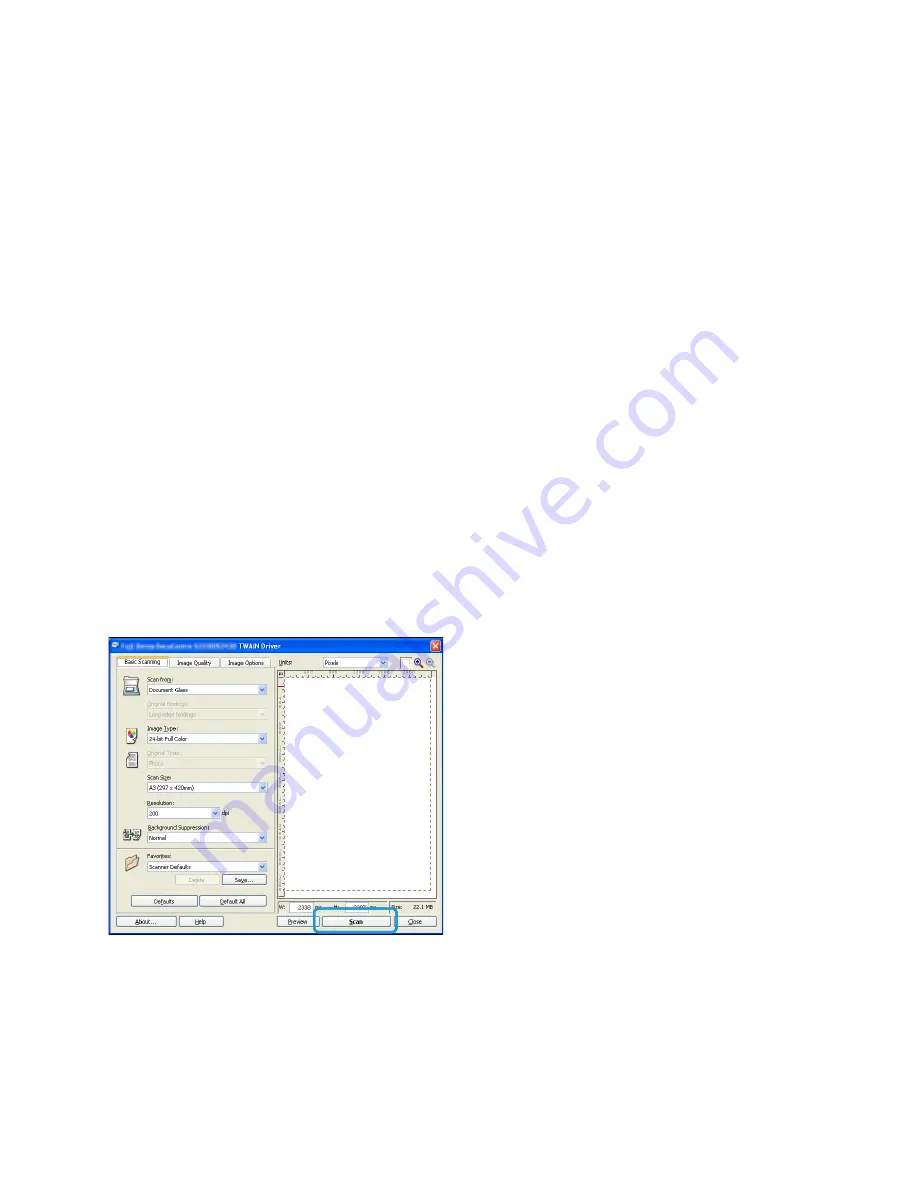
Scan
Xerox
®
WorkCentre
®
5022/5024 Multifunction Printer
User Guide
7-6
Using an Application to Load Scan Data from
the Machine via USB
This function allows you to load scan data from a TWAIN-compatible or Windows Imaging Acquisition
(WIA)-compatible application installed on a computer. On the computer display, you can set the
scanning condition and view the scanning process on the preview screen while scanning the document.
Notes
•
Install the scan driver to use this function. For information on how to install the scan driver, refer
to
Installing the Scan Driver
on page 2-37.
•
The items you can set will vary according to the TWAIN-compatible and Windows Imaging
Acquisition (WIA)-compatible applications you are using.
•
The supported applications are 32-bit only.
Follow the steps below to perform the operation.
1.
Place the document.
Refer to
Placing the Document
on page 7-1.
2.
Start an application to load the scanned data.
3.
Select the menu item for selecting a scanner (source).
4.
Select
WorkCentre 5022/5024
.
5.
Make advanced settings as needed.
Note
For information on the scan functions, click
Help
in the screen to display the help information.
6.
Click
Scan
.
Summary of Contents for WorkCentre 5022
Page 1: ...February 2015 Xerox WorkCentre 5022 5024 Multifunction Printer User Guide ...
Page 12: ...Contents Xerox WorkCentre 5022 5024 Multifunction Printer User Guide xii ...
Page 182: ...Scan Xerox WorkCentre 5022 5024 Multifunction Printer User Guide 7 22 ...
Page 186: ...Print Xerox WorkCentre 5022 5024 Multifunction Printer User Guide 8 4 ...
Page 242: ...Tools Xerox WorkCentre 5022 5024 Multifunction Printer User Guide 9 56 ...
Page 274: ...Maintenance Xerox WorkCentre 5022 5024 Multifunction Printer User Guide 12 16 ...
Page 332: ...Problem Solving Xerox WorkCentre 5022 5024 Multifunction Printer User Guide 13 58 ...
Page 354: ...Appendix Xerox WorkCentre 5022 5024 Multifunction Printer User Guide 14 22 ...
Page 358: ...Index Xerox WorkCentre 5022 5024 Multifunction Printer User Guide I 4 ...
Page 359: ......
Page 360: ......






























