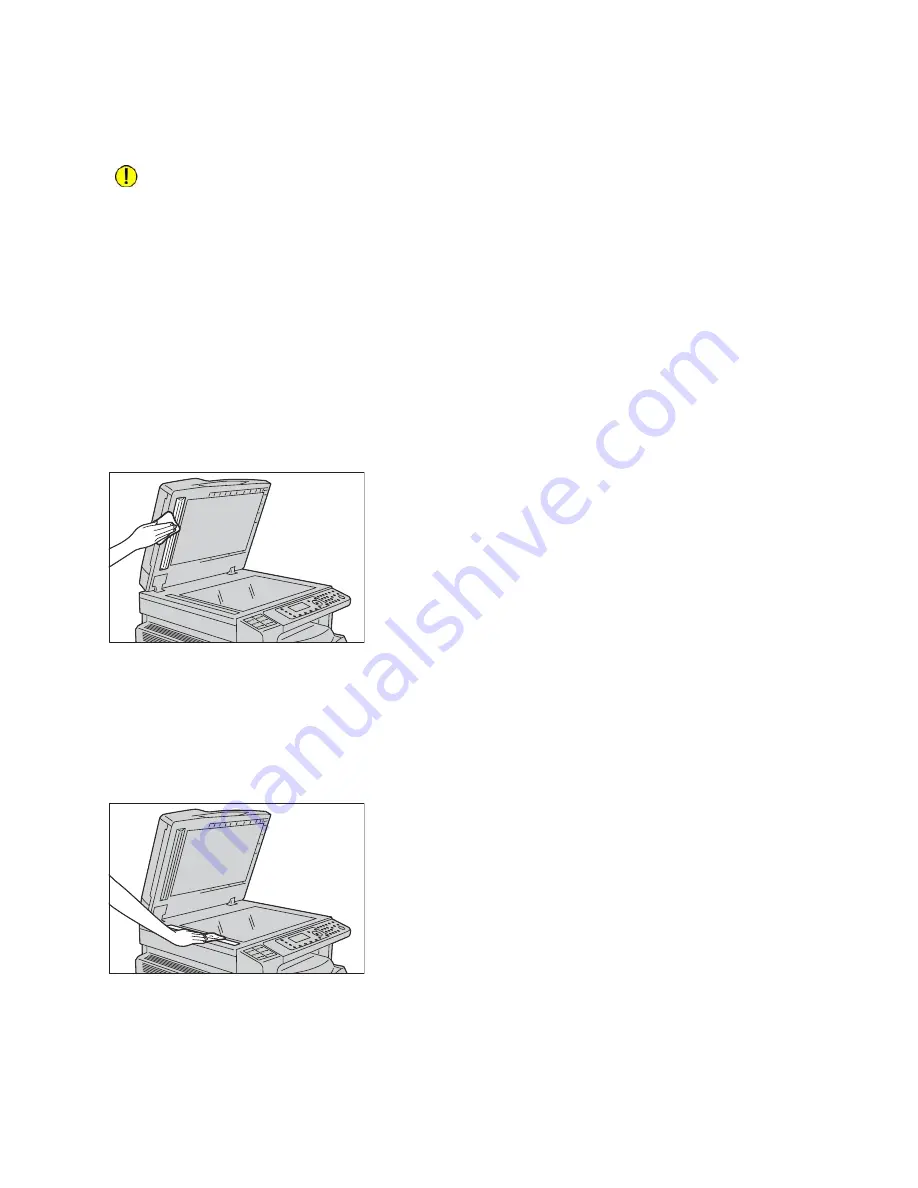
Maintenance
Xerox
®
WorkCentre
®
5022/5024 Multifunction Printer
User Guide
12-14
To ensure clean copies at all times, clean the document presser and narrow glass strip about once a
month.
CAUTIONS:
•
Do not use benzene, paint thinner, or other organic solvents. Doing so might damage the paint or
coating on plastic parts.
•
Cleaning the machine with an excessive amount of water may cause the machine to malfunction
or damage documents during copying or scanning.
1.
Wipe the document presser with a soft cloth moistened with water to remove any dirt, and then
wipe it with a soft, dry cloth.
Notes
•
Do not press the film with excessive force as it can be easily damaged.
•
Do not use cleaning agents other than water or neutral detergent.
•
If you cannot remove dirt easily, gently wipe the document presser with a soft cloth moistened
with a small amount of neutral detergent.
2.
Wipe the narrow glass strip with a soft cloth moistened with water to remove any dirt, and then
wipe it with a soft dry cloth.
Notes
•
Do not use cleaning agents other than water or neutral detergent.
•
If you cannot remove dirt easily, gently wipe the narrow glass strip with a soft cloth moistened
with a small amount of neutral detergent.
Summary of Contents for WorkCentre 5022
Page 1: ...February 2015 Xerox WorkCentre 5022 5024 Multifunction Printer User Guide ...
Page 12: ...Contents Xerox WorkCentre 5022 5024 Multifunction Printer User Guide xii ...
Page 182: ...Scan Xerox WorkCentre 5022 5024 Multifunction Printer User Guide 7 22 ...
Page 186: ...Print Xerox WorkCentre 5022 5024 Multifunction Printer User Guide 8 4 ...
Page 242: ...Tools Xerox WorkCentre 5022 5024 Multifunction Printer User Guide 9 56 ...
Page 274: ...Maintenance Xerox WorkCentre 5022 5024 Multifunction Printer User Guide 12 16 ...
Page 332: ...Problem Solving Xerox WorkCentre 5022 5024 Multifunction Printer User Guide 13 58 ...
Page 354: ...Appendix Xerox WorkCentre 5022 5024 Multifunction Printer User Guide 14 22 ...
Page 358: ...Index Xerox WorkCentre 5022 5024 Multifunction Printer User Guide I 4 ...
Page 359: ......
Page 360: ......
















































