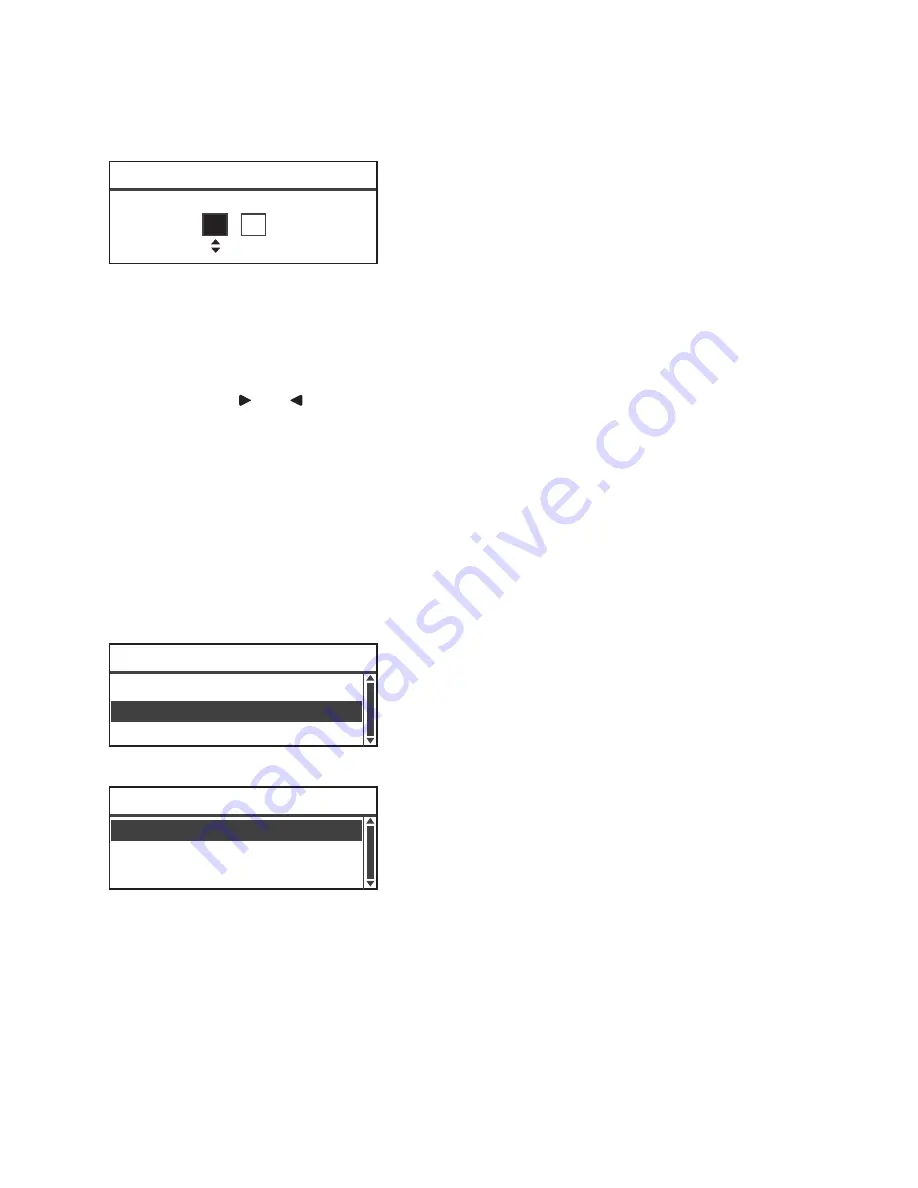
Tools
Xerox
®
WorkCentre
®
5022/5024 Multifunction Printer
User Guide
9-45
6.
Set the current time.
Use the numeric keypad (buttons 0 to 9) to enter the current time.
Notes
-
Enter the time in the display format (12- or 24-hour clock) set by
Time Format
.
When
12H
has been set for
Time Format
, enter a value between
1:00
and
12:59
.
When
24H
has been set for
Time Format
, enter a value between
0:00
and
23:59
.
-
Press the and buttons to move the cursor.
7.
Press the
OK
button.
8.
Check the settings, and then press the
OK
button.
Date Format
Set the date format.
You can select from
yy/mm/dd
,
mm/dd/yy
, or
dd/mm/yy
.
yy/mm/dd
is set at the time of factory shipment.
1.
In the
Clock
screen, select
Date Format
, and then press the
OK
button.
2.
Select the date display format, and then press the
OK
button.
Time Format
Set the time format.
You can select from
12H
or
24H
.
Time [OK]:Save
(0:00 - 23:59)
00
: 00
Date Format... yy/mm/dd
Time Format... 24H
Clock
Date & Time...
mm/dd/yy
dd/mm/yy
Date Format
yy/mm/dd
Summary of Contents for WorkCentre 5022
Page 1: ...February 2015 Xerox WorkCentre 5022 5024 Multifunction Printer User Guide ...
Page 12: ...Contents Xerox WorkCentre 5022 5024 Multifunction Printer User Guide xii ...
Page 182: ...Scan Xerox WorkCentre 5022 5024 Multifunction Printer User Guide 7 22 ...
Page 186: ...Print Xerox WorkCentre 5022 5024 Multifunction Printer User Guide 8 4 ...
Page 242: ...Tools Xerox WorkCentre 5022 5024 Multifunction Printer User Guide 9 56 ...
Page 274: ...Maintenance Xerox WorkCentre 5022 5024 Multifunction Printer User Guide 12 16 ...
Page 332: ...Problem Solving Xerox WorkCentre 5022 5024 Multifunction Printer User Guide 13 58 ...
Page 354: ...Appendix Xerox WorkCentre 5022 5024 Multifunction Printer User Guide 14 22 ...
Page 358: ...Index Xerox WorkCentre 5022 5024 Multifunction Printer User Guide I 4 ...
Page 359: ......
Page 360: ......






























