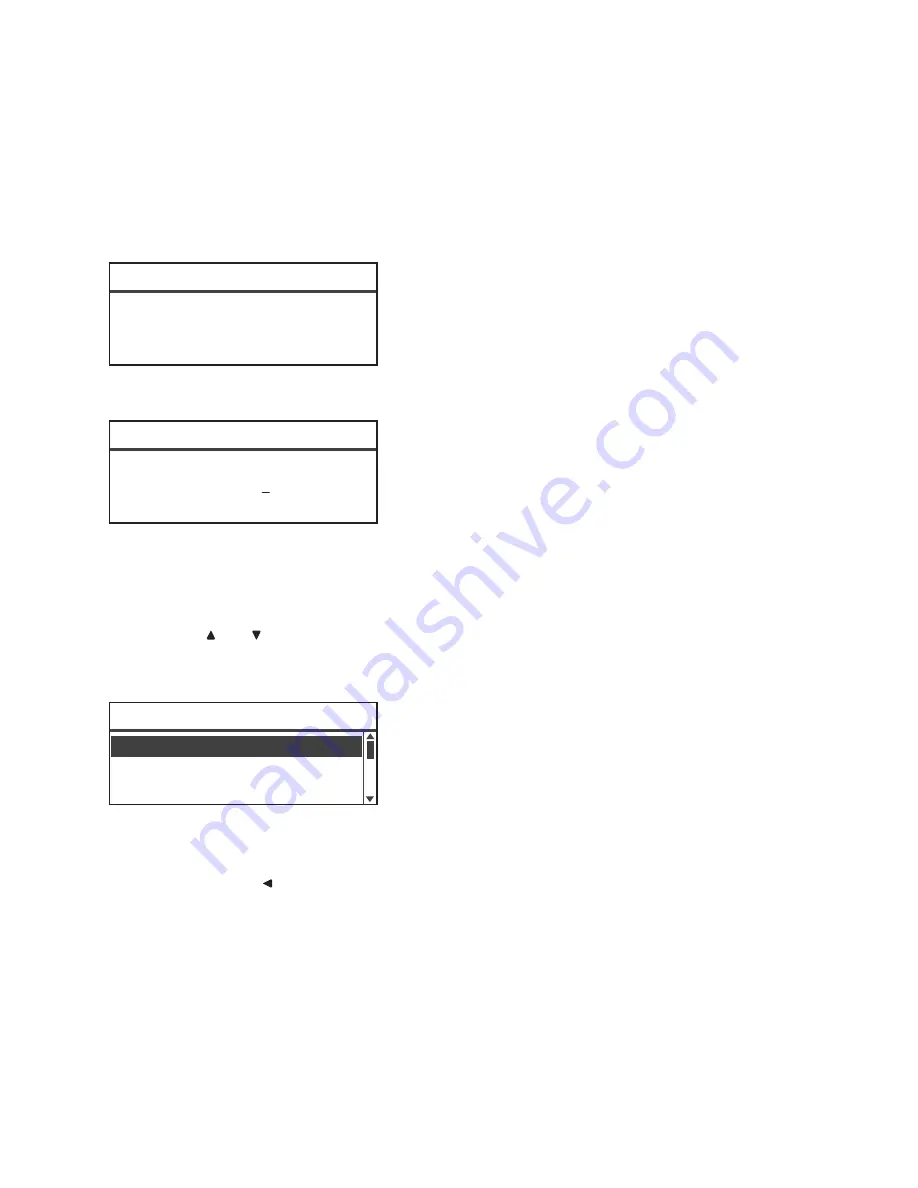
Tools
Xerox
®
WorkCentre
®
5022/5024 Multifunction Printer
User Guide
9-2
The passcode input screen appears.
Notes
-
The passcode is initially set to "1111" (four "1" digits).
-
The passcode can be changed.
For information on how to change the passcode, refer to
System Administrator Passcode
on
page 9-51.
2.
Use the numeric keypad to enter the password, and then press the
OK
button.
Note
The
Log In/Out
button lights up when the machine enters System Administration mode.
Changing the Settings
1.
Press the and buttons to select the item to set.
For more information, refer to
List of Tools Menu Items Displayed in System Administration Mode
on page 9-4.
2.
Press the
OK
button.
Note
To return to the
Tools
screen, press the
Clear All
button. To return to the previous screen,
press the
Back
or s button.
3.
Repeat Steps 1 and 2 as needed to set all the desired functions.
Note
Some setting items require input of numerical values using the numeric keypad.
[ ]
System Admin. Passcode
[* * * * * ]
System Admin. Passcode
Device Information...
Tray Settings...
Tools
Default Settings...
Summary of Contents for WorkCentre 5022
Page 1: ...February 2015 Xerox WorkCentre 5022 5024 Multifunction Printer User Guide ...
Page 12: ...Contents Xerox WorkCentre 5022 5024 Multifunction Printer User Guide xii ...
Page 182: ...Scan Xerox WorkCentre 5022 5024 Multifunction Printer User Guide 7 22 ...
Page 186: ...Print Xerox WorkCentre 5022 5024 Multifunction Printer User Guide 8 4 ...
Page 242: ...Tools Xerox WorkCentre 5022 5024 Multifunction Printer User Guide 9 56 ...
Page 274: ...Maintenance Xerox WorkCentre 5022 5024 Multifunction Printer User Guide 12 16 ...
Page 332: ...Problem Solving Xerox WorkCentre 5022 5024 Multifunction Printer User Guide 13 58 ...
Page 354: ...Appendix Xerox WorkCentre 5022 5024 Multifunction Printer User Guide 14 22 ...
Page 358: ...Index Xerox WorkCentre 5022 5024 Multifunction Printer User Guide I 4 ...
Page 359: ......
Page 360: ......






























