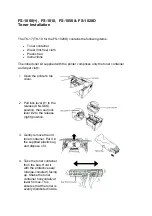English
Xerox WorkCentre 3550
Quick Use Guide
34
Send E-mails
•
Scanned documents can be sent as E-mail attachments to a specified E-
mail recipient or recipients.
•
Access to the E-mail features is gained using the E-mail button on the
Control Panel.
•
This is an excellent feature for scanning documents for your own use.
Simply select the E-mail button, enter your own E-mail address and scan
the document. Moments later it will be in your E-mail Inbox.
Set a Fax Transmission Time
•
You can specify a certain time to transmit the fax and also send the fax to
several stored destinations.
•
After the transmission, the machine may print out the fax reports
according to the setting.
USB Memory Devices
•
If you have a USB memory device, you can use it in various ways with
your machine.
•
You can scan documents and save them on the USB memory device.
•
You can directly print from the USB memory device.
Remote Administration
•
Your machine contains its own CentreWare Internet Services site. The site
is accessed from your web browser.
•
As a user, you can obtain information about the machine, and any jobs
sent to the machine, from the comfort of your own desktop.
•
The various tabs on the web page contain different options to access
status information, media information and the administrator setups.
•
You can even send a print-ready job over the Internet with this feature.
•
Simply open your web browser and enter the IP Address of the machine.