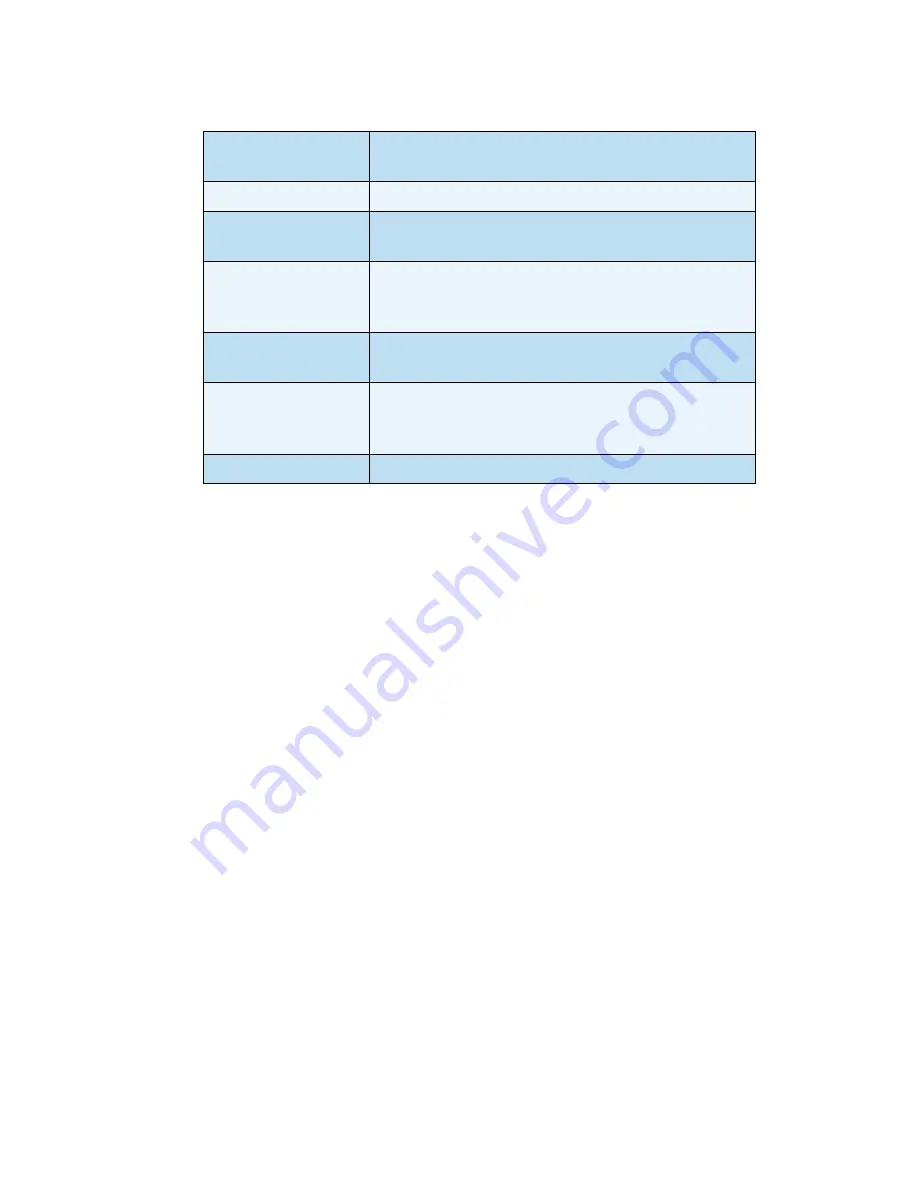
English
Xerox WorkCentre 3550
Quick Use Guide
27
The following features are available:
5.
Press
OK
. If
Not Available
is displayed, check the connection.
6.
If necessary, press the up/down arrows to highlight the
Login ID
you
want and press
OK
. Enter the
Password
using the keypad and press
OK
.
7.
Press the up/down arrows to highlight the scan destination or server you
want and press
OK
. For
Local PC
and
Network PC
scanning, the default
setting is
My Documents
.
8.
Press
OK
to scan your originals.
Press the
Job Status
button on the Control Panel to display status information
about the job or to delete the job from the list.
File Format
Sets the file format in which the image is to be
saved.
Output Color
Sets the color mode.
Lighten/Darken
This provides manual control to adjust the lightness
or darkness of the scanned images.
Background
Suppression
Use to automatically reduce or eliminate the dark
background resulting from scanning colored paper or
newspaper originals.
Original Type
Use to improve the image quality by selecting the
document type for the originals.
Resolution
A higher resolution produces better quality for
photos. A lower resolution reduces communication
time.
Original Size
Use to specify the size of the image to be scanned.














































