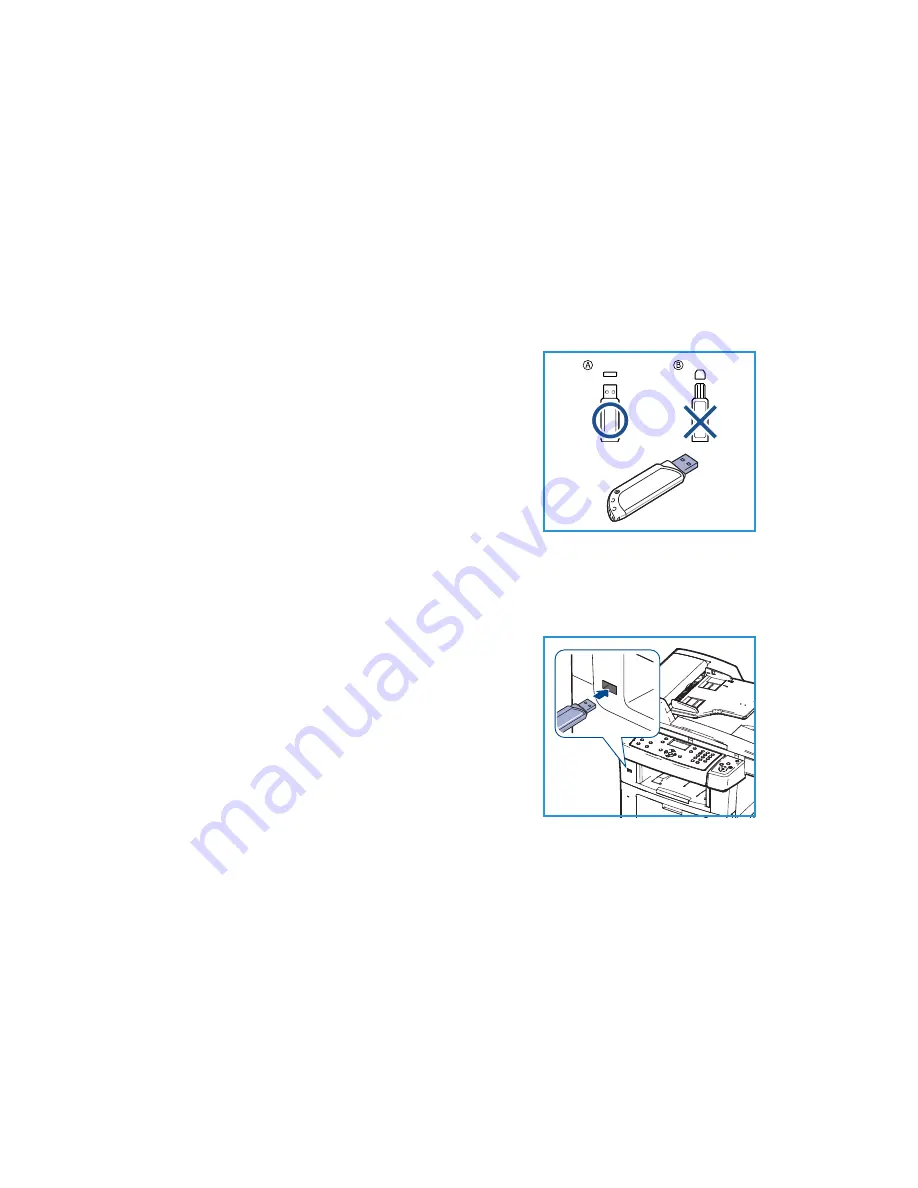
English
Xerox WorkCentre 3550
Quick Use Guide
31
Using the USB Port
USB memory devices are available with a variety of memory capacities to give
you more room for storing documents, music and videos, high resolution
photographs, and other files.
You can scan a document and store it on your USB memory device, or you can
print files directly from the USB memory device. You can print TIFF, JPEG, PDF,
PCL, PS, TXT and PRN files.
Refer to the
System Administrator Guide
for information about USB Port setup.
Check your USB Memory Device is within
specification. Your machine supports USB
memory devices with FAT16/FAT32 and sector
size of 512 bytes.
•
You must use only an authorized USB
memory device with an A plug type
connector.
•
Use only an USB memory device with
metal-shielded connector.
Scan to USB
1.
Insert the USB memory device into the
USB memory port on your machine.
2.
Load the documents to be scanned face up
in the Document Feeder or face down to
the rear left corner of the Document Glass.
3.
Press the
Scan
button on the control panel.
4.
Press the up/down arrows to highlight
USB
and press
OK
.
5.
If the originals are 2 Sided, press the
2
Sided
button on the control panel. Select the
2 Sided
option required
using the up/down arrows and press
OK
.
6.
When the device is in the ready state, either press
Start
to scan your
originals or press
Menu
to customize Scan settings. Use the up/down
arrows to highlight the feature required and press
OK
. Select the setting
required and press
OK
.










































