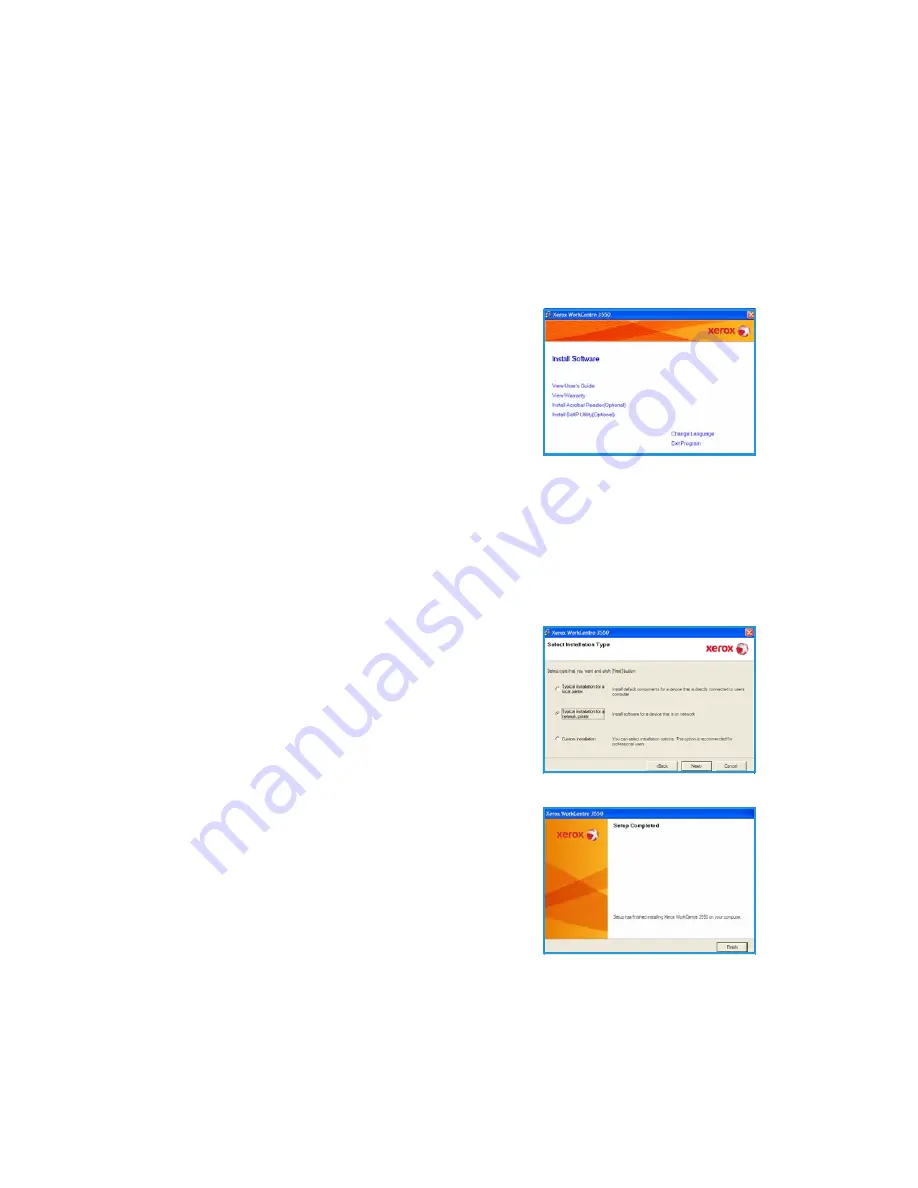
English
Xerox WorkCentre 3550
Quick Use Guide
18
Networked Printer
When you connect your printer to a network, you must first configure the
TCP/IP settings for the printer. After you have assigned and verified the TCP/IP
settings, you are ready to install the software on each computer on the
network.
1.
Make sure that the printer is connected to your network and powered on.
For details about connecting to the network, refer to
Connecting to the
Network
on page 13.
2.
Insert the supplied CD-ROM into your CD-
ROM drive. The CD-ROM should
automatically run, and an installation
window appears.
•
If the installation window does not
appear, click
Start
and then
Run
. Type
X:\Setup.exe
, replacing “X” with the
letter which represents your CD drive
and click
OK
.
•
If you use Windows Vista, click
Start
>
All programs
>
Accessories
>
Run
, and type
X:\Setup.exe
. If the
AutoPlay
window appears in
Windows Vista, click
Run Setup.exe
in
Install or run program
field,
and click
Continue
in the User Account Control window.
3.
Click
Install Software
.
4.
Click
Typical installation for a network
printer
and follow the wizard instruction to
select and install the printer.
Note:
For
Custom
install instructions, refer
to the
System Administrator Guide
.
5.
After the installation is finished, click
Finish
.
If the Test Print operation is successful, continue
on to the next setup procedure in this document.
If the print operation failed, refer to
Troubleshooting
on page 35.
















































