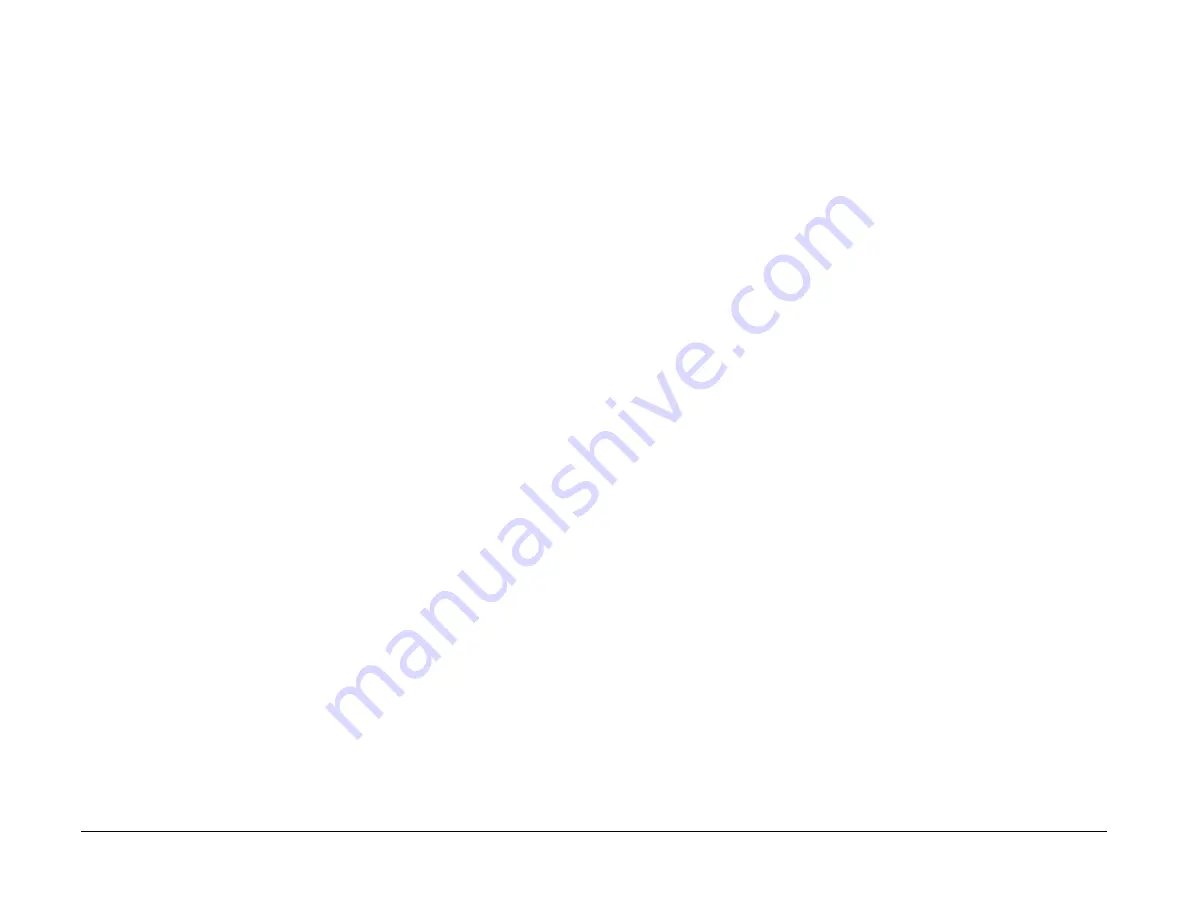
June 2014
2-29
Xerox® WorkCentre® 3215/3225 Multifunction Printer Service Manual
20-900
Status Indicator RAPs
20-900 Retry Redial Fault
The machine is waiting for the programmed interval to automatically redial.
BSD-Reference:
None
Procedure
Press <START> to immediately redial or <STOP> to cancel the redial operation.
Summary of Contents for WorkCentre 3215
Page 1: ...Xerox WorkCentre 3215 3225 Service Manual 702P02832 June 2014 Initial Issue ...
Page 2: ......
Page 4: ...June 2014 2 Xerox WorkCentre 3215 3225 Multifunction Printer Service Manual Section Name ...
Page 6: ...June 2014 ii Xerox WorkCentre 3215 3225 Multifunction Printer Service Manual Introduction ...
Page 66: ...June 2014 4 2 Xerox WorkCentre 3215 3225 Multifunction Printer Service Manual Repairs ...
Page 124: ...June 2014 5 2 Xerox WorkCentre 3215 3225 Multifunction Printer Service Manual Parts List ...
Page 142: ...June 2014 5 20 Xerox WorkCentre 3215 3225 Multifunction Printer Service Manual Parts Lists ...
Page 185: ...THIS PAGE INTENTIONALLY BLANK ...






























