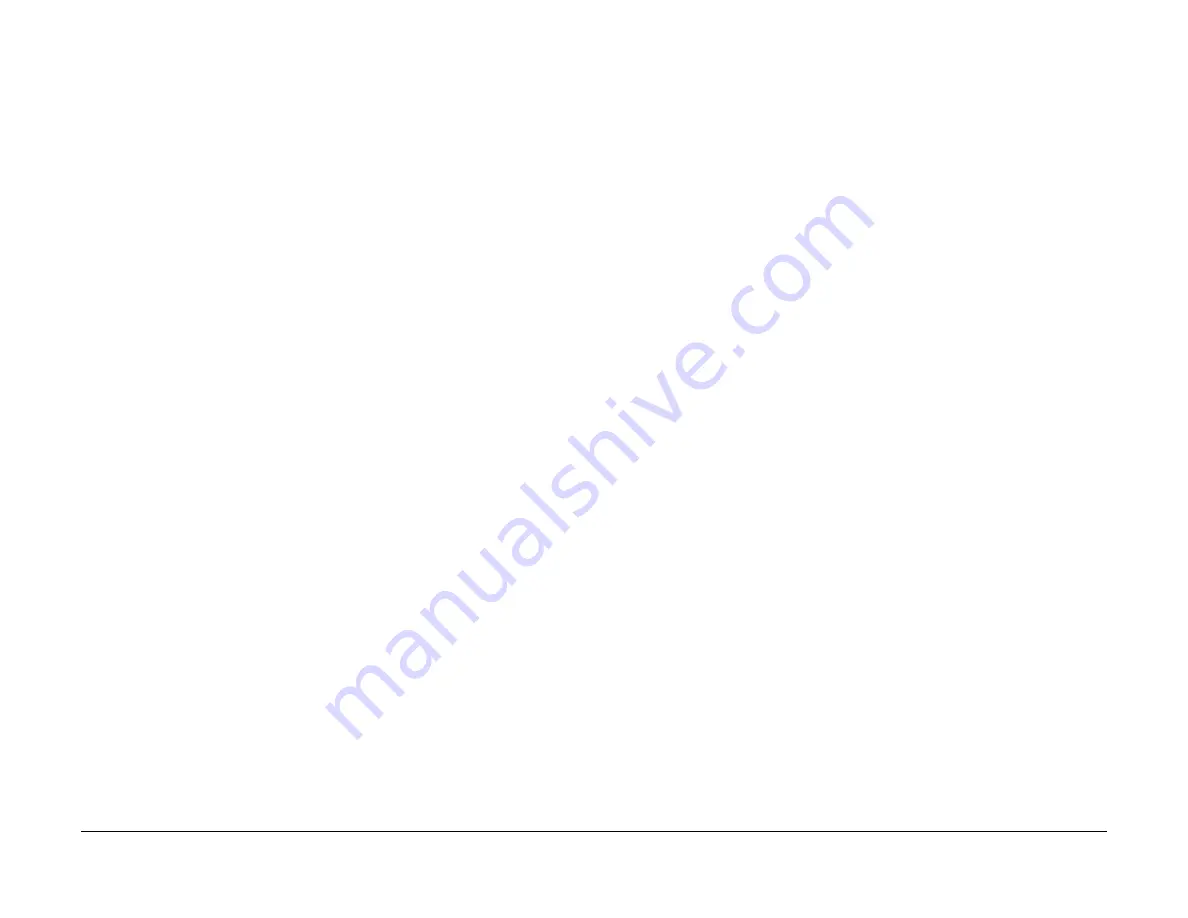
June 2014
1-3
Xerox® WorkCentre® 3215/3225 Multifunction Printer Service Manual
Service Call Overview, Safety Precautions
Service Call Procedures
Service Call Overview
This section provides an overview of actions a service technician should take when servicing a
machine. Refer to the checklist below as a guide for steps to take when troubleshooting prob-
lems with the printer. Follow all precautions listed in the Safety Precautions section.
1.
Identify the problem
•
Verify that the problem exists.
•
Record any error codes.
•
Print both customer and test prints.
•
Make note of any image quality problems in the test prints.
•
Observe if any unusual odors or noises coming from the printer.
•
Ensure that the AC input power is within specifications.
•
From the Diagnostics Mode, print an Error Information Report.
2.
Inspect and clean the printer
•
Disconnect and inspect the power cord.
•
Inspect the interior of the printer. Remove any debris or contamination.
•
Inspect the printer for damaged wires, loose connections toner leakage or any other
worn or damaged parts.
3.
Find the cause of the problem.
•
Use troubleshooting procedures to find the root cause of the problem
•
Use diagnostics to check the printer and components
•
Use the BSDs to locate test points.
•
Take voltage readings as instructed in the troubleshooting procedure.
4.
Correct the problem
•
Use the Parts List to locate part numbers.
•
Use the Repair Procedures to replace parts.
5.
Final Actions
•
Test the printer to verify that the problem has been corrected and that there are no
additional problems.
Diagnostic Mode
The WorkCentre® 3215/3225 has built-in diagnostics to test components, display status and
some NVM access. The diagnostic tests are accessed through the Control Panel. Refer to the
User Guide for detailed instructions on using the Control Panel buttons and menus. Refer to
Section 6 for diagnostic test menus.
Safety Precautions
Ensure that all Cautions and Warnings detailed in the service procedures are followed when
servicing the machine.
Failure to follow the following instructions could cause an electrical shock or fire hazard.
•
Only use the Power Cord supplied with this product.
Do not allow the Power Cord to become twisted, bent, or damaged.
•
Do not allow liquids to spill on or into the machine.
•
Do not allow paper clips, pins or other objects to fall into the machine.
•
When replacing the SMPS PWB wait 5 minutes after unplugging the Power Cord before
removing the PWB. This allows the PWB to discharge, preventing electrical shock.
Laser Safety
•
The Laser system is designed so there is never human access to the Laser radiation dur-
ing normal operation, user maintenance, or service maintenance.
•
Do not bypass or disable any laser safety devices or attempt to service the Laser.
Summary of Contents for WorkCentre 3215
Page 1: ...Xerox WorkCentre 3215 3225 Service Manual 702P02832 June 2014 Initial Issue ...
Page 2: ......
Page 4: ...June 2014 2 Xerox WorkCentre 3215 3225 Multifunction Printer Service Manual Section Name ...
Page 6: ...June 2014 ii Xerox WorkCentre 3215 3225 Multifunction Printer Service Manual Introduction ...
Page 66: ...June 2014 4 2 Xerox WorkCentre 3215 3225 Multifunction Printer Service Manual Repairs ...
Page 124: ...June 2014 5 2 Xerox WorkCentre 3215 3225 Multifunction Printer Service Manual Parts List ...
Page 142: ...June 2014 5 20 Xerox WorkCentre 3215 3225 Multifunction Printer Service Manual Parts Lists ...
Page 185: ...THIS PAGE INTENTIONALLY BLANK ...






























