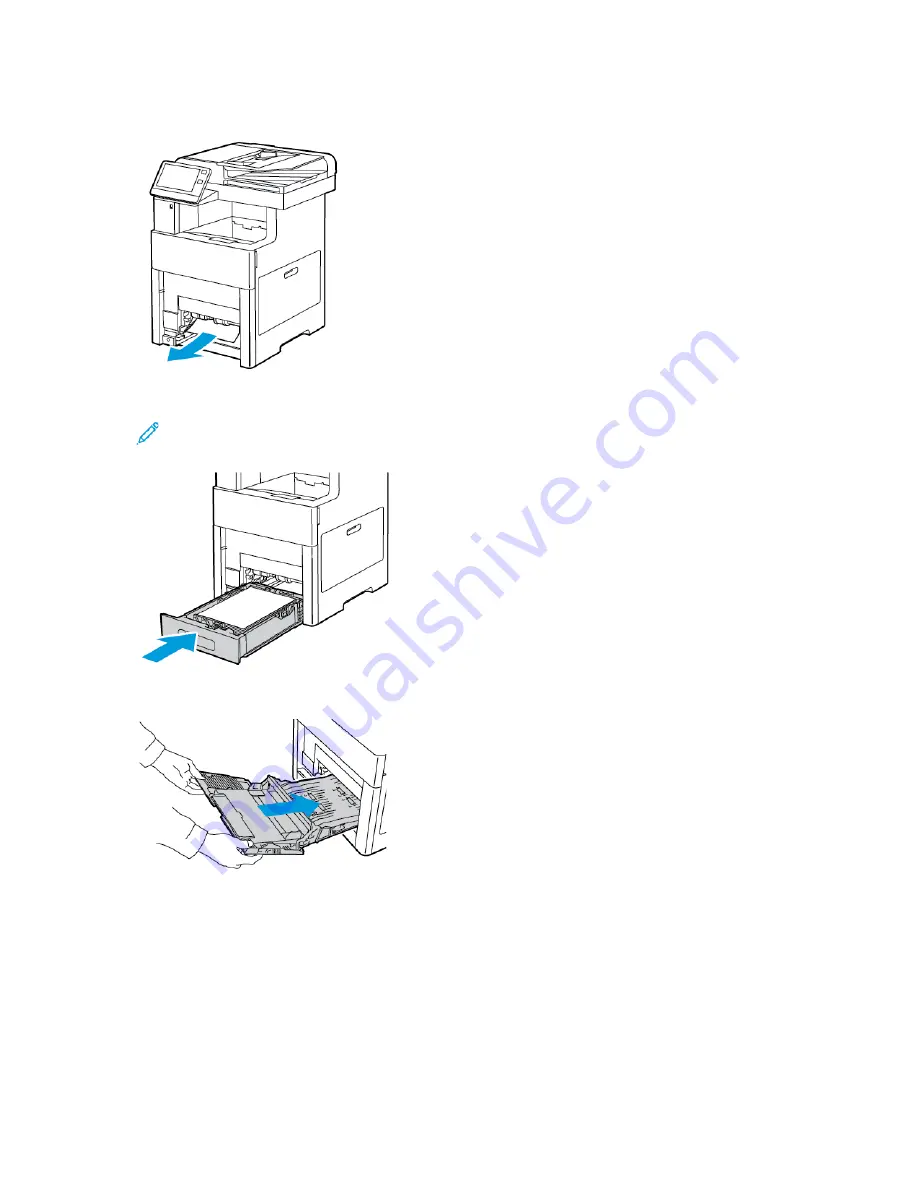
4. Remove any crumpled paper from the tray and any remaining paper jammed in the printer.
5. Insert Tray 1 into the printer, then push it all the way in.
Note:
If the tray is extended for legal-size paper, the tray protrudes when it is inserted into
the printer. If removed in a previous step, replace the tray cover.
6. Insert the Bypass Tray completely into the printer.
7. When paper trays are set to Fully Adjustable, you are prompted to verify or change the paper
settings.
a.
To confirm the same paper size, type, or color, touch
OK
.
b.
To select a new paper size, type, or color, touch the current setting, then select a new setting.
When finished, touch
OK
.
8. To return to the Home menu, press the
Home
button.
220
Xerox
®
VersaLink
®
C605 Color Multifunction Printer
User Guide
Summary of Contents for VersaLink C605XL
Page 1: ...VERSION 4 0 MARCH 2019 702P05472 Xerox VersaLink C605 Color Multifunction Printer User Guide...
Page 10: ......
Page 39: ...Xerox VersaLink C605 Color Multifunction Printer User Guide 39 Getting Started...
Page 70: ......
Page 130: ......
Page 180: ......
Page 268: ......
Page 275: ...Xerox VersaLink C605 Color Multifunction Printer User Guide 275 D Apps Features...
Page 284: ......
Page 285: ......
















































