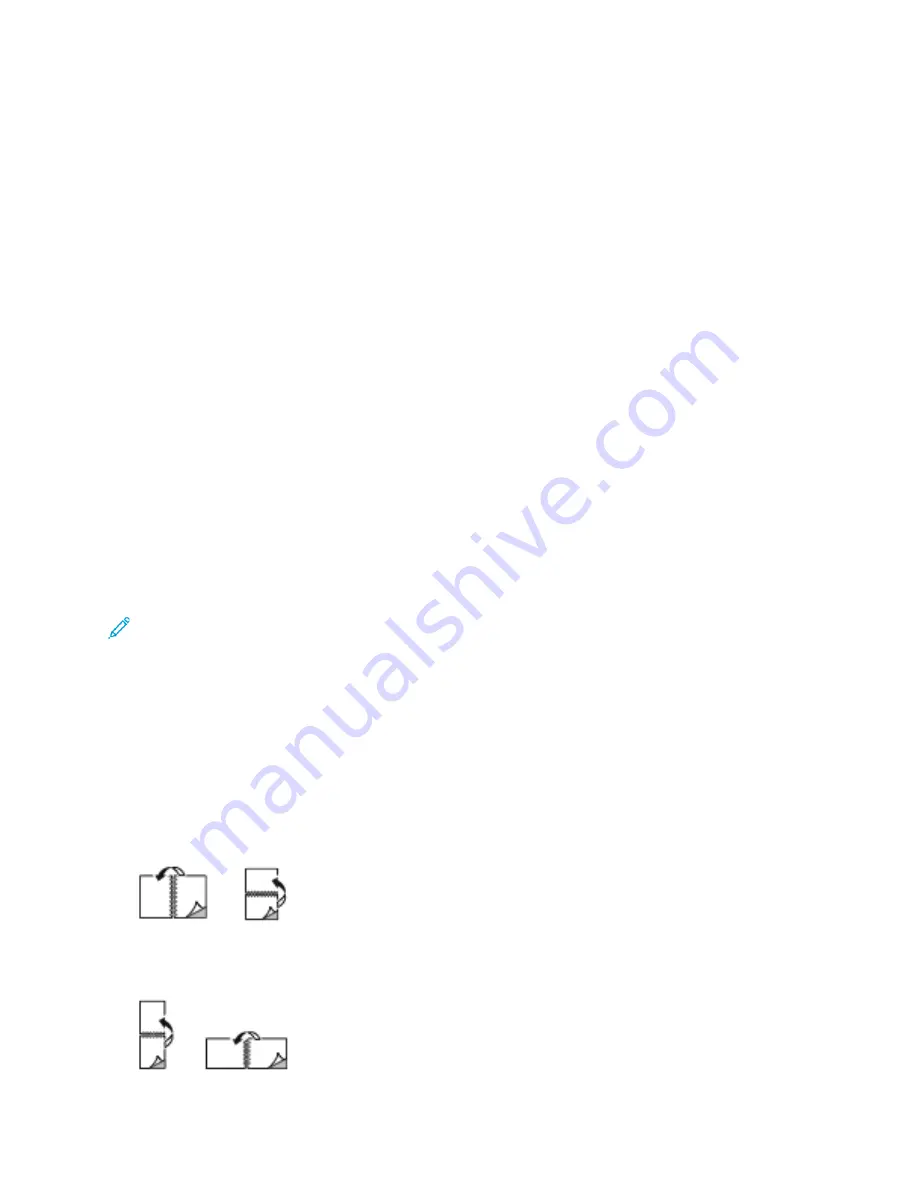
SSccaalliinngg
Scaling reduces or enlarges the original document to match the selected output paper size.
• For Windows, the scale options are on the Printing Options tab, in the Paper field.
• For Macintosh, the scale options are in the Print window. To view more printing options, click
Show
Details
.
The following scaling options are available:
•
Automatically Scale
scales the document to fit the selected Output Paper Size. The scaling
amount appears in the percentage box below the sample image.
•
No Scaling
does not change the size of the page image printed on the output paper, and 100%
appears in the percentage box. If the original size is larger than the output size, the page image is
cropped. If the original size is smaller than the output size, extra space appears around the page
image.
•
Manually Scale
scales the document by the amount entered in the percentage box below the
preview image.
PPrriinnttiinngg oonn B
Bootthh SSiiddeess ooff tthhee PPaappeerr
PPrriinnttiinngg aa 22--SSiiddeedd D
Dooccuum
meenntt
If your printer supports Automatic 2-Sided Printing, the options are specified in the print driver. The
print driver uses the settings for portrait or landscape orientation from the application for printing the
document.
Note:
Ensure that the paper size and weight are supported. For details, refer to
Paper Types and Weights for Automatic 2-Sided Printing
22--SSiiddeedd PPaaggee LLaayyoouutt O
Oppttiioonnss
You can specify the page layout for 2-sided printing, which determines how the printed pages turn.
These settings override the application page orientation settings.
•
1-Sided Print
: This option prints on one side of the media. Use this option when printing on
envelopes, labels, or other media that cannot be printed on both sides.
•
2-Sided Print
: This option prints the job on both sides of the paper to allow binding on the long
edge of the paper. The following illustrations show the result for documents with portrait and
landscape orientations, respectively:
•
2-Sided Print, Flip on Short Edge
: This option prints on both sides of the paper. The images print
to allow binding on the short edge of the paper. The following illustrations show the result for
documents with portrait and landscape orientations, respectively:
Xerox
®
VersaLink
®
C605 Color Multifunction Printer
User Guide
141
Summary of Contents for VersaLink C605XL
Page 1: ...VERSION 4 0 MARCH 2019 702P05472 Xerox VersaLink C605 Color Multifunction Printer User Guide...
Page 10: ......
Page 39: ...Xerox VersaLink C605 Color Multifunction Printer User Guide 39 Getting Started...
Page 70: ......
Page 130: ......
Page 180: ......
Page 268: ......
Page 275: ...Xerox VersaLink C605 Color Multifunction Printer User Guide 275 D Apps Features...
Page 284: ......
Page 285: ......






























