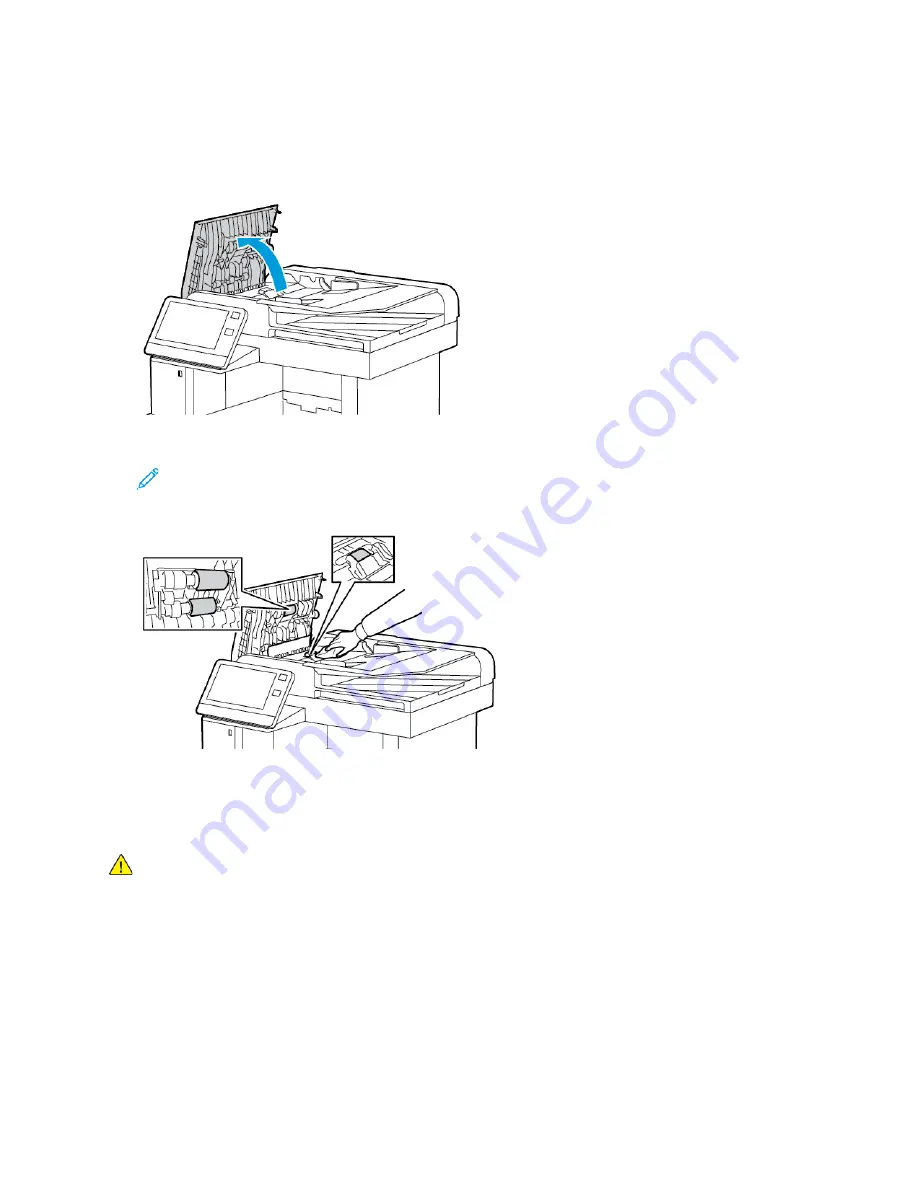
C
Clleeaanniinngg tthhee FFeeeedd RRoolllleerrss oonn tthhee D
Duupplleexx A
Auuttoom
maattiicc D
Dooccuum
meenntt
FFeeeeddeerr
1. Open the Top Cover.
2. Wipe the feed rollers with a dry, soft, lint-free cloth until they are clean.
Note:
If the feed rollers get stained with toner or debris, they can cause stains on the
documents. To remove the stains, use a soft lint-free cloth dampened with a neutral
detergent or water.
3. Close the Top Cover.
C
Clleeaanniinngg tthhee IInntteerriioorr
WARNING:
• Never touch a labeled area on or near the heat roller in the fuser. You can get burned. If a sheet of
paper is wrapped around the heat roller, do not try to remove it immediately. Power off the printer
immediately and wait 40 minutes for the fuser to cool. Try to remove the jam after the printer has
cooled.
• If you spill any toner in the printer, remove the toner using a moist cloth. Never use a vacuum
cleaner to remove spilled toner. Sparks inside the vacuum cleaner can cause a fire or explosion.
To prevent stains inside the printer that can deteriorate print quality, clean the interior of the printer
regularly. Clean the printer interior whenever you replace the drum cartridge.
After clearing paper jams or replacing a toner cartridge, inspect the inside of the printer before
186
Xerox
®
VersaLink
®
C605 Color Multifunction Printer
User Guide
Summary of Contents for VersaLink C605XL
Page 1: ...VERSION 4 0 MARCH 2019 702P05472 Xerox VersaLink C605 Color Multifunction Printer User Guide...
Page 10: ......
Page 39: ...Xerox VersaLink C605 Color Multifunction Printer User Guide 39 Getting Started...
Page 70: ......
Page 130: ......
Page 180: ......
Page 268: ......
Page 275: ...Xerox VersaLink C605 Color Multifunction Printer User Guide 275 D Apps Features...
Page 284: ......
Page 285: ......
















































