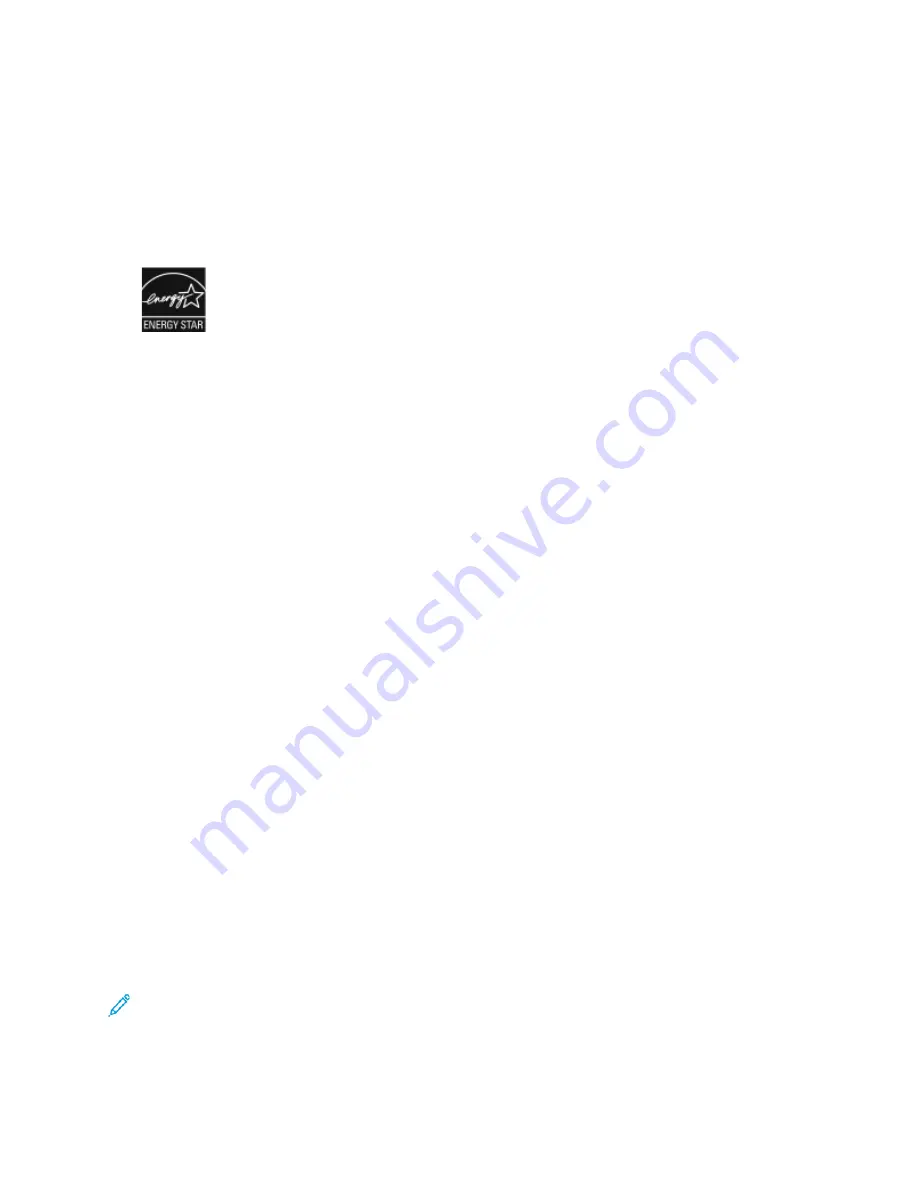
Paper Types
This product can be used to print on both recycled and virgin paper, approved to an environmental
stewardship scheme, which complies with EN12281 or a similar quality standard. Lighter weight
paper (60 g/m²), which contains less raw material and thus saves resources per print, may be used in
certain applications. We encourage you to check if this is suitable for your printing needs.
ENERGY STAR
The ENERGY STAR program is a voluntary scheme to promote the development
and purchase of energy-efficient models, which help to reduce environmental
impact. Details on the ENERGY STAR program and models qualified to ENERGY
STAR can be found at the following website:
The ENERGY STAR and ENERGY STAR mark are registered United States trademarks.
The ENERGY STAR Imaging Equipment Program is a team effort between United States,
European Union, Japanese governments, and the office equipment industry to promote
energy-efficient copiers, printers, fax, multifunction printers, personal computers, and
monitors. Reducing product energy consumption helps combat smog, acid rain, and
long-term changes to the climate by decreasing the emissions that result from
generating electricity.
For more information on energy or other related topics, go to
or
Power Consumption and Activation Time
The amount of electricity that a device consumes depends on the way the device is used. This device
is designed and configured to enable you to reduce your electricity usage.
Power Saver modes are enabled on your device to reduce energy consumption. After the last print,
the device transitions to Ready mode. In this mode, the device can print again immediately. If the
device is not used for a specified period, the device transitions to Low Power mode, then to Sleep
mode. In these modes, to enable reduced-power consumption, only essential functions remain active.
The device takes longer to produce the first print after it exits the Power Saver modes than it takes to
print in Ready mode. This delay is the result of the system waking up and is typical of most imaging
devices on the market.
To save power, you can enable Auto Power Off mode on your device. If Auto Power Off mode is
enabled, you can configure the mode as follows:
•
Always Allowed
: The device powers off automatically after the specified time, and the cumulative
Low Power mode and Sleep mode timeouts have elapsed.
•
Allowed ONLY When Conditions are Met
: The device automatically powers off only after
timeouts have elapsed. The device also powers off if Fax, USB Drive, and Wired and Non-Wired
Network have not been activated.
To change the Power Saver settings, refer to the
User Guide
at
www.xerox.com/office/VLC605docs
. For
further assistance, contact your System Administrator or refer to the
System Administrator Guide
.
To enable Auto Power Off mode, contact your System Administrator. For details, refer to the
System
Administrator Guide
at
www.xerox.com/office/VLC605docs
.
To learn more about Xerox participation in sustainability initiatives, go to:
Note:
Changing the default Power Saver activation times can result in an overall higher energy
consumption of the device. Before you turn off Power Saver modes or set a long activation
time, consider the increase in device power consumption.
256
Xerox
®
VersaLink
®
C605 Color Multifunction Printer
User Guide
Summary of Contents for VersaLink C605XL
Page 1: ...VERSION 4 0 MARCH 2019 702P05472 Xerox VersaLink C605 Color Multifunction Printer User Guide...
Page 10: ......
Page 39: ...Xerox VersaLink C605 Color Multifunction Printer User Guide 39 Getting Started...
Page 70: ......
Page 130: ......
Page 180: ......
Page 268: ......
Page 275: ...Xerox VersaLink C605 Color Multifunction Printer User Guide 275 D Apps Features...
Page 284: ......
Page 285: ......
















































