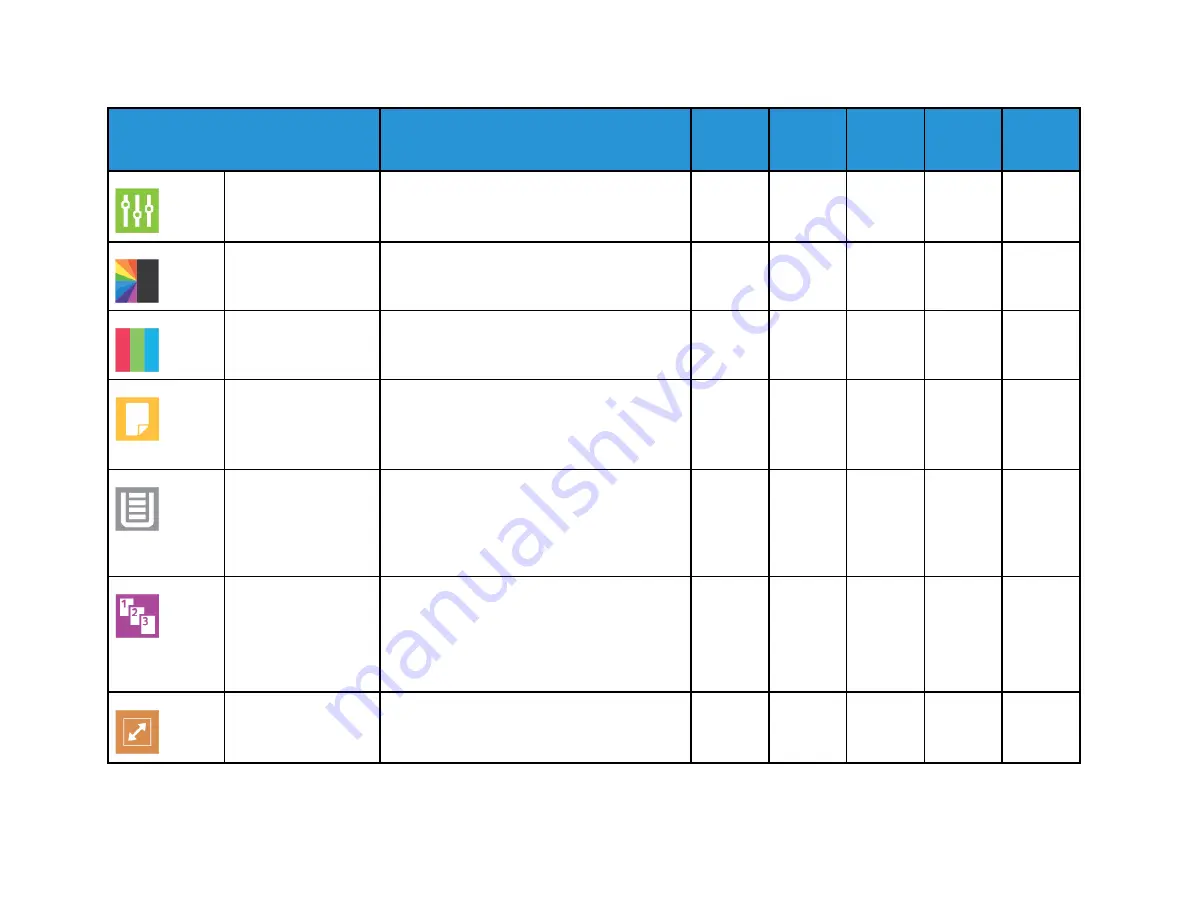
266
X
erox
®
V
ersaLink
®
B605/B615
Multif
unction
Printer
User
Guide
Feature
Description
Copy
Fax
Scan To
ID Card
Copy
Preset
Use Preset to select values that were stored
previously. Select the required Preset from the
menu.
•
•
•
•
Output Color
Use Output Color to control the color rendering
of the scanned image.
•
•
Saturation
Saturation allows you to adjust the color
strength and the amount of gray in the color.
•
•
2-Sided
and
2-Sided
Scanning
You can use the 2-Sided options to set the
device to scan one or both sides of an original
document. You can specify 1-Sided or 2-Sided
output.
•
•
•
•
Paper Supply
Use Paper Supply to specify the size, type and
color of the paper required, or the Paper Tray
to use. If Auto is selected, the printer chooses
the paper tray based on the original document
size and the selected settings.
•
•
Collated
You can collate multiple-page copy jobs
automatically. For example, when making
three 1-Sided copies of a six-page document,
the copies are printed in this order:
1, 2, 3, 4, 5, 6; 1, 2, 3, 4, 5, 6; 1, 2, 3, 4, 5, 6.
•
Reduce/Enlarge
You can reduce the image to as little as 25%
of its original size or enlarge it as much as
400%.
•
Summary of Contents for VersaLink B605
Page 1: ...VERSION 3 0 JUNE 2018 702P05551 Xerox VersaLink B605 B615 Multifunction Printer User Guide ...
Page 10: ......
Page 36: ...36 Xerox VersaLink B605 B615 Multifunction Printer User Guide Getting Started ...
Page 56: ......
Page 66: ......
Page 122: ......
Page 230: ......
Page 242: ......
Page 273: ......








































