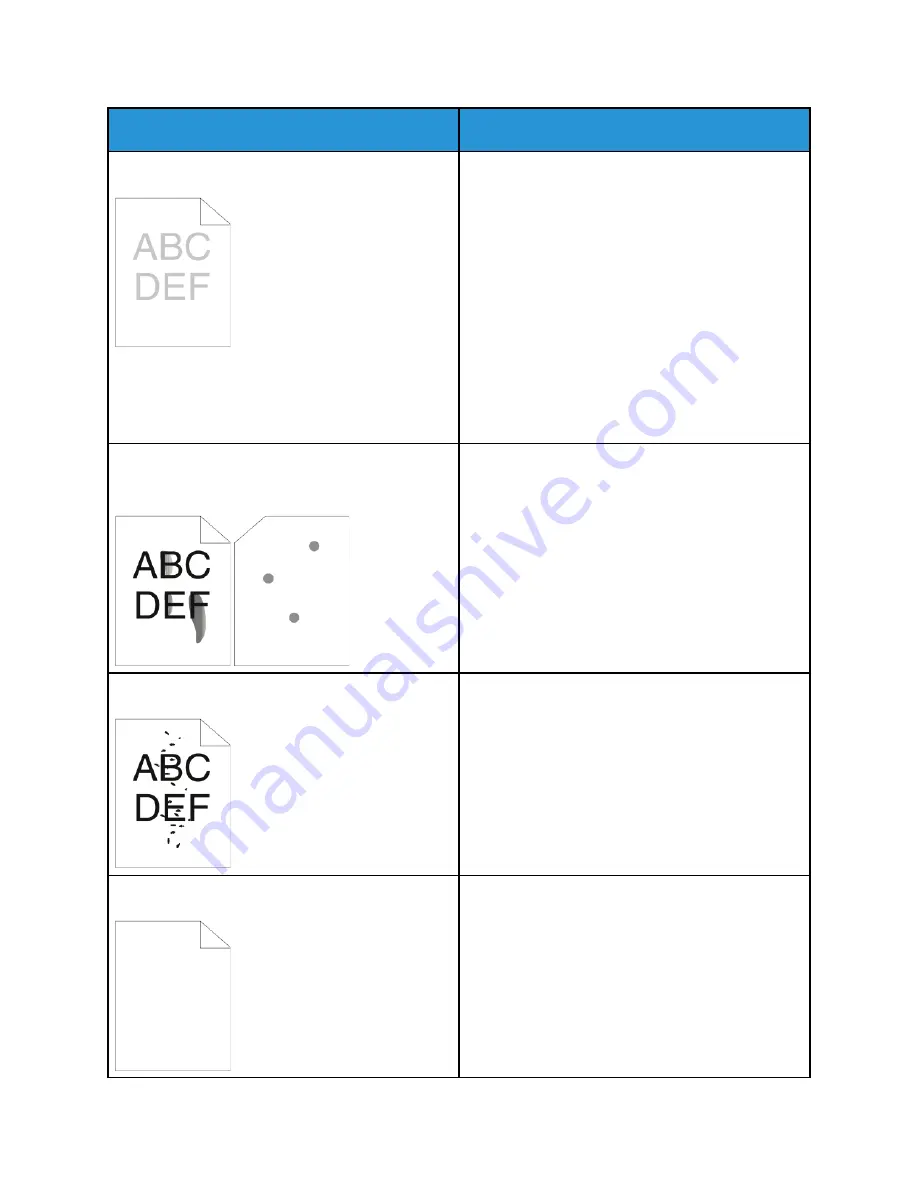
Symptom
Solutions
The output is too light.
• To check the toner level, check the control panel,
use the print driver, or the Embedded Web Server.
If the toner cartridge is near empty, replace it.
• Verify that the toner cartridge is approved for use
in this printer, then replace it as needed. For best
results, use a genuine Xerox toner cartridge.
• Replace the paper with a recommended size and
type, then confirm that your printer and print
driver settings are correct.
• Verify that the paper is dry and that supported
paper is used. If the paper is moist or is not a
supported paper type, load new, dry paper in the
tray.
• Change the Paper Type settings in the print driver.
In the print driver Printing Options tab, select
Paper
, then change the
Other Type
setting.
Toner smears or print rubs off.
The output has stains on the back side.
• Change the Paper Type settings in the print driver.
For example, change
Plain
to
Lightweight
Cardstock
. In the print driver Printing Options tab,
select
Paper
, then change the
Other Type
setting.
• Verify that the paper is the correct size, type, and
weight. Change the paper settings to match the
paper in the tray.
• Verify that the printer is plugged into an outlet
that is providing the correct voltage and power.
Review the electrical specification of the printer
with an electrician if necessary. For more
information, refer to
.
Random spots on the output, or the image is blurry.
• Ensure that the toner cartridge is installed
correctly.
• If you used a non-genuine brand toner cartridge,
install a genuine Xerox toner cartridge.
• For the print driver Rough Paper Typesetting,
select
Rough
, or load a smooth-surfaced paper in
the paper tray.
• Ensure that the humidity in the room is within
specifications. For more information, refer to
.
The output is blank.
• Power off the printer, then power on again.
• If the error persists, contact your Xerox
representative.
220
Xerox
®
VersaLink
®
B605/B615 Multifunction Printer
User Guide
Summary of Contents for VersaLink B605
Page 1: ...VERSION 3 0 JUNE 2018 702P05551 Xerox VersaLink B605 B615 Multifunction Printer User Guide ...
Page 10: ......
Page 36: ...36 Xerox VersaLink B605 B615 Multifunction Printer User Guide Getting Started ...
Page 56: ......
Page 66: ......
Page 122: ......
Page 230: ......
Page 242: ......
Page 273: ......






























