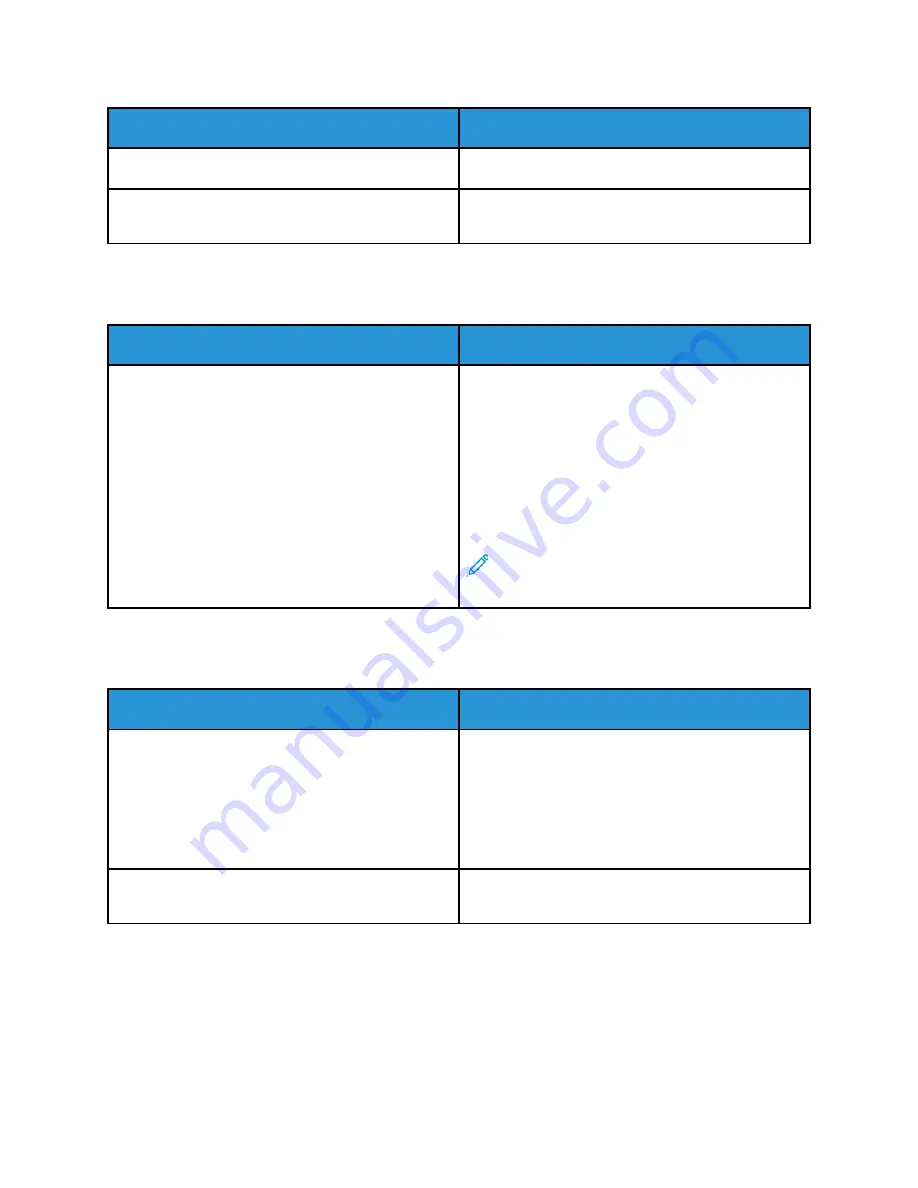
Probable Causes
Solutions
The job is complex.
Wait. No action needed.
The print-quality mode in the print driver is set to
Enhanced.
Change the print-quality mode in the print driver to
Standard
.
D
Dooccuum
meenntt PPrriinnttss ffrroom
m W
Wrroonngg TTrraayy
Probable Causes
Solutions
Application and print driver have conflicting tray
selections.
1 Check the tray selected in the print driver.
2 Access the page setup or printer settings of the
application from which you are printing.
3 Set the paper source to match the tray selected in
the print driver or set the paper source to
Automatically Select
.
4 Check that you have the latest print driver
installed. For details, go to
Note:
To have the print driver select the tray,
set the tray used as the paper source to
Auto
Selection Enabled
.
A
Auuttoom
maattiicc 22--SSiiddeedd PPrriinnttiinngg PPrroobblleem
mss
Probable Causes
Solutions
Unsupported or incorrect paper.
Ensure that you are using a supported paper size and
weight for 2-sided printing. Envelopes, cardstock, and
labels cannot be used for 2–sided printing. For more
information, refer to
Weights for Automatic 2-Sided Printing
and
Supported Standard Paper Sizes for Automatic 2-
Sided Printing
Incorrect setting.
In the print driver Printing Options tab, select
2–
Sided Print
.
Xerox
®
VersaLink
®
B605/B615 Multifunction Printer
User Guide
201
Summary of Contents for VersaLink B605
Page 1: ...VERSION 3 0 JUNE 2018 702P05551 Xerox VersaLink B605 B615 Multifunction Printer User Guide ...
Page 10: ......
Page 36: ...36 Xerox VersaLink B605 B615 Multifunction Printer User Guide Getting Started ...
Page 56: ......
Page 66: ......
Page 122: ......
Page 230: ......
Page 242: ......
Page 273: ......
















































