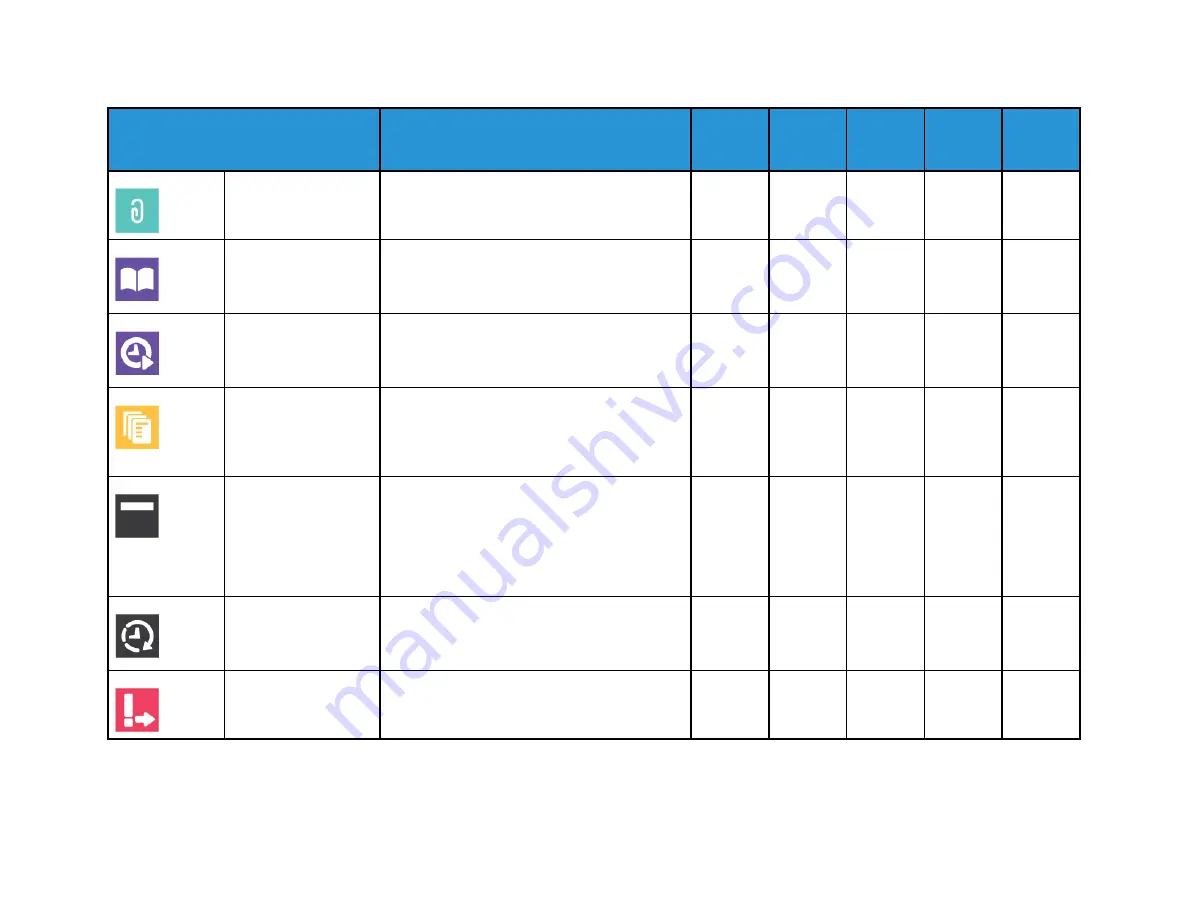
X
erox
®
V
ersaLink
®
B605/B615
Multif
unction
Printer
User
Guide
271
Feature
Description
Copy
Fax
Scan To
ID Card
Copy
File Name
Use the File Name option to specify a name
for the file containing the scanned images.
•
•
Book Faxing
You can use the Book Faxing feature to scan
images from books, magazines, or other bound
documents for faxing.
•
Starting Rate
Select the highest starting rate to transmit the
fax, unless the destination for the fax you are
sending has special requirements.
•
Cover Sheet
You can use the Cover Sheet option to add an
introduction page to the beginning of your fax.
You can add a short comment to the cover
sheet, and To and From details.
•
Transmission Header
Text
It is unlawful to send a message from a fax
machine without the proper Transmission
Header Text. Ensure that the name and
telephone number of the sender, and the date
and time of the transmission are included on
all faxes.
•
Delay Send
You can set a time in the future for the printer
to send your fax job. You can delay the sending
of your fax job for up to 24 hours.
•
Priority Send
Use Priority Send to identify urgent faxes.
Priority faxes are sent first.
•
Apps
Summary of Contents for VersaLink B605
Page 1: ...VERSION 3 0 JUNE 2018 702P05551 Xerox VersaLink B605 B615 Multifunction Printer User Guide ...
Page 10: ......
Page 36: ...36 Xerox VersaLink B605 B615 Multifunction Printer User Guide Getting Started ...
Page 56: ......
Page 66: ......
Page 122: ......
Page 230: ......
Page 242: ......
Page 273: ......



































