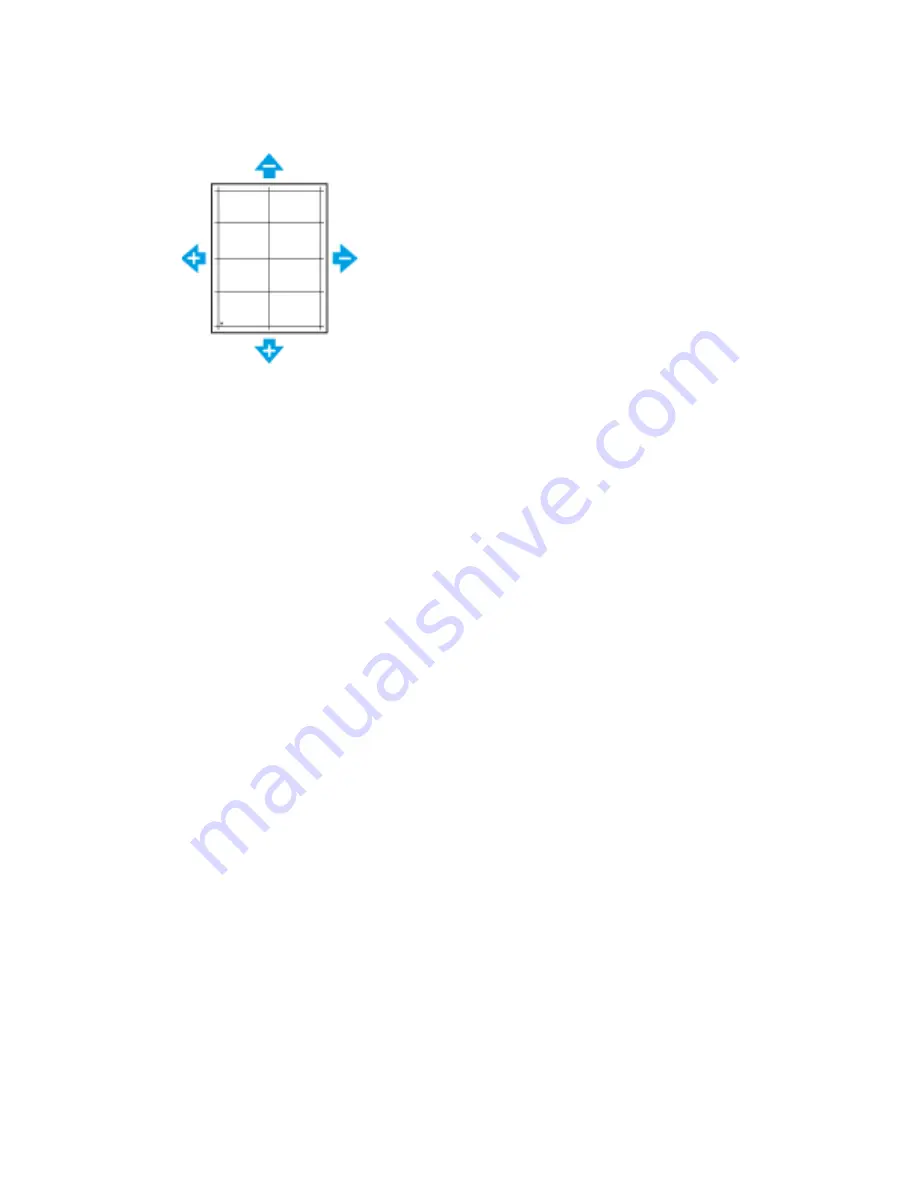
• For Lead Registration, a positive value shifts the image down the page.
• For Side Registration, a positive value shifts the image to the left.
7. To save your settings, touch
OK
.
8. As needed, to enter additional values, repeat the previous steps.
9. Print another sample page, then repeat the process until you complete the registration
corrections.
10. To return to the Home screen, press the
Home
button.
A
Addjjuussttiinngg tthhee D
Deennssiittyy
The Adjust Density feature controls how much toner is used to print. Adjust the density for lighter
toner use for saving toner, or adjust for heavier density to make prints bolder. A positive adjustment
makes the prints darker, while a negative adjustment makes the prints lighter. You can also adjust
density to compensate for different paper types and thicknesses.
To adjust the density:
1. At the printer control panel, press the
Home
button.
2. Touch
Device
→
Support
→
Adjust Density
→
Density Level
.
3. To adjust the density level, move the slider.
4. To save your setting, touch
OK
.
5. To return to the Home screen, press the
Home
button.
SSccaann C
Coolloorr C
Coonnssiisstteennccyy
Use the Scan Color Consistency procedure to adjust scanned colors that appear incorrect, or for
composite grays that look neutral. This procedure prints a Calibration Chart that you load into the
automatic document feeder. The printer scans that page and uses the scanned values to complete
the adjustments.
To perform the Scan Color Consistency procedure:
1. At the printer control panel, press the
Home
button.
2. Touch
Device
→
Support
→
Scan Color Consistency
.
3. To select the desired procedure, touch
Calibration Type
, then select a procedure.
186
Xerox
®
VersaLink
®
B605/B615 Multifunction Printer
User Guide
Summary of Contents for VersaLink B605
Page 1: ...VERSION 3 0 JUNE 2018 702P05551 Xerox VersaLink B605 B615 Multifunction Printer User Guide ...
Page 10: ......
Page 36: ...36 Xerox VersaLink B605 B615 Multifunction Printer User Guide Getting Started ...
Page 56: ......
Page 66: ......
Page 122: ......
Page 230: ......
Page 242: ......
Page 273: ......






























