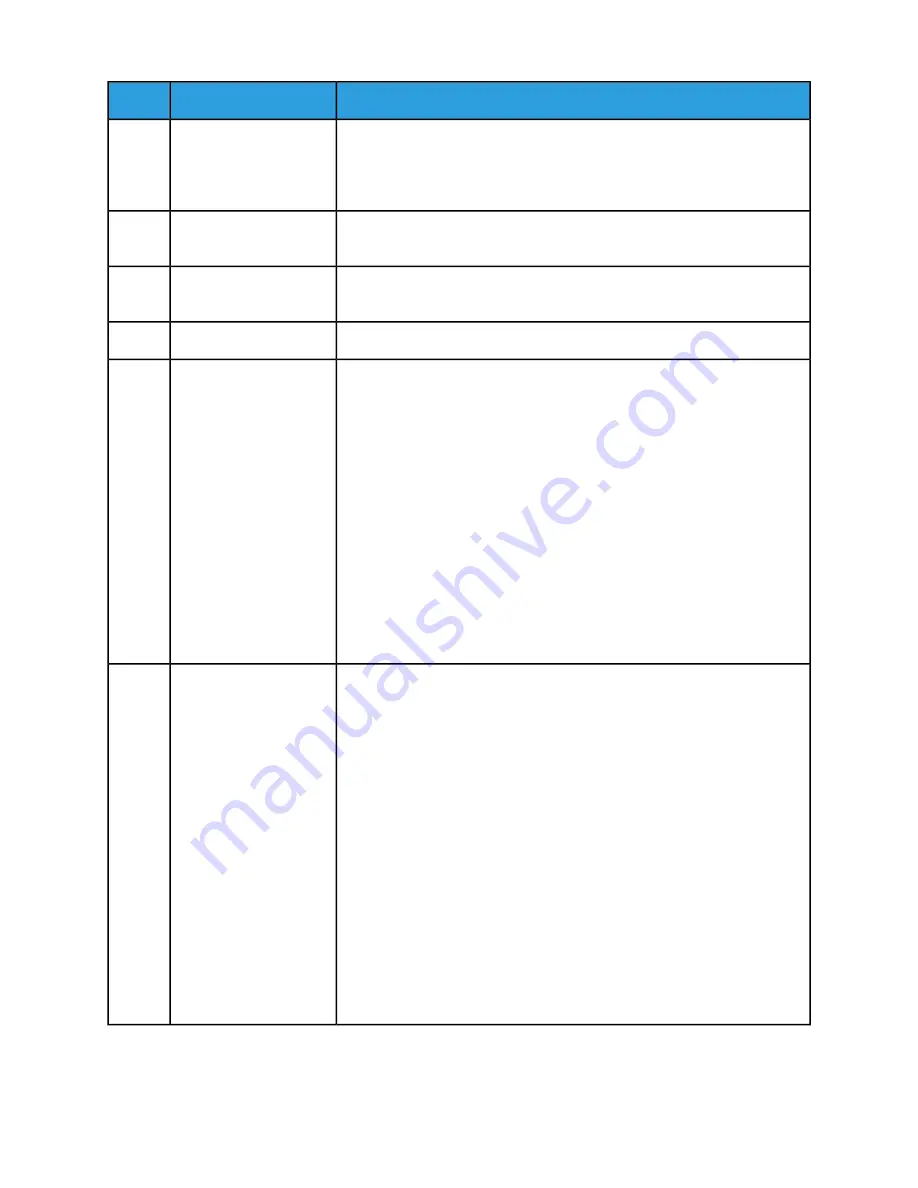
Description
Name
Item
Near Field Communication (NFC) is a technology that enables devices to
communicate when they are within 10 cm (4 in.) of each other. Use the NFC
area to obtain a network interface or to establish a TCP/IP connection
between your device and the printer.
NFC Area
1
This area of the screen displays information and provides access to printer
functions and applications.
Touch Screen Display
2
This is the location where the system administrator can log in using the
system administrator password.
Administrator Logon
3
This button provides access to the Home menu for access to printer features.
Home Button
4
This button serves several power-related functions.
Power/Wake
5
• When the printer is off, this button powers on the printer.
• When the printer is on, pressing this button displays a menu on the
control panel. From this menu, you can choose to enter Sleep mode, re-
start, or power off the printer.
• When the printer is on, but in a low-power or Sleep mode, pressing this
button wakes the printer.
• When the printer is powered on, holding this button for 5 seconds powers
off the printer.
This button also blinks to indicate the power status of the printer.
• When the light blinks slowly, the printer is in Low Power or Sleep mode.
• When the light blinks fast, the printer is powering down, or exiting a low-
power mode.
This light blinks blue or amber to indicate printer status.
Status LED
6
• Blue
-
Blinks once slowly to acknowledge a successful Authentication re-
quest.
-
Blinks once slowly for a Copy or Print job initiated at the control
panel.
-
Blinks twice slowly for Fax or Print job received from the network.
-
Blinks fast while the printer is powering up, or to signal detection of
a Wi-Fi Direct connection request
• Amber
-
Blinks to indicate an error condition or warning that requires your
attention. For example, an out-of- toner condition, a paper jam, or
out of paper for the current job.
-
The printer status LED also blinks amber to indicate a system error,
which typically is associated with an error code.
Xerox
®
VersaaLink
®
B600/B610 Printer
2-4
User Guide
Getting Started
Summary of Contents for VersaaLink B600
Page 1: ...Xerox VersaaLink B600 B610 Printer User Guide Version 1 0 May 2017 702P05530...
Page 12: ...Xerox VersaaLink B600 B610 Printer x User Guide Table of Contents...
Page 46: ...Xerox VersaaLink B600 B610 Printer 2 28 User Guide Getting Started...
Page 64: ...Xerox VersaaLink B600 B610 Printer 4 14 User Guide Xerox Apps...
Page 122: ...Xerox VersaaLink B600 B610 Printer 7 16 User Guide Maintenance...
Page 156: ...Xerox VersaaLink B600 B610 Printer A 10 User Guide Specifications...
Page 164: ...Xerox VersaaLink B600 B610 Printer B 8 User Guide Regulatory Information...
Page 168: ...Xerox VersaaLink B600 B610 Printer C 4 User Guide Recycling and Disposal...
Page 169: ......
Page 170: ......






























