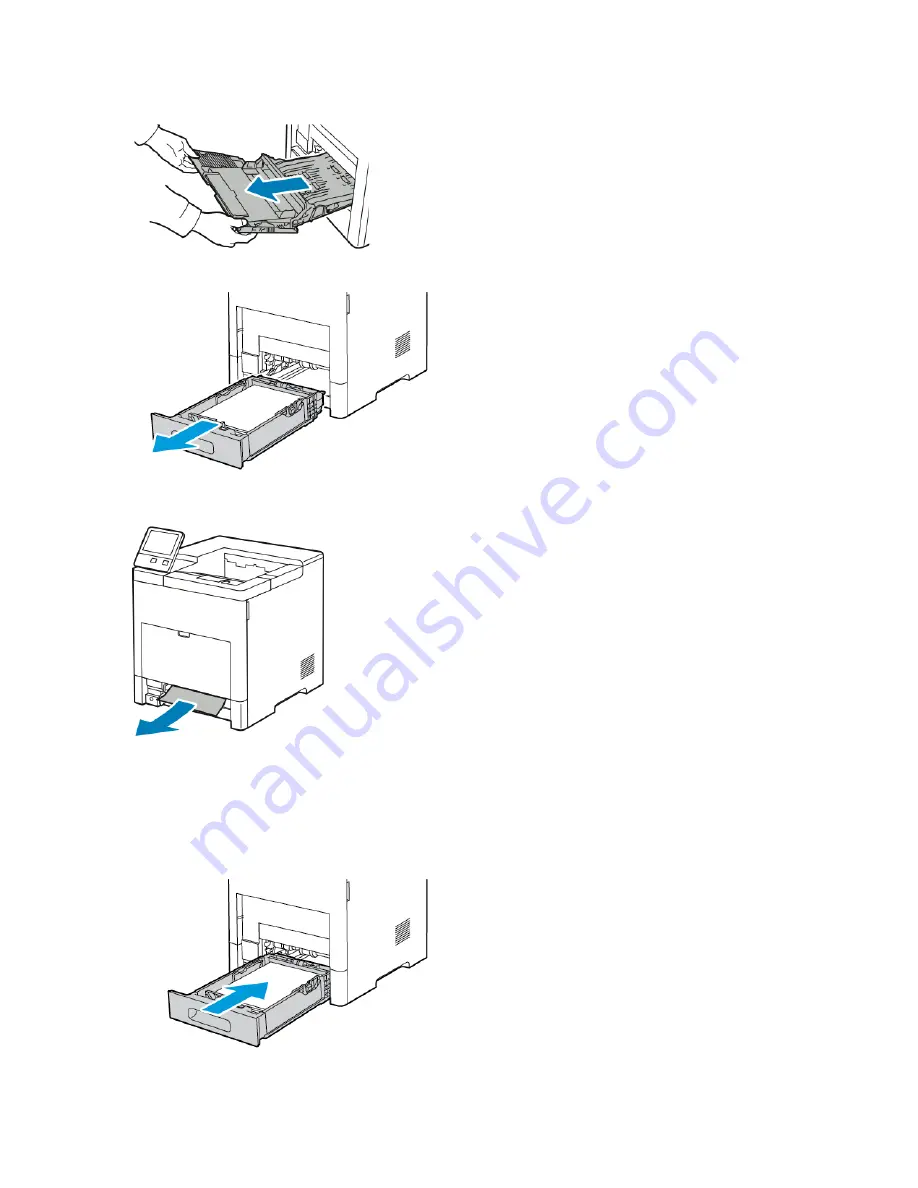
2. Grasp both sides of the Bypass Tray, then pull it straight out of the printer.
3. Remove Tray 1 from the printer.
4. Remove the jammed paper.
5. Insert Tray 1 into the printer, then push it all the way in.
Note
If the tray is extended for legal-size paper, the tray protrudes when it is inserted into the printer. If
removed in a previous step, replace the tray cover.
Xerox
®
VersaaLink
®
B600/B610 Printer
8-8
User Guide
Troubleshooting
Summary of Contents for VersaaLink B600
Page 1: ...Xerox VersaaLink B600 B610 Printer User Guide Version 1 0 May 2017 702P05530...
Page 12: ...Xerox VersaaLink B600 B610 Printer x User Guide Table of Contents...
Page 46: ...Xerox VersaaLink B600 B610 Printer 2 28 User Guide Getting Started...
Page 64: ...Xerox VersaaLink B600 B610 Printer 4 14 User Guide Xerox Apps...
Page 122: ...Xerox VersaaLink B600 B610 Printer 7 16 User Guide Maintenance...
Page 156: ...Xerox VersaaLink B600 B610 Printer A 10 User Guide Specifications...
Page 164: ...Xerox VersaaLink B600 B610 Printer B 8 User Guide Regulatory Information...
Page 168: ...Xerox VersaaLink B600 B610 Printer C 4 User Guide Recycling and Disposal...
Page 169: ......
Page 170: ......






























