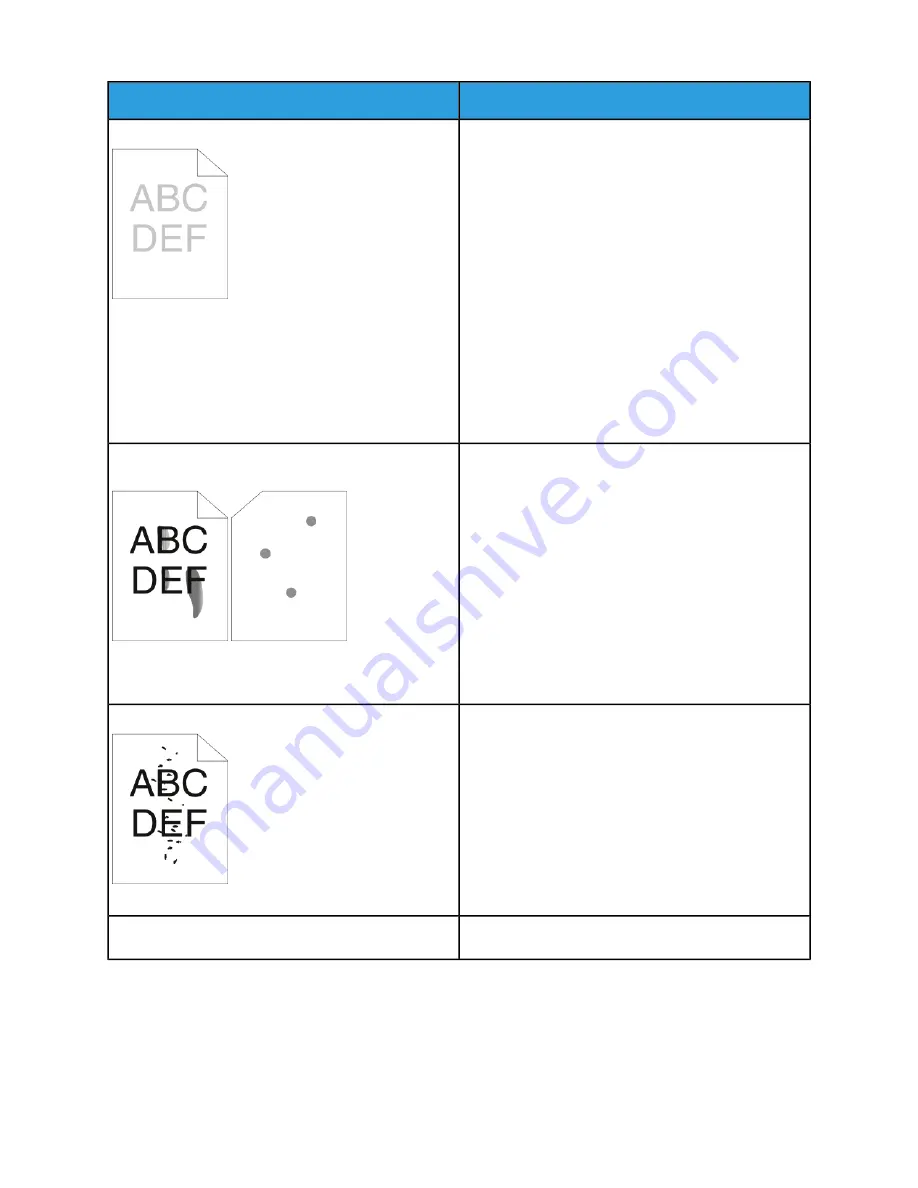
Solutions
Symptom
The output is too light.
• To check the toner level, check the control panel, use
the print driver, or the Embedded Web Server. If the
toner cartridge is near empty, replace it.
• Verify that the toner cartridge is approved for use in
this printer, then replace it as needed. For best results,
use a genuine Xerox toner cartridge.
• Replace the paper with a recommended size and
type, then confirm that your printer and print driver
settings are correct.
• Verify that the paper is dry and that supported paper
is used. If the paper is moist or is not a supported
paper type, load new, dry paper in the tray.
• Change the Paper Type settings in the print driver.
In the print driver Printing Options tab, select Paper,
then change the Other Type setting.
Toner smears or print rubs off.
• Change the Paper Type settings in the print driver.
For example, change Plain to Lightweight Card-
The output has stains on the back side.
stock. In the print driver Printing Options tab, select
Paper, then change the Other Type setting.
• Verify that the paper is the correct size, type, and
weight. Change the paper settings to match the pa-
per in the tray.
• Verify that the printer is plugged into an outlet that
is providing the correct voltage and power. Review
the electrical specification of the printer with an
electrician if necessary. For more information, refer
to
.
Random spots on the output, or the image is blurry.
• Ensure that the toner cartridge is installed correctly.
• If you used a non-genuine brand toner cartridge, in-
stall a genuine Xerox toner cartridge.
• For the print driver Rough Paper Type setting, select
Rough, or load a smooth-surfaced paper in the paper
tray.
• Ensure that the humidity in the room is within spe-
cifications. For more information, refer to
The output is blank.
• Power off the printer, then power on again.
8-19
Xerox
®
VersaaLink
®
B600/B610 Printer
User Guide
Troubleshooting
Summary of Contents for VersaaLink B600
Page 1: ...Xerox VersaaLink B600 B610 Printer User Guide Version 1 0 May 2017 702P05530...
Page 12: ...Xerox VersaaLink B600 B610 Printer x User Guide Table of Contents...
Page 46: ...Xerox VersaaLink B600 B610 Printer 2 28 User Guide Getting Started...
Page 64: ...Xerox VersaaLink B600 B610 Printer 4 14 User Guide Xerox Apps...
Page 122: ...Xerox VersaaLink B600 B610 Printer 7 16 User Guide Maintenance...
Page 156: ...Xerox VersaaLink B600 B610 Printer A 10 User Guide Specifications...
Page 164: ...Xerox VersaaLink B600 B610 Printer B 8 User Guide Regulatory Information...
Page 168: ...Xerox VersaaLink B600 B610 Printer C 4 User Guide Recycling and Disposal...
Page 169: ......
Page 170: ......
















































