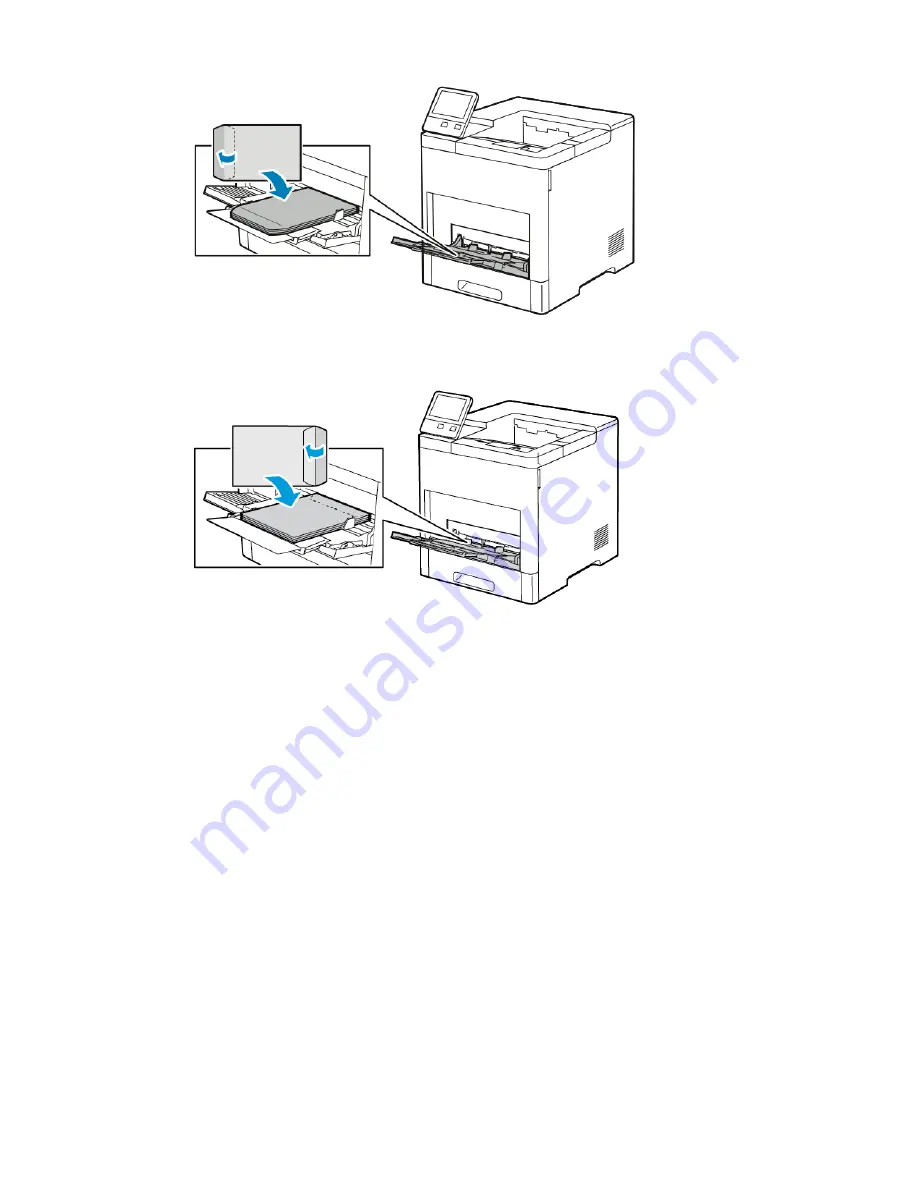
-
Load envelopes with the print-side up, flaps closed and down, and short edge going into the
printer.
Note
For envelopes to print correctly, load envelopes with the flaps open. In the print driver, select
Portrait, Landscape, or Rotated Landscape, as needed. To flip the images, select Rotate
Image 180 Degrees.
5. Adjust the width guides until they touch the edges of the envelopes.
6. The printer prompts you to verify the paper type, size, and color.
a) If the paper type, size, and color are correct, touch OK.
b) If the paper type, size, or color are incorrect, change the settings.
• To select a paper type, touch the current paper type, then from the list, select Envelope.
• To select a size, touch the current size setting, then from the list, select the size.
• To select an envelope color, touch the current paper color, then from the list, select the color.
c) To save the settings, touch OK.
Loading Envelopes in Tray 1
1. To remove the tray from the printer, pull out the tray until it stops. Lift the front of the tray slightly,
then pull it out.
6-19
Xerox
®
VersaaLink
®
B600/B610 Printer
User Guide
Paper and Media
Summary of Contents for VersaaLink B600
Page 1: ...Xerox VersaaLink B600 B610 Printer User Guide Version 1 0 May 2017 702P05530...
Page 12: ...Xerox VersaaLink B600 B610 Printer x User Guide Table of Contents...
Page 46: ...Xerox VersaaLink B600 B610 Printer 2 28 User Guide Getting Started...
Page 64: ...Xerox VersaaLink B600 B610 Printer 4 14 User Guide Xerox Apps...
Page 122: ...Xerox VersaaLink B600 B610 Printer 7 16 User Guide Maintenance...
Page 156: ...Xerox VersaaLink B600 B610 Printer A 10 User Guide Specifications...
Page 164: ...Xerox VersaaLink B600 B610 Printer B 8 User Guide Regulatory Information...
Page 168: ...Xerox VersaaLink B600 B610 Printer C 4 User Guide Recycling and Disposal...
Page 169: ......
Page 170: ......
















































