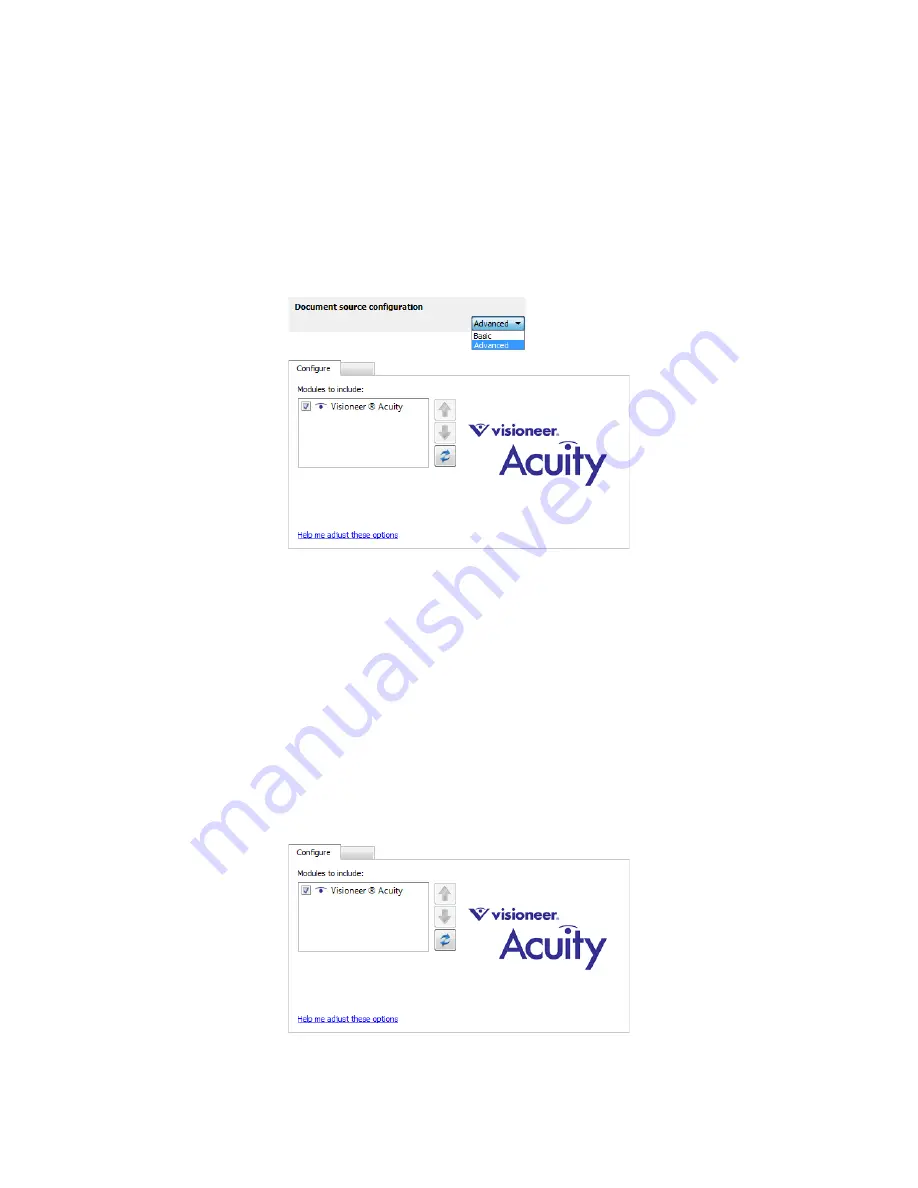
Xerox Travel Scanner 150
User’s Guide
159
Driver Configuration
Use the
Driver configuration
section to configure the add-on modules, select interface options, and view the
scanner hardware properties. When the
Advanced
configuration mode is selected, a scanner panel option will be
available for you to change any hardware settings that may be available for your scanner.
Disabled Options in this Section
Some options in the interface may be grayed out and cannot be selected. Grayed out options are either not
appropriate for the current scanner, the software needed to enable the feature is not installed,
or
the feature is
dependent on another setting in the scanner's interface. Hover the mouse cursor over a grayed out feature to see
information about why the feature is unavailable.
Module Configuration
When image processing modules are installed they will appear in the list on the
Configure
tab. Use this tab to
enable the modules you want to use when scanning.
Summary of Contents for Travel Scanner 150
Page 1: ...Xerox Travel Scanner 150 One Touch 4 6 August 2012 05 0840 100 User s Guide...
Page 6: ...Xerox Travel Scanner 150 User s Guide 6 Energy Star for the USA 189 Index...
Page 14: ...Xerox Travel Scanner 150 User s Guide 14...
Page 34: ...Xerox Travel Scanner 150 User s Guide 34...
Page 124: ...Xerox Travel Scanner 150 User s Guide 124...
Page 166: ...Xerox Travel Scanner 150 User s Guide 166...
Page 180: ...Xerox Travel Scanner 150 User s Guide 180...
Page 190: ...Xerox Travel Scanner 150 User s Guide 190...
Page 194: ...Index Xerox Travel Scanner 150 User s Guide 194...
















































