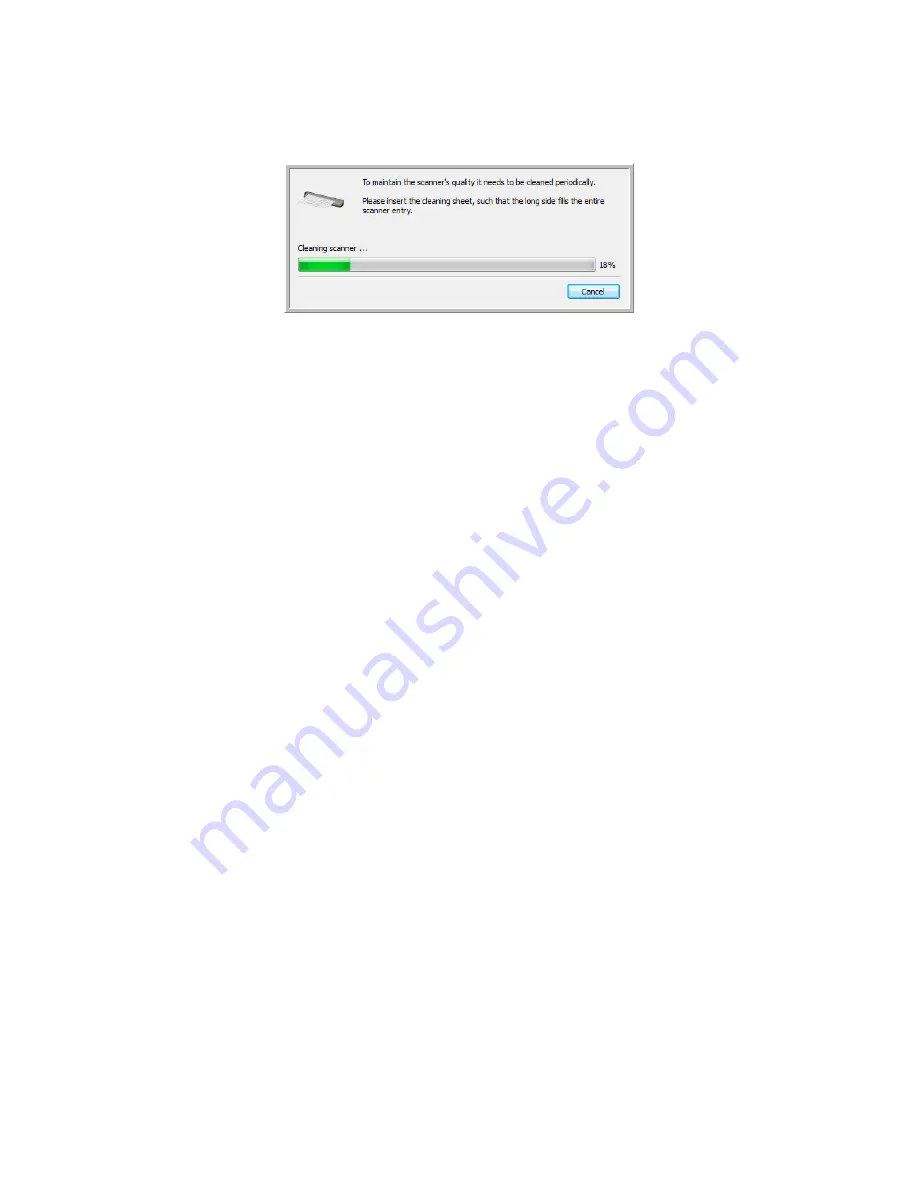
Xerox Travel Scanner 150
User’s Guide
173
7.
The scanner pulls in the cleaning sheet. The scanner will move the cleaning sheet back and forth during
cleaning.
8.
When cleaning is complete the scanner will clear the cleaning sheet out of the scanner. Remove the cleaning
sheet when the utility prompts you to. Do not forcefully pull the page out of the scanner, the scanner will
release the page when it has fully exited out of the scanner.
Cleaning from the Windows Control Panel:
If you did not install One Touch during the initial installation of the scanner driver, please follow these steps to open
the scanner’s hardware properties.
•
Windows 7
—from the Windows Control Panel, open
Hardware and Sound
and then
Devices and Printers
.
Right-click on the scanner and then select
Scan properties
from the list. Click
Yes
if you are prompted by the
Windows User Account Control to confirm that you want make changes to the system settings.
•
Windows Vista
—from the Windows Control Panel, open
Hardware and Sound
and then
Scanners and
Cameras
.
Click on the scanner icon then click on the
Properties
button. Click
Yes
if you are prompted by the Windows
User Account Control to confirm that you want make changes to the system settings.
•
Windows XP
—from the Windows Control Panel when in category view, open
Printers and Other Hardware
and then
Scanners and Cameras
.
Right-click on the scanner and then select
Properties
from the list.
Additional Cleaning Method
The standard cleaning method for your scanner is to use the dry cleaning sheet in the scanner. If lines, smudges or
blurry areas are still in the scanned image you can try cleaning the scanner with Isopropyl rubbing alcohol.
Please use caution when cleaning the scanner and take appropriate care to prevent injury, skin irritation or damage
to the scanner.
•
Scanner cleaning sheet.
•
A bottle of 70% solution Isopropyl rubbing alcohol.
•
Protective rubber or latex gloves.
•
Protective eye glasses.
Cleaning the scanner using rubbing alcohol:
1.
Dampen the cleaning sheet with the Isopropyl rubbing alcohol.
Try to dampen the cleaning sheet only in the area where the problem exists in the image. For example, if the
line or smudge in the image appears in the center of the scan, dampen cleaning sheet in the center.
Only dampen one side of the cleaning sheet.
Summary of Contents for Travel Scanner 150
Page 1: ...Xerox Travel Scanner 150 One Touch 4 6 August 2012 05 0840 100 User s Guide...
Page 6: ...Xerox Travel Scanner 150 User s Guide 6 Energy Star for the USA 189 Index...
Page 14: ...Xerox Travel Scanner 150 User s Guide 14...
Page 34: ...Xerox Travel Scanner 150 User s Guide 34...
Page 124: ...Xerox Travel Scanner 150 User s Guide 124...
Page 166: ...Xerox Travel Scanner 150 User s Guide 166...
Page 180: ...Xerox Travel Scanner 150 User s Guide 180...
Page 190: ...Xerox Travel Scanner 150 User s Guide 190...
Page 194: ...Index Xerox Travel Scanner 150 User s Guide 194...






























