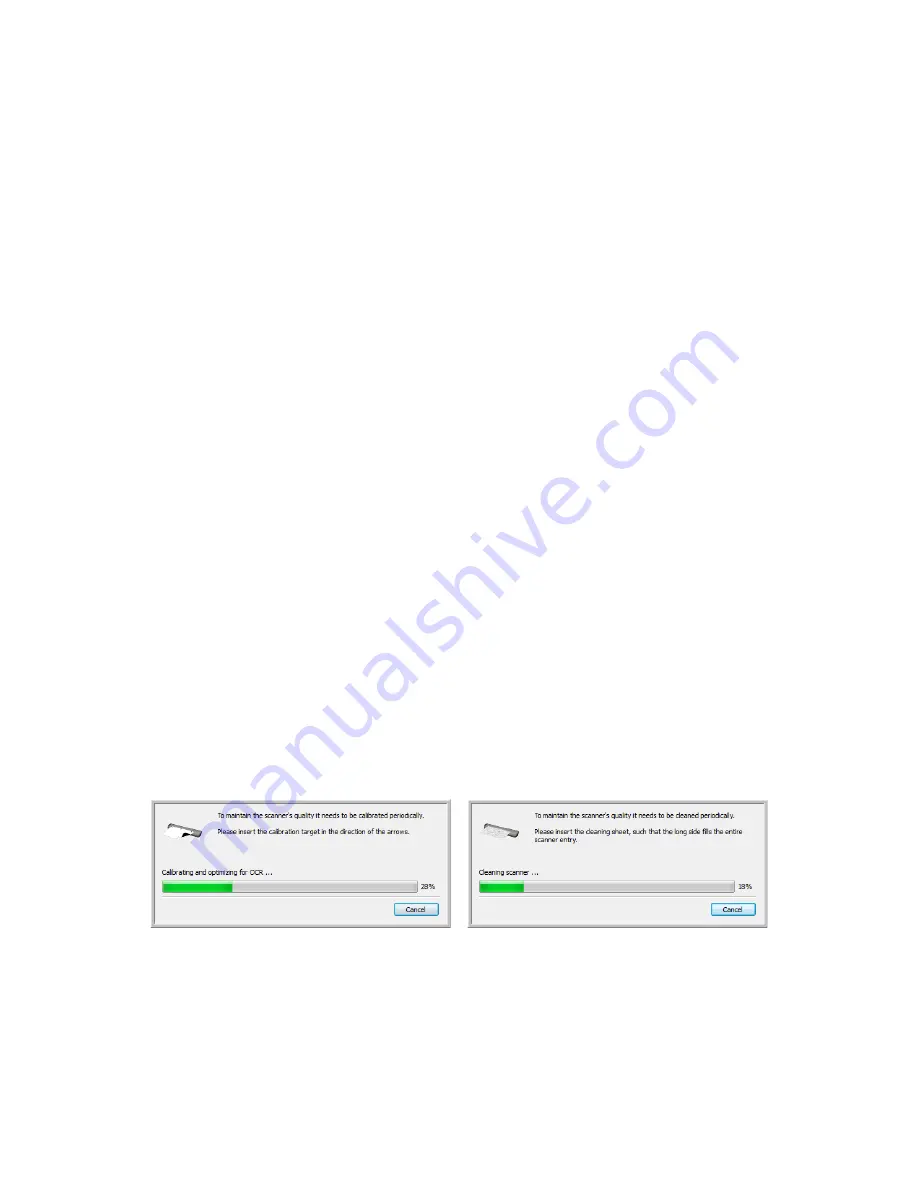
Xerox Travel Scanner 150
User’s Guide
163
Paper Pickup Options
The Paper pickup options allow you to choose how the scanner responds when a page is inserted into the scanner.
•
Delay
—this is the amount of time between when the paper sensor is engaged and the rollers start to feed the
page into the scanner. When the TWAIN interface is open, or when automatic scanning is disabled, the page is
pre-fed and then the scanner waits until you click Scan in the interface before it will continue to feed and scan
the page. When automatic scanning is enabled and the TWAIN interface is closed, the scanner will
automatically feed and scan the page using the settings in OneTouch.
Increasing the delay time allows you to make sure the page is in straight before the scanner starts to feed it
through. If the delay time is 0 ms (milliseconds), the scanner starts as soon as the paper sensor detects that a
page has been inserted. You can set the delay time between 0 milliseconds (no delay) and 1250 milliseconds
(1.25 seconds).
Note that automatic scanning is only available when OneTouch is installed. Please refer to the
Application
Settings
section for instructions to enable or disable automatic scanning.
•
Insertion depth
—this is how far into the scanner the page is pre-fed after the paper sensor has been
engaged.
Skew Detection
By default, the scanner is set to detect when the item being scanned is at an angle, also called skewed. It will stop
scanning and back the item out of the scanner. Click on
Enable the detection of excessive document skew. Back
out the document if this occurs.
Calibrating and Cleaning
The scanner needs to be calibrated as part of your monthly maintenance of the scanner. You calibrated the scanner
on installation of the software, but the scanner requires calibration to maintain image quality. If the scanner is used
daily you may need to calibrate the scanner more often.
If calibration does not resolve any image quality issues you are seeing, you may need to clean the scanner.
1.
Click on the Calibrate or Clean button to start the utility.
2.
When prompted, insert the calibration page with the black strip
face down
. Or, if you started a cleaning utility,
insert the cleaning page.
3.
The scanner will grab the page and move it back and forth as the utility completes the process.
4.
When prompted, remove the page from the scanner.
If you completed a calibration, the last calibrated field will update with the current date and time.
Summary of Contents for Travel Scanner 150
Page 1: ...Xerox Travel Scanner 150 One Touch 4 6 August 2012 05 0840 100 User s Guide...
Page 6: ...Xerox Travel Scanner 150 User s Guide 6 Energy Star for the USA 189 Index...
Page 14: ...Xerox Travel Scanner 150 User s Guide 14...
Page 34: ...Xerox Travel Scanner 150 User s Guide 34...
Page 124: ...Xerox Travel Scanner 150 User s Guide 124...
Page 166: ...Xerox Travel Scanner 150 User s Guide 166...
Page 180: ...Xerox Travel Scanner 150 User s Guide 180...
Page 190: ...Xerox Travel Scanner 150 User s Guide 190...
Page 194: ...Index Xerox Travel Scanner 150 User s Guide 194...






























