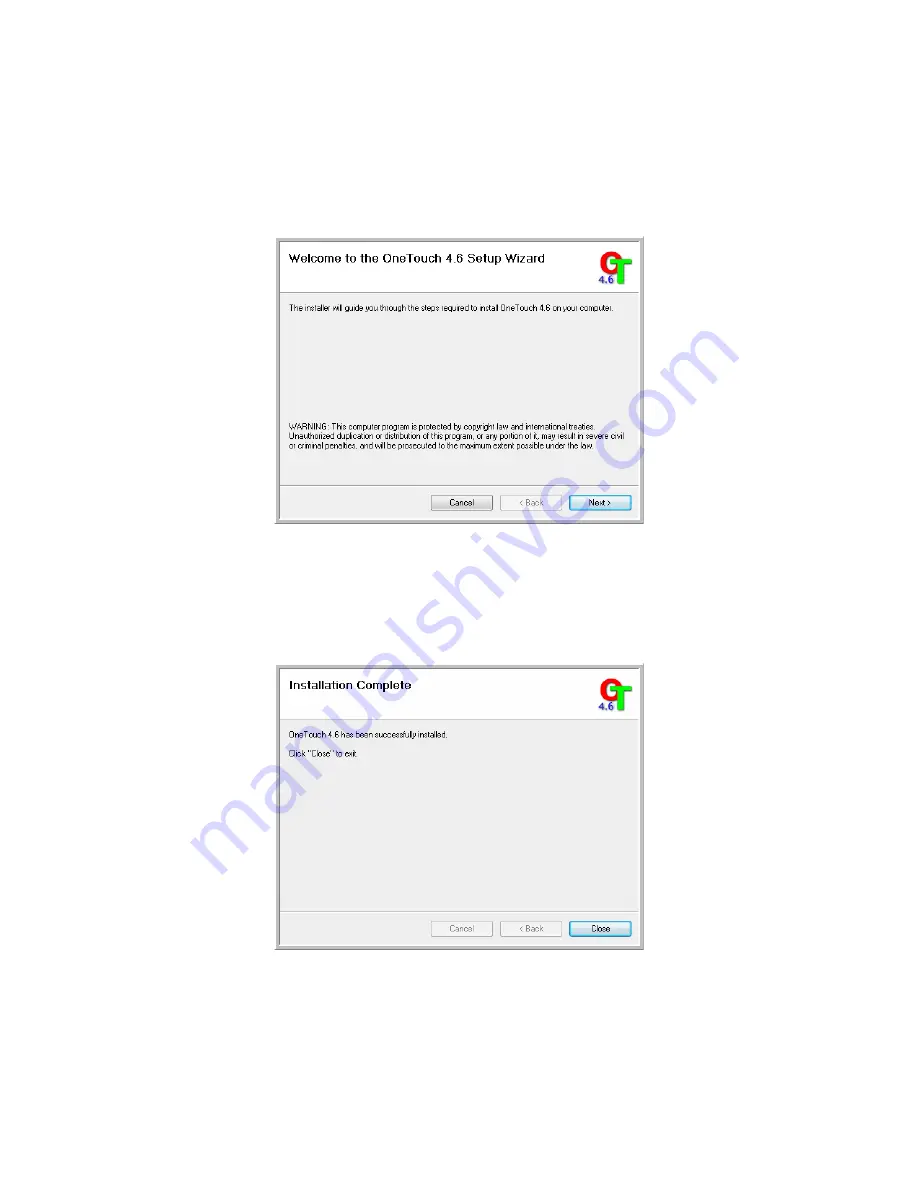
Xerox Travel Scanner 150
User’s Guide
29
Installing Visioneer One Touch
The Visioneer One Touch software installation will start automatically after you click
Close
on the driver Installation
Complete window. One Touch is the software needed for the buttons on the scanner to work.
1.
Click
Next
on the Welcome to the One Touch Setup Wizard.
2.
On the Visioneer License Agreement window, read the license agreement. If you accept the terms, select
I
Agree
then click
Next
.
If you choose not to accept the license agreement, the installation will terminate and One Touch will not be
installed.
3.
Click
Close
on the Installation Complete window to close and exit the software installer.
If you selected other software to install from the DVD the installation for that software will automatically start after
you click
Close
on the Installation Complete window. Follow the instructions on-screen to install each application
you selected.
Summary of Contents for Travel Scanner 150
Page 1: ...Xerox Travel Scanner 150 One Touch 4 6 August 2012 05 0840 100 User s Guide...
Page 6: ...Xerox Travel Scanner 150 User s Guide 6 Energy Star for the USA 189 Index...
Page 14: ...Xerox Travel Scanner 150 User s Guide 14...
Page 34: ...Xerox Travel Scanner 150 User s Guide 34...
Page 124: ...Xerox Travel Scanner 150 User s Guide 124...
Page 166: ...Xerox Travel Scanner 150 User s Guide 166...
Page 180: ...Xerox Travel Scanner 150 User s Guide 180...
Page 190: ...Xerox Travel Scanner 150 User s Guide 190...
Page 194: ...Index Xerox Travel Scanner 150 User s Guide 194...






























