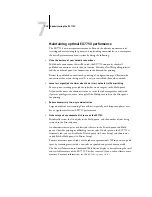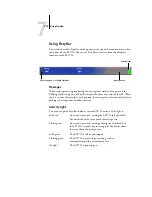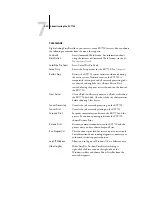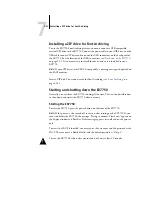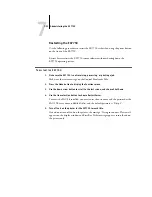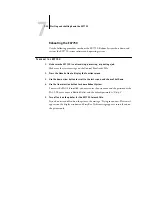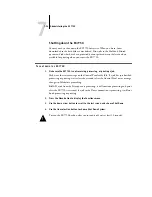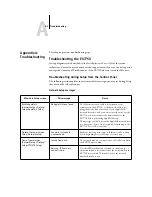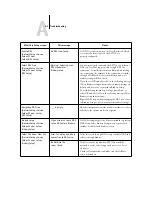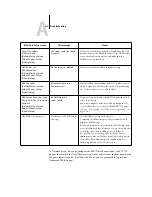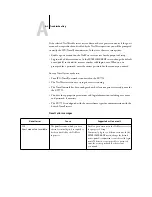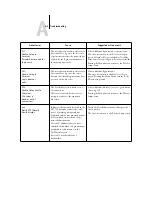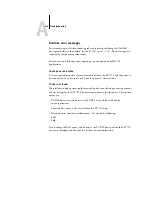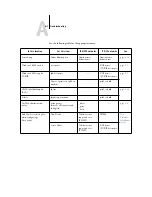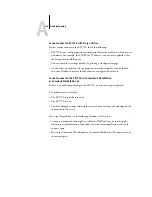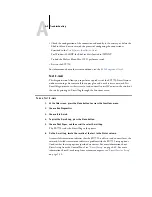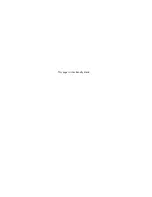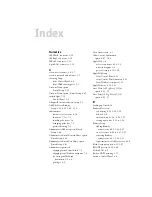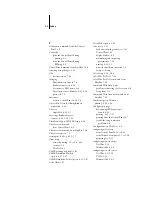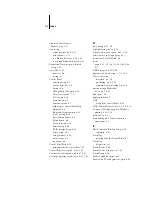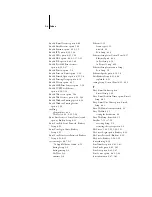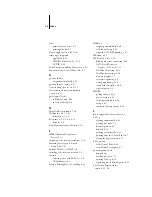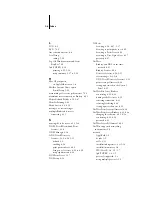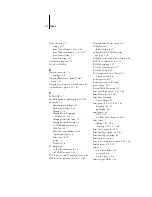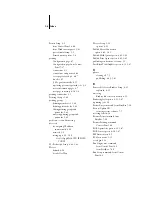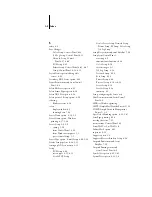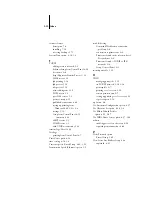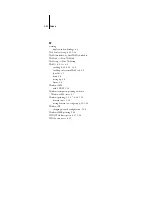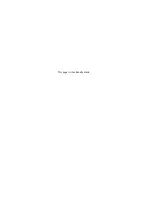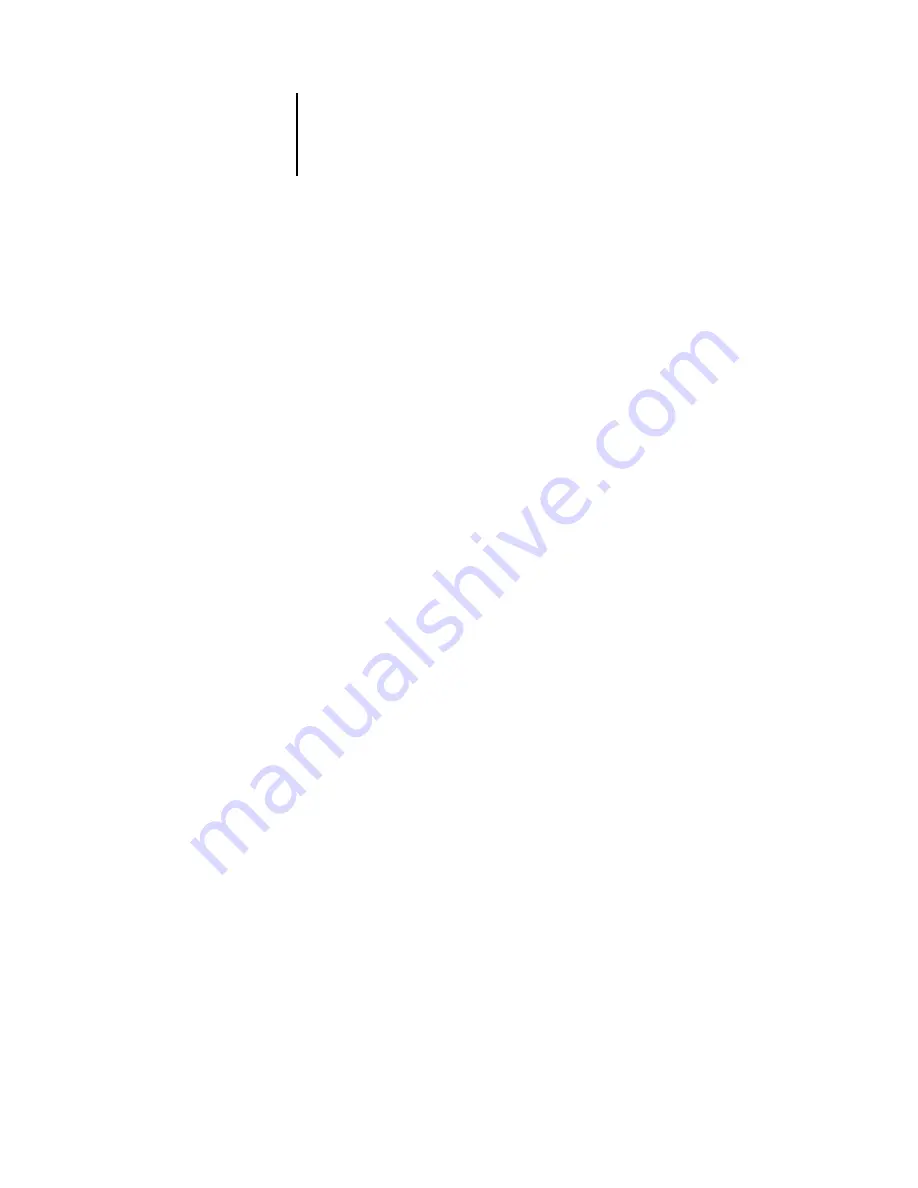
A
A-8
Troubleshooting
Cannot connect to EX7750 with Fiery utilities
If users cannot connect to the EX7750, check the following:
• EX7750 Setup—the appropriate network protocol must be enabled, with the correct
parameters (for example, for TCP/IP, the IP address), and you must publish either
the Print queue or Hold queue.
You can check these settings quickly by printing a Configuration page.
• On the client workstation—the appropriate network protocol(s) must be loaded,
and your Windows directory should contain a configured Efinl.ini file.
Cannot connect to the EX7750 with Command WorkStation
or Command WorkStation LE
If there is a problem connecting to the EX7750, an error message is displayed.
The problem can occur when:
• The EX7750 is initially turned on.
• The EX7750 restarts.
• You have changed settings affecting the server address and have not reconfigured the
connection to the server.
If you see this problem, try the following solutions, in this order:
• A remote workstation running Fiery utilities or WebTools may be interfering by
obtaining status information. If possible, close the remote application, and try to
connect again.
• Restart the Command WorkStation or Command WorkStation LE software and try
to connect again.
Summary of Contents for Phaser EX7750
Page 1: ...ONFIGURATION UIDE...
Page 8: ...This page is intentionally blank...
Page 46: ...This page is intentionally blank...
Page 170: ...This page is intentionally blank...
Page 174: ...This page is intentionally blank...
Page 208: ...This page is intentionally blank...
Page 220: ...This page is intentionally blank...