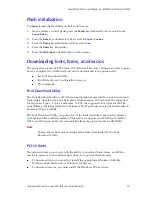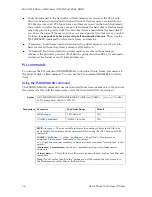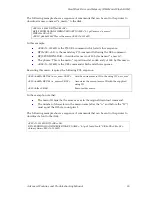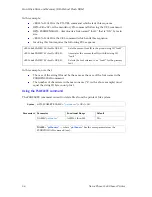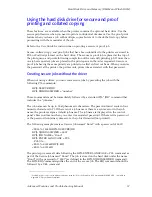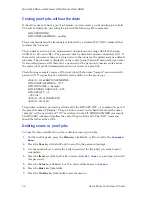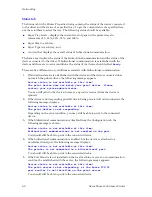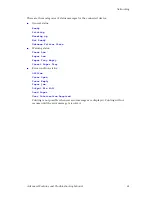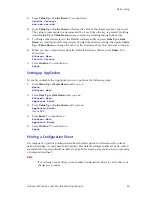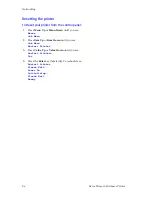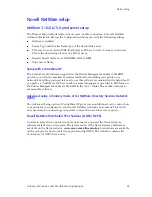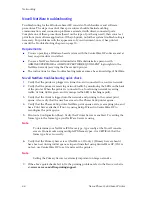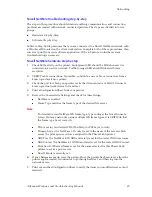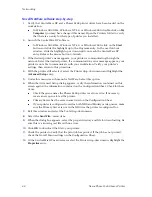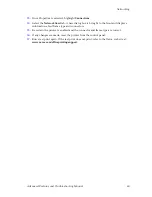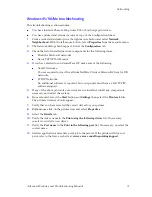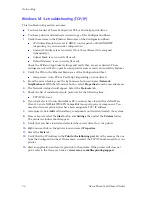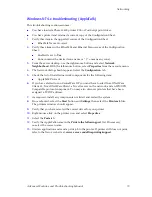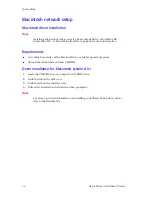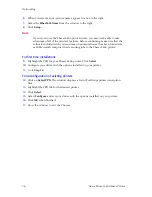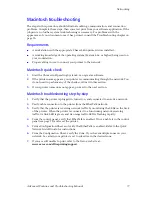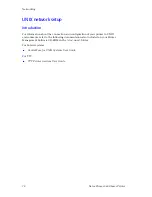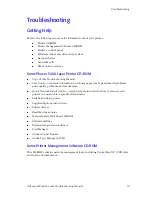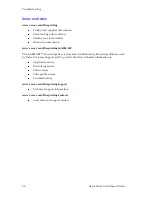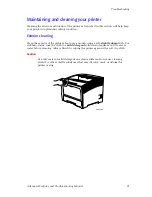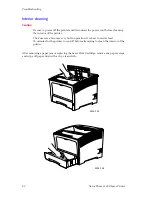Advanced Features and Troubleshooting Manual
67
Networking
Novell NetWare troubleshooting step-by-step
The steps in this procedure should eliminate cabling, communication, and connection
problems associated with network connected printers. The steps are divided into two
groups:
Hardware Step-by-Step
Software Step-by-Step
Software Step-by-Step assumes that you are connected to a Novell NetWare network with
a Windows OS loaded on the client workstation. Complete both of these procedures, then
run a test print from your software application. If the job prints, no further system
troubleshooting is necessary.
Novell NetWare hardware step-by-step
1.
Check LED activity on the printer. Link (green) LED should be ON whenever it is
connected to an active network. Traffic (orange) LED should flicker with data
reception.
2.
VERIFY cable connections. If possible, substitute a new cable or connectors from a
known good system or printer.
3.
Check the port to which your printer is attached (concentrator or MAU). Connect a
known good network device to it and test.
4.
Print a Configuration Sheet from your printer.
5.
Review the Connectivity Settings and check for these things:
NetWare is enabled.
Frame Type matches the frame type of the desired file server.
Note
To determine your NetWare IPX frame type, type config at the Novell console
screen. On large networks, using multiple IPX frame types, it is CRITICAL that
the frame type be set correctly.
PDL is set to your desired PDL (PostScript or PCL5e) or to Auto.
Primary Server (for NetWare 3.1X only) is set to the name of the server which
serves the print queue you have assigned to the Phaser 5400 printer.
NDS Tree (for NetWare 4.1X NDS and later) is set for the correct NDS tree name.
NDS Context (for NetWare 4.1X NDS and later) is set for the correct NDS Context.
Print Server (PServer) Name is set for the name selected for this Phaser 5400
printer to act as a print server.
Novell Mode is correctly set.
6.
If any changes are made, reset the printer. Once the printer has been reset, allow the
printer approximately two minutes to go through self test, and then log into the
network server.
7.
Print out another Configuration Sheet to verify the items you modified were set and
retained.
Summary of Contents for PHASER 5400
Page 1: ...P H A S E R 5 4 0 0 L A S E R P R I N T E R Advanced Features and Troubleshooting Manual ...
Page 2: ......
Page 3: ...Xerox Phaser 5400 Laser Printer Advanced Features and Troubleshooting Manual September 2001 ...
Page 10: ...viii Xerox Phaser 5400 Laser Printer ...
Page 16: ......
Page 122: ...106 Xerox Phaser 5400 Laser Printer Appendix C Unique Printer Commands ...
Page 126: ......
Page 127: ...7 2 1 P 5 8 0 1 0 ...