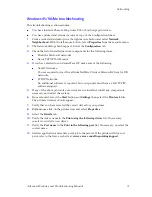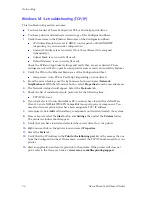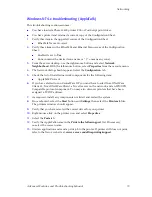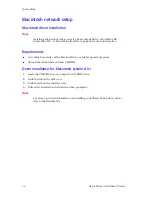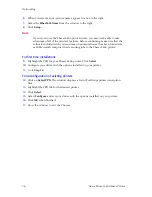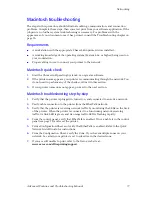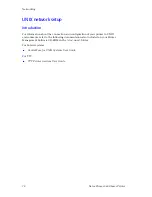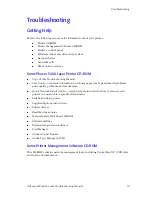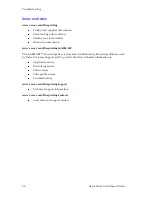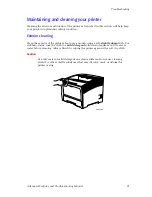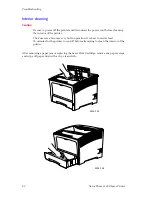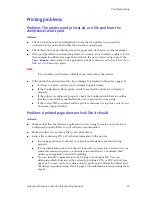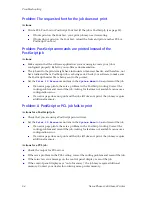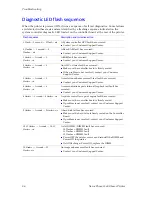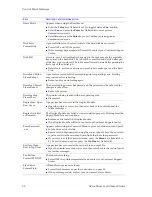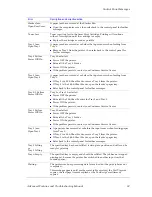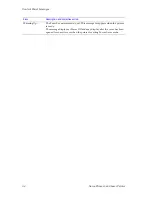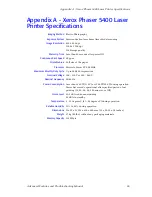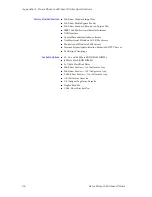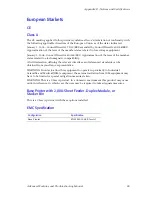Advanced Features and Troubleshooting Manual
85
Troubleshooting
Problem: You experience frequent media jams
Actions:
For best reliability and image quality, use Xerox media. Refer to the
User Guide
for
supported types, sizes, and weights.
Make sure that the media is dust-free. Dust and dirt can result in poor print
quality.
Handle media with both hands at the edges to avoid creases and fingerprints.
Store media in the original, dust-free package in the same environmental
conditions as the printer.
Fan the paper or transparencies before installing them in their respective trays; this is
especially important for transparencies because they tend to stick together.
Do not overfill the media tray; don’t stack paper higher than the indicator mark on the
side or back of the tray.
Clean the paper-feed rollers and paper-pick rollers; refer to page 81.
Problem: Labels are printed on the wrong side
Actions:
Make sure that the labels are loaded
face-up
in the trays or Multi-sheet Bypass
Feeder.
Don’t attempt to use two-sided printing with labels.
Problem: Two-sided printing problems
Actions:
Use paper that is between 16 - 28 lb. (60 - 105 g/m
2
) for opacity and feed reliability.
Since duplex printing can reduce the life of the printer’s components, the
components may need to be replaced more often and the printer may require more
frequent cleaning.
Summary of Contents for PHASER 5400
Page 1: ...P H A S E R 5 4 0 0 L A S E R P R I N T E R Advanced Features and Troubleshooting Manual ...
Page 2: ......
Page 3: ...Xerox Phaser 5400 Laser Printer Advanced Features and Troubleshooting Manual September 2001 ...
Page 10: ...viii Xerox Phaser 5400 Laser Printer ...
Page 16: ......
Page 122: ...106 Xerox Phaser 5400 Laser Printer Appendix C Unique Printer Commands ...
Page 126: ......
Page 127: ...7 2 1 P 5 8 0 1 0 ...