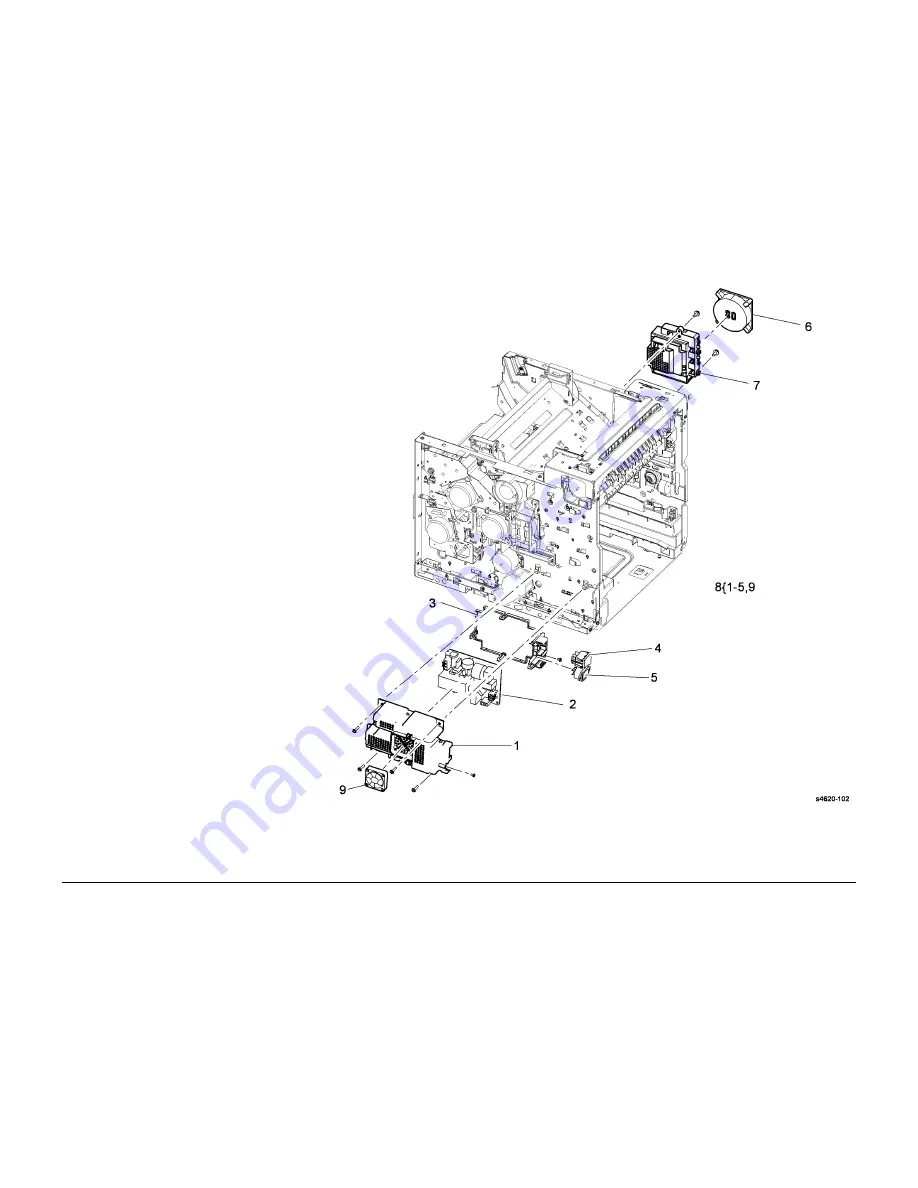
5/2011
5-4
Phaser 4600/4620 Printer Service Manual
PL 1.15
Revision - Xerox Internal Use Only
Parts Lists
PL 1.15 Fuser Drive Board Assembly
Item
Part
Description
1
–
Fuser drive cover (P/O PL 1.15
Item 8)
2
140N63472
Fuser drive board (110V) (REP 1.2)
–
140N63473
Fuser drive board (220V) (REP 1.2)
3
–
Back cover (P/O PL 1.15 Item 8)
4
–
Main power switch (P/O PL 1.15
Item 8)
5
–
Main power socket (P/O PL 1.15
Item 8)
6
127N07668
SMPS fan (MOT09-500) (REP 1.7)
7
–
Fan duct (Not Spared)
8
001N00525
Fuser drive board assembly (110V)
(REP 1.3)
–
140N63538
Fuser drive board assembly (220V)
(REP 1.3)
9
127N07584
Fan-DC
















































