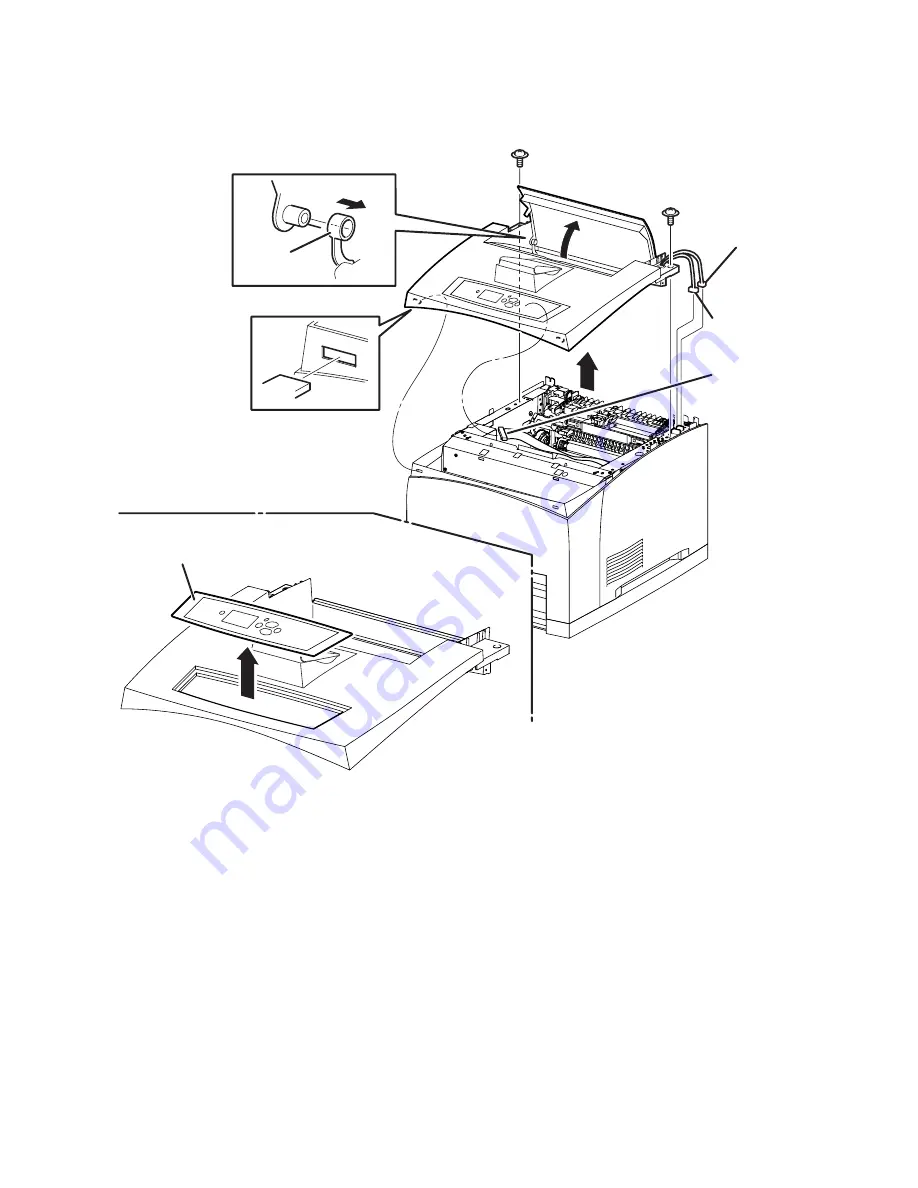
8-10
Phaser 4500 Service Manual
Top Cover Assembly, Front Panel
(PL1.1.7) (PL1.1.1)
Note
The Front Panel can be removed without removing the Top Cover Assembly by
prying up carefully on the right edge of the Front Panel.
1.
Remove the Print Cartridge.
2.
Remove the Paper Exit Cover (page 8-4) or Stacker, if installed (page 8-132).
3.
Remove the Right Cover (page 8-7).
4.
Remove the Left Cover (page 8-9).
1. Link Lever
2. Front Panel
s4500-060
1
2
P/J411
P/J144
810
Summary of Contents for Phaser 4500
Page 1: ...laser printer Phaser 4500 Service Manual...
Page 2: ......
Page 13: ...xii Phaser 4500 Laser Printer...
Page 35: ...1 14 Phaser 4500 Service Manual...
Page 55: ...2 20 Phaser 4500 Service Manual 1 Print Cartridge 2 Transfer Roller s4500 10 1 2...
Page 153: ...3 74 Phaser 4500 Service Manual...
Page 223: ...4 70 Phaser 4500 Service Manual...
Page 230: ...Print Quality Troubleshooting 5 7 Fusing Test Print Phaser4500 030129 2 S 8 5x11 SEF s4500 258...
Page 273: ...5 50 Phaser 4500 Service Manual...
Page 276: ...Adjustments and Calibrations 6 3 s4500 256 Test Print Phaser4500 030129 2 S 8 5x11 SEF...
Page 296: ...FRU Disassembly 8 7 Right Cover PL1 1 4 1 Thumbscrew 2 Bottom Hooks s4500 058 1 2...
Page 373: ...8 84 Phaser 4500 Service Manual Main Fan PL12 1 10 1 Main Fan 2 Label 1 s4500 147 2...
Page 423: ...8 134 Phaser 4500 Service Manual Stacker Cover PL23 1 1 1 Stacker Cover s4500 201 1...
Page 522: ...A Appendix Appendix Contents Menu Map Service Diagnostics Menu Map...
Page 527: ...A 6 Phaser 4500 Service Manual...
Page 536: ......
Page 537: ...071 0867 00 A...















































