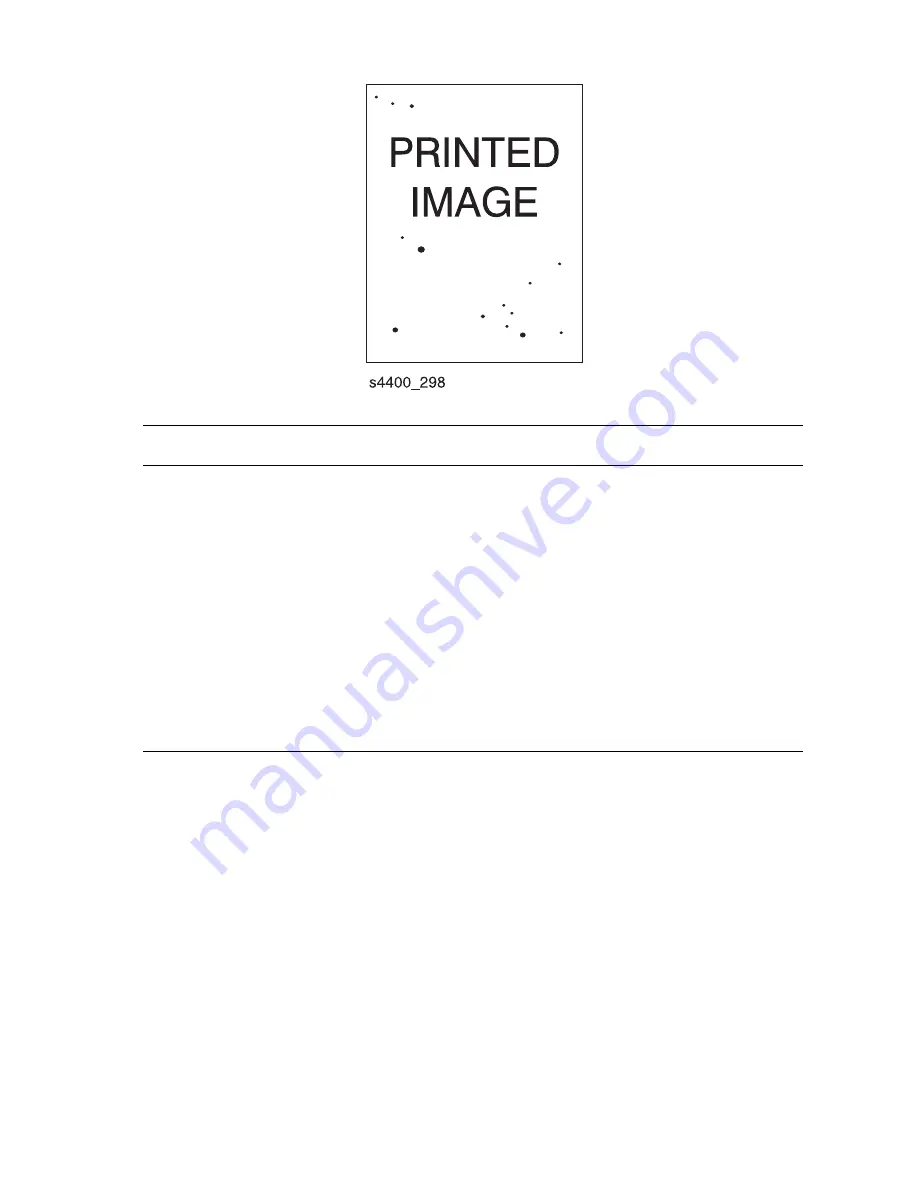
Print-Quality Troubleshooting
5-13
Spots
Actions and Questions
Yes
No
1. From the Main Menu, select
Information
, then press the
OK button
.
2. Scroll to
Information Pages
, then press the OK button.
3. Scroll to
Configuration Page
, then press the OK button.
4. Inspect the print for spots. Within a 208 X 95 mm square:
■
There should be no spots larger than or equal to 0.5 mm
visible on the prints.
■
There should be no more than 1 spot measuring between
0.4 mm and 0.5 mm visible on the print.
■
There should be no more than 16 spots measuring
between 0.25 mm and 0.4 mm visible on the print.
■
Any spot measuring less than 0.25 mm is acceptable.
Are the prints free of spots or the spots that are visible
fall within the acceptable range?
Go to “Light
(Undertoned)
Print” on
page 5-16.
Go to “Spots”
on page 5-30.
Summary of Contents for Phaser 4500
Page 1: ...laser printer Phaser 4500 Service Manual...
Page 2: ......
Page 13: ...xii Phaser 4500 Laser Printer...
Page 35: ...1 14 Phaser 4500 Service Manual...
Page 55: ...2 20 Phaser 4500 Service Manual 1 Print Cartridge 2 Transfer Roller s4500 10 1 2...
Page 153: ...3 74 Phaser 4500 Service Manual...
Page 223: ...4 70 Phaser 4500 Service Manual...
Page 230: ...Print Quality Troubleshooting 5 7 Fusing Test Print Phaser4500 030129 2 S 8 5x11 SEF s4500 258...
Page 273: ...5 50 Phaser 4500 Service Manual...
Page 276: ...Adjustments and Calibrations 6 3 s4500 256 Test Print Phaser4500 030129 2 S 8 5x11 SEF...
Page 296: ...FRU Disassembly 8 7 Right Cover PL1 1 4 1 Thumbscrew 2 Bottom Hooks s4500 058 1 2...
Page 373: ...8 84 Phaser 4500 Service Manual Main Fan PL12 1 10 1 Main Fan 2 Label 1 s4500 147 2...
Page 423: ...8 134 Phaser 4500 Service Manual Stacker Cover PL23 1 1 1 Stacker Cover s4500 201 1...
Page 522: ...A Appendix Appendix Contents Menu Map Service Diagnostics Menu Map...
Page 527: ...A 6 Phaser 4500 Service Manual...
Page 536: ......
Page 537: ...071 0867 00 A...






























