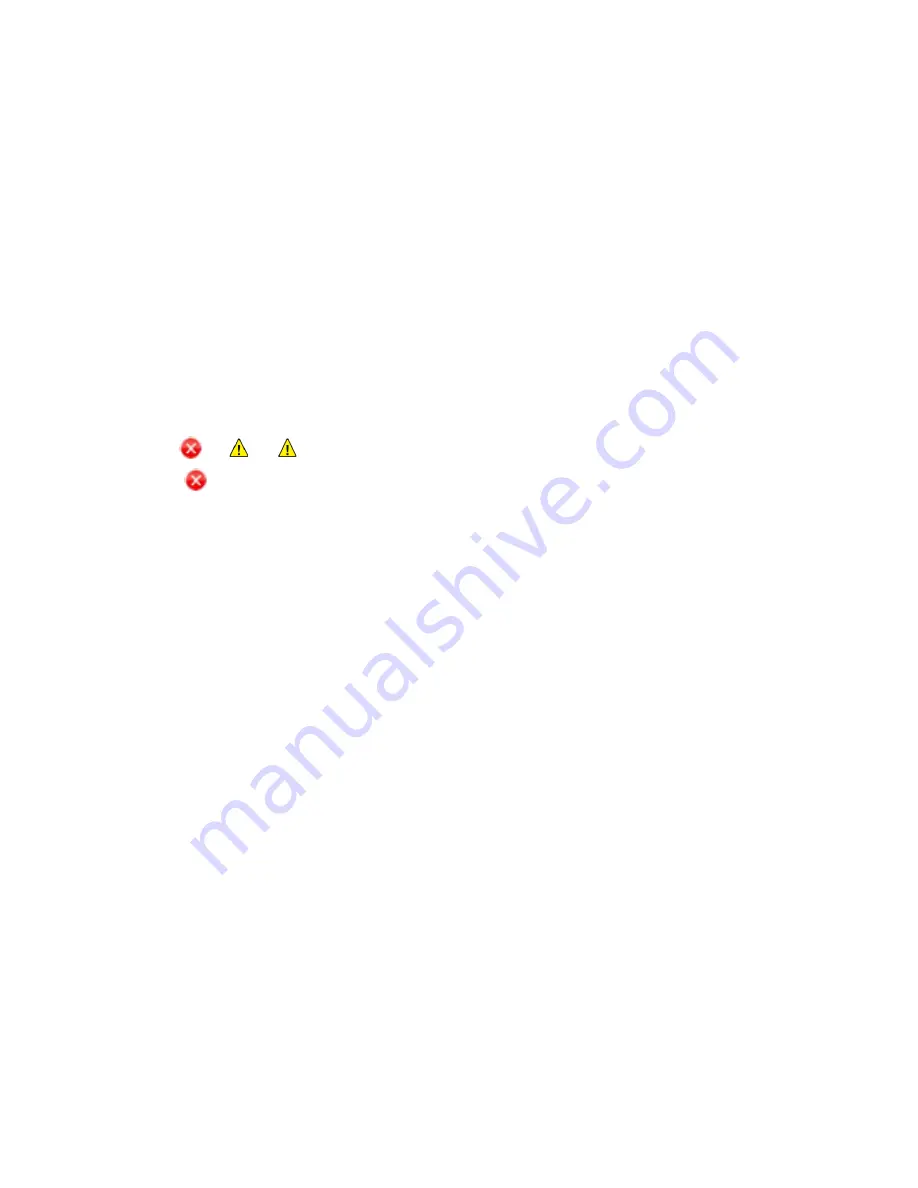
Printing Using Windows
Xerox® Phaser® 3052/3260
User Guide
66
Printing Using Windows
The following provides an overview of the print procedure and features available when printing using
Windows.
Notes:
•
Some options may be unavailable depending on your printer model and configuration.
•
Images are representative only.
Print Procedure
Documents can be printed from your computer using the printer drivers supplied. The printer driver
must be loaded on each PC which uses the machine for printing.
Note:
When you select an option in Printing Properties or Preferences, you may see a warning
mark
or
. A
mark means you can select that certain option but it is not recommended,
and a
mark means you cannot select that option due to the machine setting or environment.
1.
Select
in your application.
2.
From the
Printer: Name
drop- down menu, select your machine.
3.
Select
Properties
or
Preferences
to make your print selections on the individual tabs. For more
information refer to the following:
•
Favorites Tab
•
Basic Tab
•
Paper Tab
•
Graphics Tab
•
Advanced Tab
•
Earth Smart Tab
•
Xerox Tab
4.
Select
OK
to confirm your selections.
5.
Select
OK
to print your document.
Favorites Tab
The
Favorites
tab lists lists default favorites and user-generated favorites.
The Favorites option, which is visible on each tab except for the Xerox tab, allows you to save the
current preferences for future use.
To save a Favorites item, follow these steps:
1.
Change the settings as needed on each tab.
2.
Click
Save
.
3.
Enter a name and a description, and then select the desired icon.
Summary of Contents for Phaser 3052NI
Page 1: ...July 2014 Xerox Phaser 3052NI Xerox Phaser 3260DI 3260DNI User Guide ...
Page 8: ...Contents Xerox Phaser 3052 3260 User Guide viii ...
Page 72: ...Media Output Locations Xerox Phaser 3052 3260 User Guide 64 ...
Page 120: ...Software Update Xerox Phaser 3052 3260 User Guide 128 ...
Page 150: ...Environmental Specifications Xerox Phaser 3052 3260 User Guide 158 ...
Page 166: ...Material Safety Data Xerox Phaser 3052 3260 User Guide 174 ...
Page 173: ......
Page 174: ......
















































