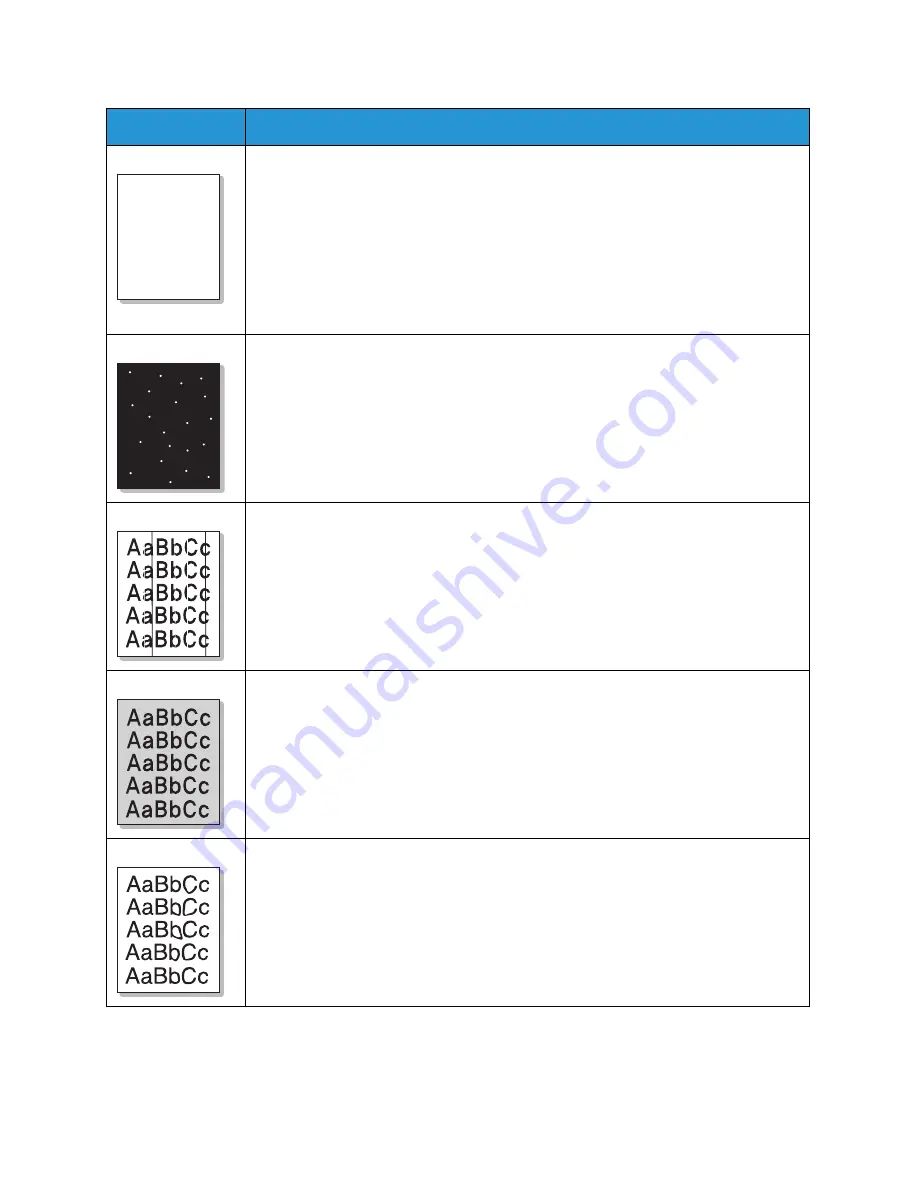
Common Problems
Xerox
®
Phaser
®
3052/3260
User Guide
142
Dropouts
If faded areas, generally rounded, occur randomly on the page:
• A single sheet of paper may be defective. Try reprinting the job.
• The moisture content of the paper is uneven or the paper has moist spots on its
surface. Try a different brand of paper. (See
Media Guidelines
.)
• The paper lot is damaged. The manufacturing processes can cause some areas to
reject toner. Try a new ream or brand of paper.
• Change the printer option and try again. Go to
Printing Preferences
, select
Paper
tab, and set type to
Thick
. (See
Paper Options
.)
• If these steps do not correct the problem, contact a service representative.
White Spots
If white spots appear on the page:
• The paper is too rough and dirt from the paper falls to the inner areas of the
machine on to the transfer roller. Clean the inside of your machine. (See
Cleaning
the Machine.
).
• The paper path may need cleaning. Clean your machine. (See
Cleaning the
Machine
.) If these steps do not correct the problem, contact a service representative.
Vertical lines
If black vertical streaks appear on the page, the surface of the drum cartridge inside the
machine has probably been scratched.
• Remove the drum cartridge and install a new one. (See
Replacing the Drum
Cartridge
.)
If white vertical streaks appear on the page, the inside of the machine may be dirty.
• Clean the inside of your machine. (See
Cleaning the Machine
.
)
If these steps do not correct the problem, contact a service representative.
Dark Background
If the amount of background shading becomes unacceptable:
• Change to a lighter weight paper. (See
Media Specifications
.)
• Check the environmental conditions: very dry conditions or a high level of humidity
(higher than 80% RH) can increase the amount of background shading.
• Remove the old toner cartridge and install a new one. (See
Replacing the Toner
Cartridge
.)
Toner smear
If toner smears on the page:
• Clean the inside of the machine. (See
Cleaning the Machine.
)
• Check the paper type and quality. (See
Media Guidelines
.)
• Remove the toner cartridge and install a new one. (See
Replacing the Toner
Cartridge
.)
Condition
Suggested Solutions
A a B b C
A a B b C
A a B b C
A a B b C
A a B b C
Summary of Contents for Phaser 3052NI
Page 1: ...July 2014 Xerox Phaser 3052NI Xerox Phaser 3260DI 3260DNI User Guide ...
Page 8: ...Contents Xerox Phaser 3052 3260 User Guide viii ...
Page 72: ...Media Output Locations Xerox Phaser 3052 3260 User Guide 64 ...
Page 120: ...Software Update Xerox Phaser 3052 3260 User Guide 128 ...
Page 150: ...Environmental Specifications Xerox Phaser 3052 3260 User Guide 158 ...
Page 166: ...Material Safety Data Xerox Phaser 3052 3260 User Guide 174 ...
Page 173: ......
Page 174: ......






























