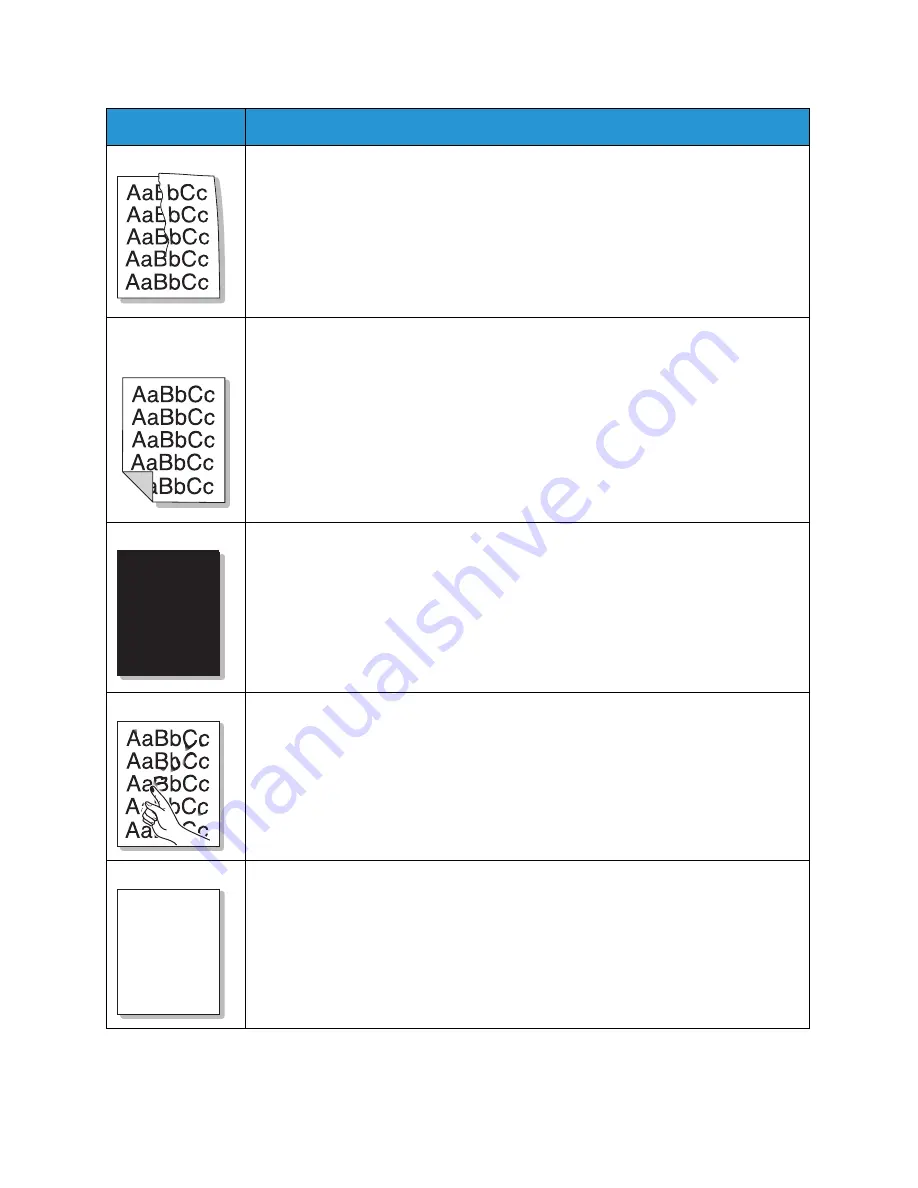
Common Problems
Xerox
®
Phaser
®
3052/3260
User Guide
144
Wrinkles or creases
• Ensure that the paper is loaded properly.
• Check the paper type and quality. (See
Media Guidelines
.)
• Turn the stack of paper over in the tray. Also try rotating the paper 180 degrees in
the tray.
Back of printouts
are dirty
Check for leaking toner. Clean the inside of the machine. (See
Cleaning the Machine
.)
Solid Black pages
• The toner cartridge may not be installed properly. Remove the cartridge and reinsert
it.
• The toner cartridge may be defective. Remove the toner cartridge and install a new
one. (See
Replacing the Toner Cartridge
.)
• The machine may require repair. Contact a service representative.
Loose toner
• Clean the inside of the machine. (See
Cleaning the Machine
.)
• Check the paper type and quality. (See
Media Guidelines
.)
• Remove the toner cartridge and install a new one. (See
Replacing the Toner
Cartridge
.)
• The machine may require repair. Contact a service representative.
Character Voids
Character voids are white areas within parts of characters that should be solid black:
• If you are using transparencies, try another type of transparency. Because of the
composition of transparencies, some character voids are normal.
• You may be printing on the wrong surface of the paper. Remove the paper and turn
it around.
• The paper may not meet paper specifications. (See
Media Specifications
.)
Condition
Suggested Solutions
A
A
Summary of Contents for Phaser 3052NI
Page 1: ...July 2014 Xerox Phaser 3052NI Xerox Phaser 3260DI 3260DNI User Guide ...
Page 8: ...Contents Xerox Phaser 3052 3260 User Guide viii ...
Page 72: ...Media Output Locations Xerox Phaser 3052 3260 User Guide 64 ...
Page 120: ...Software Update Xerox Phaser 3052 3260 User Guide 128 ...
Page 150: ...Environmental Specifications Xerox Phaser 3052 3260 User Guide 158 ...
Page 166: ...Material Safety Data Xerox Phaser 3052 3260 User Guide 174 ...
Page 173: ......
Page 174: ......
















































