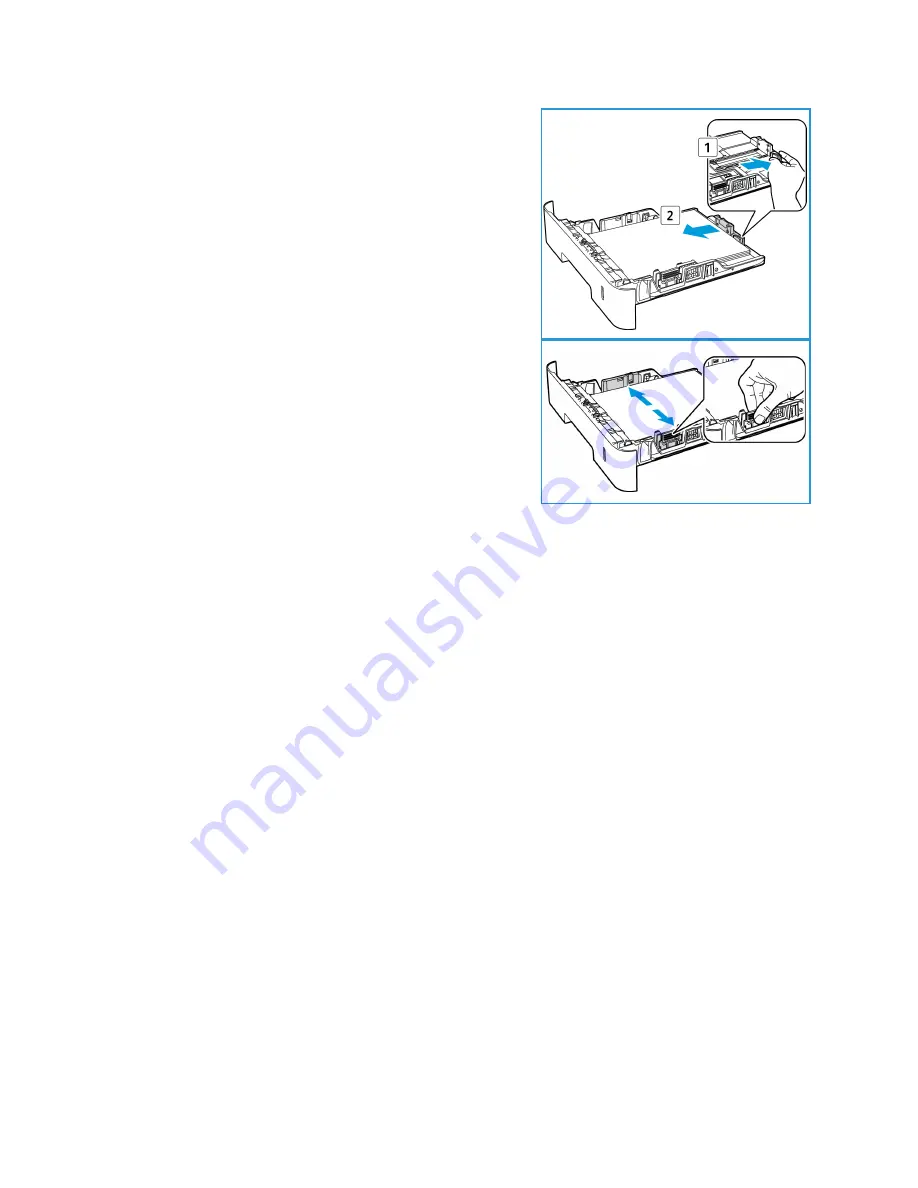
Loading Paper
Xerox® Phaser® 3052/3260
User Guide
55
2.
To accomodate longer paper, press the paper tray
extender lever (
1)
and slide the lever to the desired
position. Press and slide the paper length guide (
2
) until
it lightly touches the end of the paper stack.
3.
Position the width guide by pressing the lever and sliding
it towards the stack of paper, until it gently touches the
side of the stack.
4.
Insert the paper tray into the machine.
5.
After loading paper in the paper tray, ensure you select
the
Paper
tab in the print driver to specify the correct
paper size and type. Not confirming the paper details
may result in printing delays.
Using the Manual Feed Slot
The manual feed slot is located on the front of your machine. It can be closed when not in use, making
the product more compact. Use the manual feed slot to print transparencies, labels, envelopes or
postcards in addition to making quick runs of paper types or sizes that are not currently loaded in the
paper tray.
When using the manual feed slot for special media, it may be necessary to use the rear cover for the
output. For further information refer to
Media Output Locations
.
Acceptable print media is plain paper from 3.0 x 5.0 inches to 8.5 x 14 inches Legal (76 mm x 127 mm
to 216 mm x 356 mm) and weighing between 16 lb and 58 lb (60 g/m²
and 220 g/m²). For more media
specifications, refer to
Media Specifications
.
Summary of Contents for Phaser 3052NI
Page 1: ...July 2014 Xerox Phaser 3052NI Xerox Phaser 3260DI 3260DNI User Guide ...
Page 8: ...Contents Xerox Phaser 3052 3260 User Guide viii ...
Page 72: ...Media Output Locations Xerox Phaser 3052 3260 User Guide 64 ...
Page 120: ...Software Update Xerox Phaser 3052 3260 User Guide 128 ...
Page 150: ...Environmental Specifications Xerox Phaser 3052 3260 User Guide 158 ...
Page 166: ...Material Safety Data Xerox Phaser 3052 3260 User Guide 174 ...
Page 173: ......
Page 174: ......






























