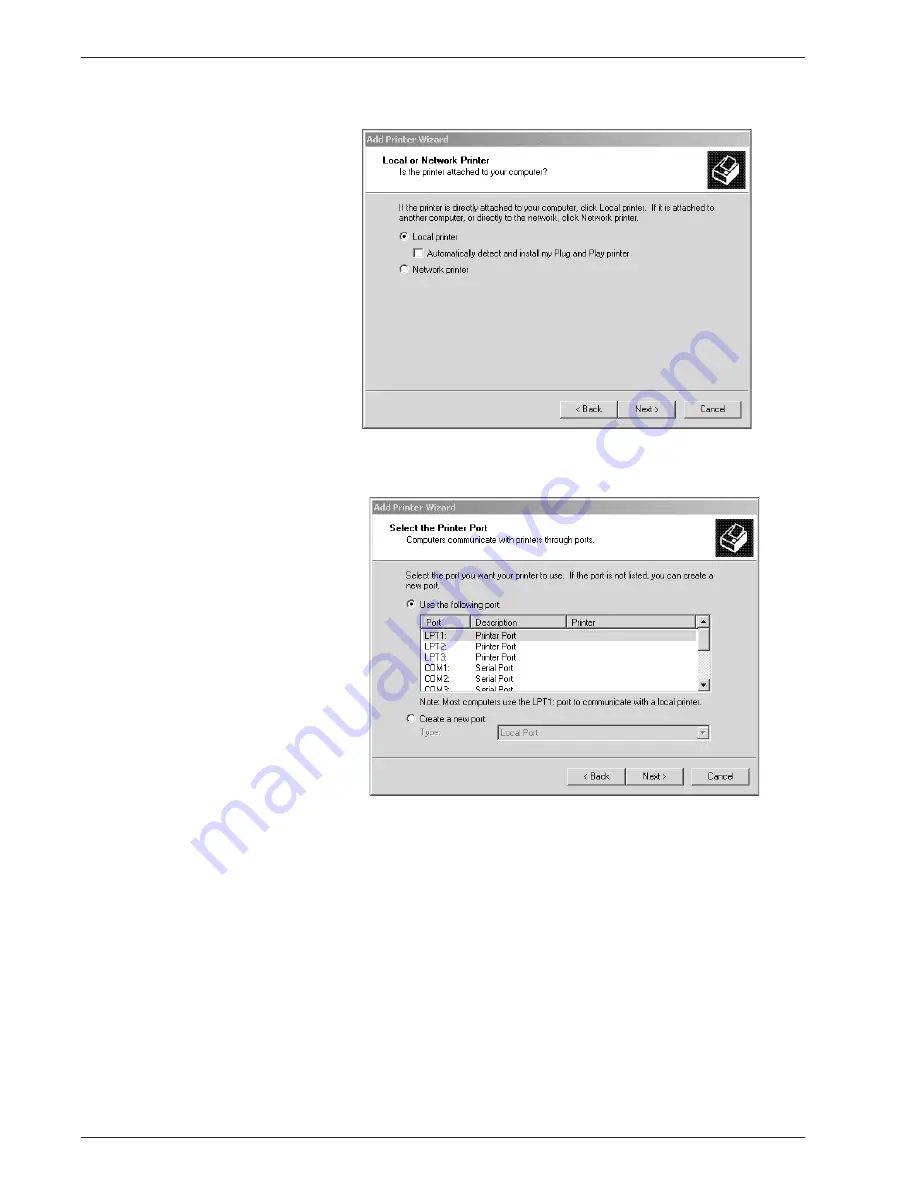
X e r o x 4 11 2 / 4 1 2 7 P o s t S c r i p t U s e r G u i d e
4 - 4
4 . W i n d o w s 2 0 0 0 / X P a n d W i n d o w s S e r v e r 2 0 0 3
NOTE 2: Specify the target printer in the Connect to printer
dialog box if you selected [Network printer].
6.
Select the port you are using and click [Next].
When the printer is connected in the TCP/IP(LPD)
environment:
a. Click [Create a new port].
b. Select Standard TCP/IP Port in the Type list and click
[Next].
Summary of Contents for Legacy 4112
Page 1: ...Xerox4112and4127 PostScript UserGuide Version 1 0 July 2007...
Page 5: ...Xerox 4112 4127 PostScript User Guide iii Table of contents Index Index 1...
Page 6: ...Xerox 4112 4127 PostScript User Guide iv Table of contents...
Page 134: ...Xerox 4112 4127 PostScript User Guide 6 14 6 Barcode Settings...
Page 136: ...Xerox 4112 4127 PostScript User Guide A 2...
Page 138: ...Xerox 4112 4127 PostScript User Guide Index 2 Index...
Page 139: ......
Page 140: ......






























