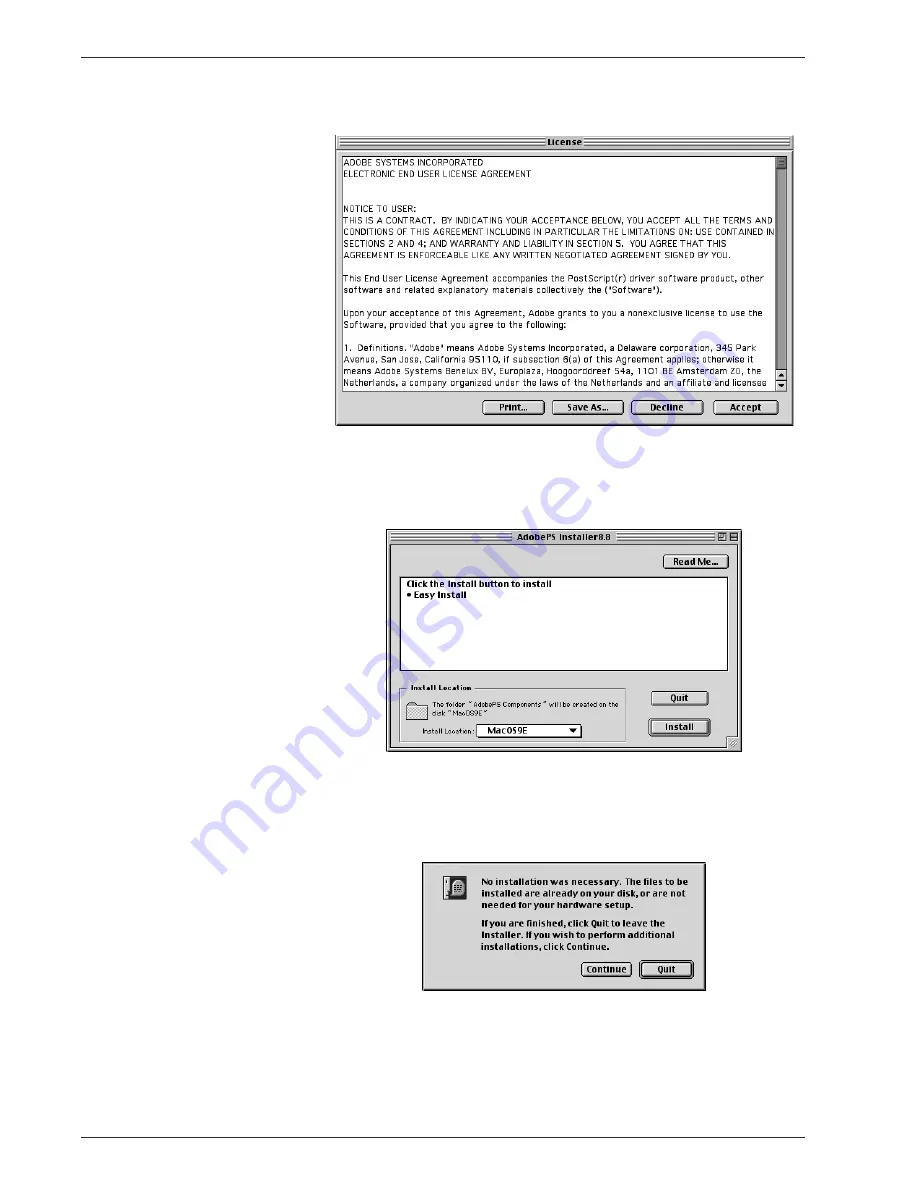
X e r o x 4 11 2 / 4 1 2 7 P o s t S c r i p t U s e r G u i d e
5 - 4
5 . M a c i n t o s h c o m p u t e r s
6.
Read through the license agreement carefully and if you have
no objections to it, click [Accept].
Read the Read Me displayed, then click [Continue].
7.
Confirm the Install Location and change it if necessary, then
click [Install].
a. Installation begins.
b. When installation is complete, a dialog box appears.
8.
Click [Continue] or [Quit].
•
This completes the installation.
•
Proceed to “Setting the Printer Driver (Mac OS 9.x or
earlier)” on page 5-5 to continue.
Summary of Contents for Legacy 4112
Page 1: ...Xerox4112and4127 PostScript UserGuide Version 1 0 July 2007...
Page 5: ...Xerox 4112 4127 PostScript User Guide iii Table of contents Index Index 1...
Page 6: ...Xerox 4112 4127 PostScript User Guide iv Table of contents...
Page 134: ...Xerox 4112 4127 PostScript User Guide 6 14 6 Barcode Settings...
Page 136: ...Xerox 4112 4127 PostScript User Guide A 2...
Page 138: ...Xerox 4112 4127 PostScript User Guide Index 2 Index...
Page 139: ......
Page 140: ......






























