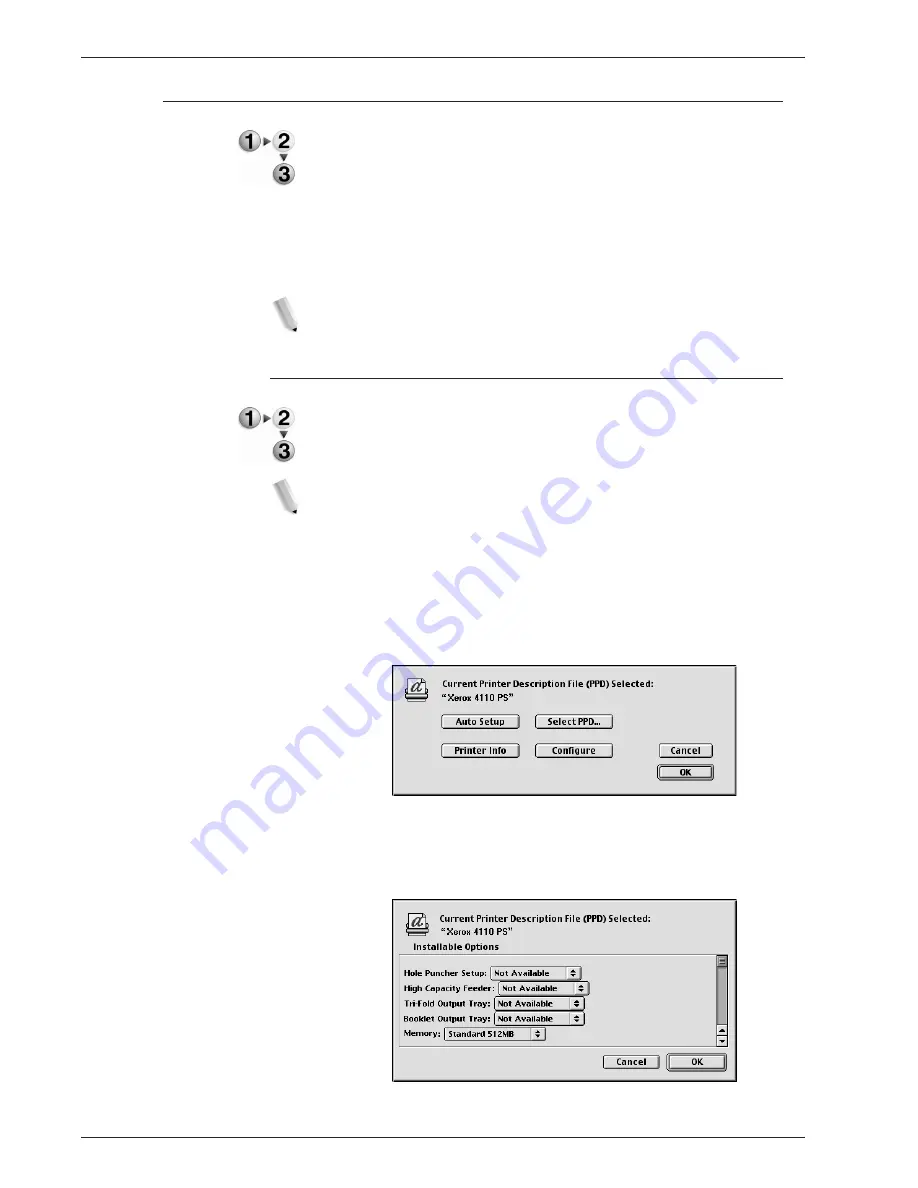
X e r o x 4 11 2 / 4 1 2 7 P o s t S c r i p t U s e r G u i d e
5-11
5 . M a c i n t o s h c o m p u t e r s
Printer options
1.
Click [Printers] on the Print Center menu bar, and select [Show
Info], or
For Mac OS X v10.3.3, click [Printers] on the Printer Setup
Utility menu bar, then select [Show Info].
2.
Select [Installable Options], and select the options that have
been installed on the printer.
See “Printer options” on page 5-
11
for details about the options.
NOTE: This section describes the Configure dialog in the
Chooser and the Printer Specific Options of the printer driver.
For Mac OS 9.x and earlier
This section describes installable options for Mac OS 9.x and
earlier operating systems.
NOTE: Usually, installable options are automatically set
according to the bi-directional communications of this machine.
You do not have to change the settings.
1.
Select the printer using the Chooser and click [Setup].
The Current Printer Description File (PPD) Selected dialog box
appears.
2.
Click [Configure].
The Installable Options list appears.
3.
Set the option menu items in Installable Options, and click
[OK].
Summary of Contents for Legacy 4112
Page 1: ...Xerox4112and4127 PostScript UserGuide Version 1 0 July 2007...
Page 5: ...Xerox 4112 4127 PostScript User Guide iii Table of contents Index Index 1...
Page 6: ...Xerox 4112 4127 PostScript User Guide iv Table of contents...
Page 134: ...Xerox 4112 4127 PostScript User Guide 6 14 6 Barcode Settings...
Page 136: ...Xerox 4112 4127 PostScript User Guide A 2...
Page 138: ...Xerox 4112 4127 PostScript User Guide Index 2 Index...
Page 139: ......
Page 140: ......






























