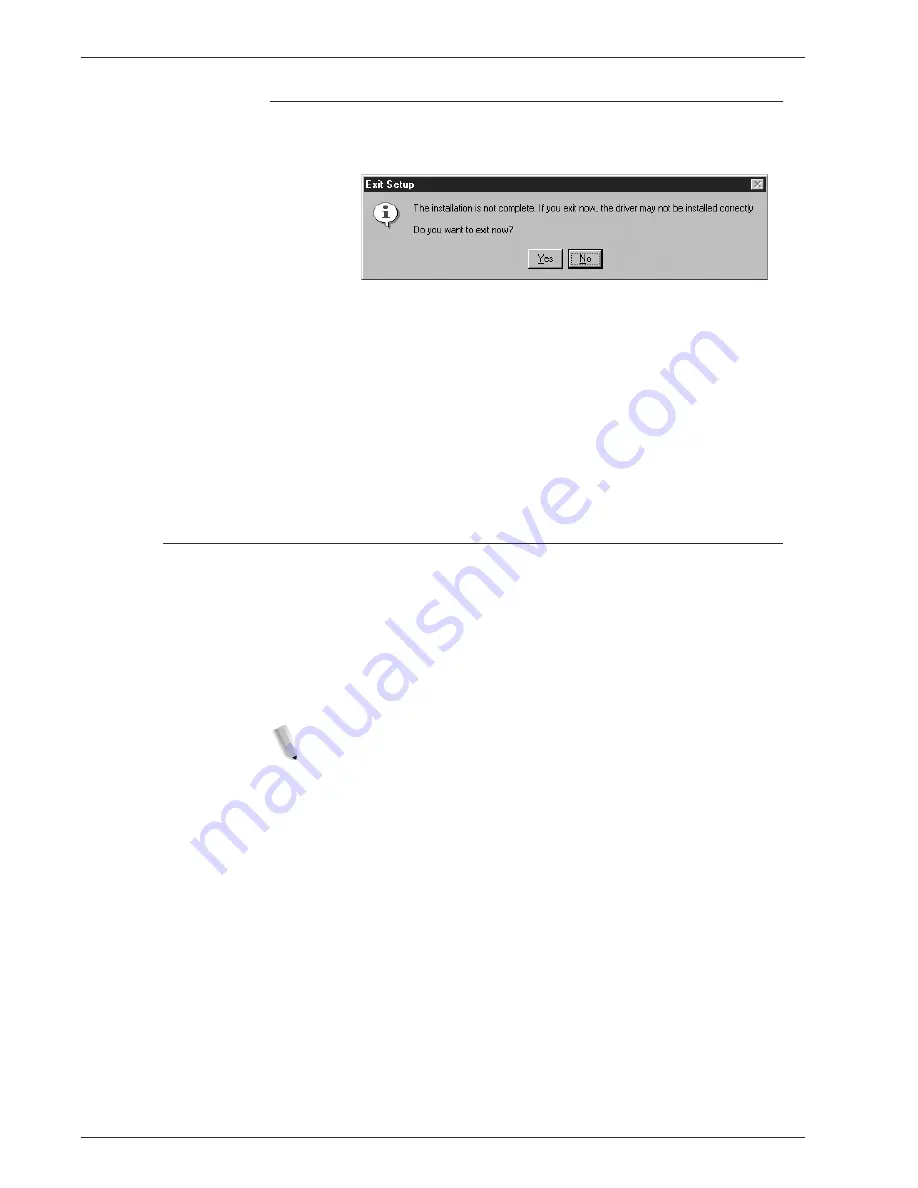
X e r o x 4 11 2 / 4 1 2 7 P o s t S c r i p t U s e r G u i d e
3 - 8
3 . W i n d o w s N T 4 . 0
If you click Disagree in the License Agreement
When you click [Disagree] in the End User License Agreement,
the following dialog box appears.
•
Click [No] to return to
Step 13.
and continue the operation.
•
Click [Yes] to cancel the installation. A printer is added in the
Printers window, but the printer driver is not installed properly.
•
Select the printer and click [Properties] on the File menu. The
Reinstallation tab is added to the printer driver properties
dialog box. Follow the directions on that tab.
•
When you finish reinstalling, continue to the "Device options
and print settings" section to set up the printer.
Device options and print settings
This section describes printer specific settings for printer driver
properties and document presets:
•
Installable Options in the Device Settings Tab
•
Configuration Tab
•
Detail Settings Tab
•
Paper/Output Tab
NOTE: You can also refer to Help for explanations of these
settings.
See “Device settings tab” on page 3-9.
.
To view the Device Settings or Configuration tabs, select the
printer icon in the Printers window, then click Properties on the File
menu.
To view the Advanced or Output Settings tabs, select the printer
icon in the Printers window, then click Document Defaults on the
File menu.
Summary of Contents for Legacy 4112
Page 1: ...Xerox4112and4127 PostScript UserGuide Version 1 0 July 2007...
Page 5: ...Xerox 4112 4127 PostScript User Guide iii Table of contents Index Index 1...
Page 6: ...Xerox 4112 4127 PostScript User Guide iv Table of contents...
Page 134: ...Xerox 4112 4127 PostScript User Guide 6 14 6 Barcode Settings...
Page 136: ...Xerox 4112 4127 PostScript User Guide A 2...
Page 138: ...Xerox 4112 4127 PostScript User Guide Index 2 Index...
Page 139: ......
Page 140: ......






























