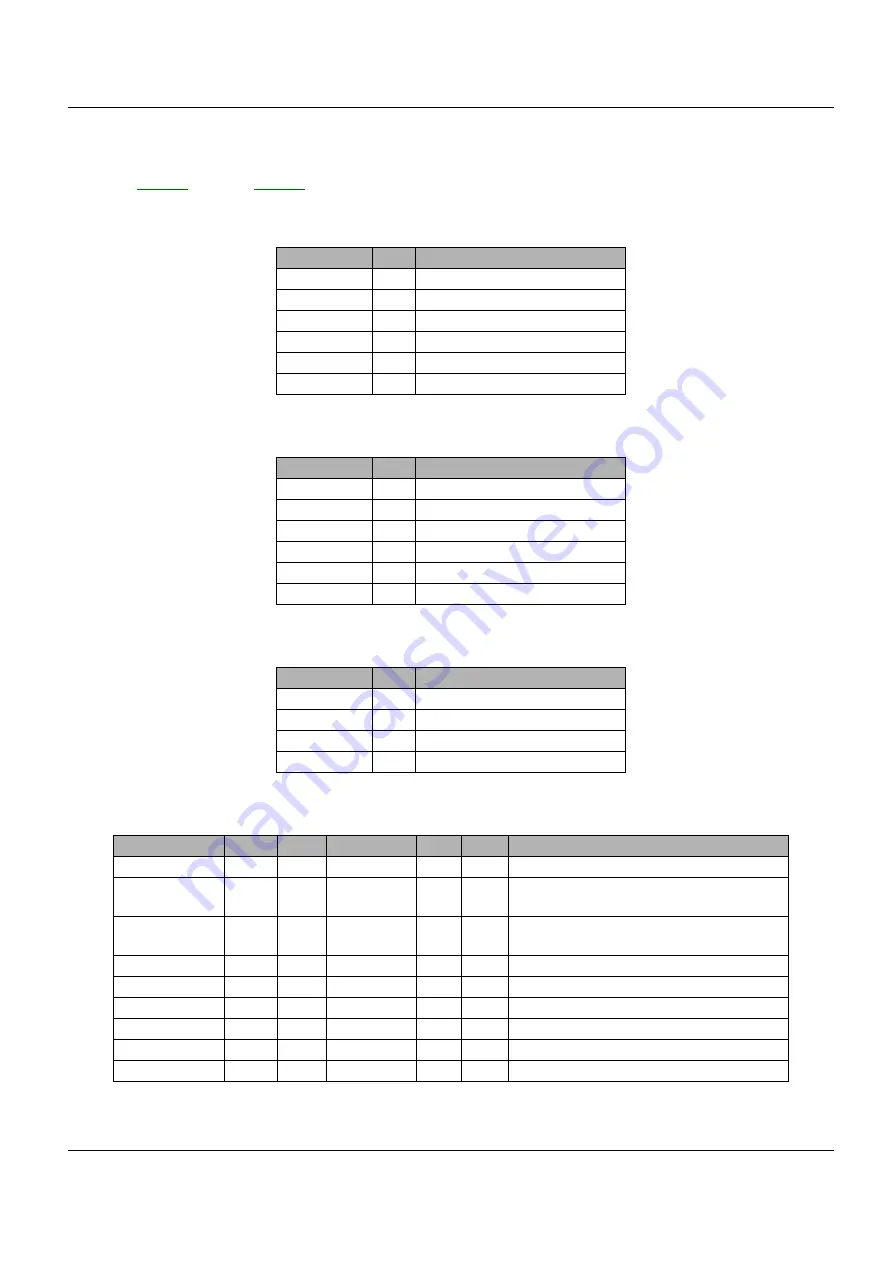
Wiring Diagrams
FaxCentre F110
12/04
7-5
WD 3 External Connection
Refer to
Table 1: Line Connector P701
Name
Pin
Function
NC
1
Not connected
R2
2
Loopback L1
L2
3
Telephone line pair
L1
4
Telephone line pair
R1
5
Loopback L2
NC
6
Not connected
Table 2: External Phone connector P700
Name
Pin
Function
NC
1
Not connected
NC
2
Not connected
R2
3
Loopback L1
R1
4
Loopback L2
NC
5
Not connected
NC
6
Not connected
Table 3: Handset connector P901
Name
Pin
Function
MIC-
1
Microphone
GND
2
Ground (Earth)
DECT_EAR 3
Loudspeaker
MIC+
4
Microphone
Table 4: DECT connector(P900)
Signal
Pin
I/O
Digicolor2
Pin
I/O
Comment
Vcc
9
-
-
-
-
Power supply 5V
RxD
8
I
USART1_T
X
145
O
Serial data receive
TxD
7
O
USART1_R
X
143
I
Serial data transmit
-6V
6
-
-
-
NC
DECT_RES
5
-
Reset for the dect base
AGND
4
-
-
-
Analog ground (earth)
Audio_in
3
-
-
-
Audio in
Audio-out
2
-
-
-
Audio out
Agnd
1
-
-
-
Analog ground (earth)
Summary of Contents for FaxCentre F110
Page 1: ...12 04 FaxCentre F110 SERVICE MANUAL ...
Page 4: ...Introduction ii 12 04 FaxCentre F110 Page intentionally blank ...
Page 10: ...Service Call Procedures 1 2 12 04 FaxCentre F110 Page intentionally blank ...
Page 14: ...Status Indicator RAPs 2 2 12 04 FaxCentre F110 Page intentionally blank ...
Page 40: ...Image Quality 3 2 12 04 FaxCentre F110 Page intentionally blank ...
Page 56: ...Repairs Adjustments 4 2 12 04 FaxCentre F110 Page intentionally blank ...
Page 72: ...Repairs Adjustments 4 18 12 04 FaxCentre F110 Page intentionally blank ...
Page 74: ...Spare Parts List 5 2 12 04 FaxCentre F110 Page intentionally blank ...
Page 137: ...General Procedures Information FaxCentre F110 12 04 6 51 GP 17 18 Not Used ...
Page 190: ...General Procedures Information 6 104 12 04 FaxCentre F110 Page intentionally blank ...
Page 192: ...Wiring Diagrams 7 2 12 04 FaxCentre F110 Page intentionally blank ...
Page 198: ...Wiring Diagrams 7 8 12 04 FaxCentre F110 WD 6 Wiring Diagram Figure 1 ...
Page 200: ...Page intentionally blank ...
Page 202: ...XEROX EUROPE ...
























